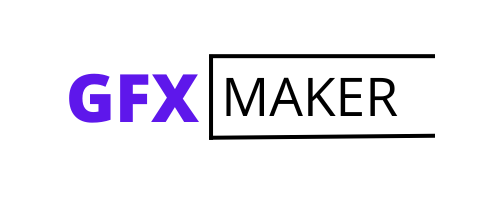Table of Contents
ToggleHow to Open a CDR File in Illustrator
Wondering how to open a CDR file in Illustrator? Look no further! In this article, I’ll guide you through the process step by step. Whether you’re a graphic designer or an aspiring artist, learning how to work with different file formats is essential. CDR files are native to CorelDRAW, but with a few simple tricks, you can easily import them into Adobe Illustrator and start editing right away.
First things first, let’s talk about compatibility. While Illustrator doesn’t natively support CDR files, there’s a workaround that allows you to open them without any hassle. The key is converting the CDR file into a format that Illustrator recognizes, such as EPS (Encapsulated PostScript) or AI (Adobe Illustrator). Luckily, there are online converters available that can do this job for you in just a few clicks.
Once you have your converted file ready, opening it in Illustrator is straightforward. Simply launch Adobe Illustrator and go to File > Open. Locate the converted CDR file on your computer and select it. Make sure to choose the appropriate format (EPS or AI) from the dropdown menu next to “Files of type.” Click “Open,” and voila! Your CDR file will now be accessible in Illustrator, ready for further edits and enhancements.
By following these simple steps, you’ll be able to seamlessly open CDR files in Adobe Illustrator and take advantage of its powerful design tools. Now you can explore new creative possibilities without being limited by incompatible file formats. So go ahead and dive into your designs – the possibilities are endless!
Downloading Adobe Illustrator
System Requirements for Adobe Illustrator
Before downloading Adobe Illustrator, it’s essential to ensure that your computer meets the system requirements. This will help prevent any compatibility issues and ensure smooth installation and operation of the software. Here are the minimum system requirements for Adobe Illustrator:
- Operating System: Windows 10 (64-bit) or macOS Mojave (version 10.14) or later.
- Processor: Multicore Intel processor (with 64-bit support) or AMD equivalent.
- RAM: 8 GB or more.
- Hard Disk Space: 2 GB of available space for installation; additional free space required during installation.
- Display Resolution: 1024 x 768 display (1920 x 1080 recommended).
- Internet Connection: An internet connection is required for activation, validation of subscriptions, and access to online services.
Ensure that your computer meets these requirements before proceeding with the download.

Finding and Downloading the Latest Version of Adobe Illustrator
To download the latest version of Adobe Illustrator, follow these steps:
- Visit the official Adobe website at www.adobe.com.
- Navigate to the “Products” section and click on “Illustrator” from the list of available applications.
- On the Illustrator product page, click on “Free Trial” or “Buy Now” depending on your preference.
- If you choose a free trial, you’ll be prompted to log in with an Adobe ID or create one if you don’t have it already. Follow the instructions accordingly.
- After logging in, select your desired subscription plan and proceed with checkout if applicable.
Once you’ve completed these steps, Adobe Illustrator will begin downloading automatically.
Installing Adobe Illustrator on Your Computer
After downloading Adobe Illustrator successfully, it’s time to install it on your computer:
- Locate the downloaded installer file in your downloads folder or the location you specified during the download.
- Double-click on the file to initiate the installation process.
- Follow the on-screen instructions, carefully reading each step before proceeding.
- Choose your preferred language, installation location, and any additional options offered during the installation process.
- Once you’ve completed all necessary steps, click on “Install” or “Finish” to finalize the installation.
After a few moments, Adobe Illustrator will be installed and ready to use on your computer. Launch it from your applications folder or desktop shortcut.
Remember to activate your license if required and keep your software up to date by regularly checking for updates through Adobe Creative Cloud.
That’s it! You’re now ready to unleash your creativity with Adobe Illustrator and take advantage of its powerful design capabilities.