Table of Contents
ToggleHow to Round The Ends of a Line in Illustrator
In the world of design, attention to detail is key. Rounding the ends of a line may seem like a small adjustment, but it can have a significant impact on the overall look and feel of your artwork. In this article, I’ll share with you a simple and effective method for rounding line ends in Illustrator. By following these steps, you’ll be able to give your designs a refined and sophisticated finish, ensuring that every element is perfectly crafted. So let’s dive in and learn how to round the ends of a line in Illustrator.
Understanding The Line Tool in Illustrator
Basic Usage of The Line Tool
To begin using the Line Tool in Illustrator, select it from the toolbar or press the “” key on your keyboard to activate it. Once selected, click and drag on the artboard to create a straight line.
To ensure accuracy and maintain consistency, you can hold down the Shift key while dragging to create a perfectly vertical, horizontal, or 45-degree angled line. This feature is particularly useful when creating shapes or aligning elements in your design.
Adjusting The Length And Angle of The Line
Now that you’re familiar with the basic usage of the Line Tool in Illustrator, let’s explore how to adjust the length and angle of the line. These adjustments are crucial in achieving the desired rounded ends.
To change the length of a line, simply click and drag one of its endpoints. You’ll see the line extending or shortening accordingly. Holding down the Shift key while dragging will constrain the length adjustment to maintain the line’s original angle.
To adjust the angle of a line, hover your mouse cursor over the line until it changes into a curved double-sided arrow. Then, click and drag to rotate the line to the desired angle. Again, holding down the Shift key while dragging will constrain the angle adjustment to 45-degree increments.
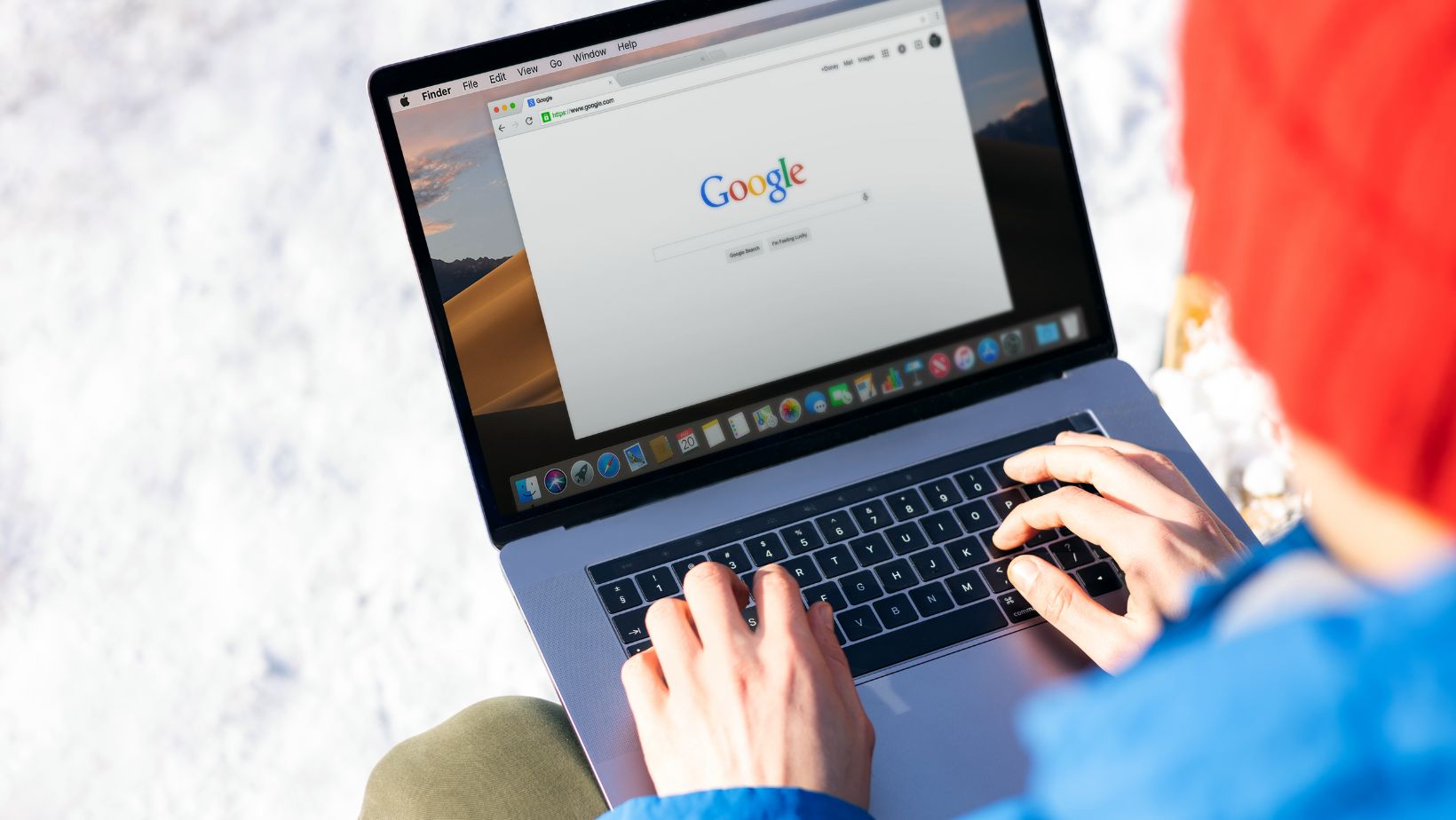
Methods For Rounding The Ends of a Line
Using the Stroke Panel
When it comes to rounding the ends of a line in Illustrator, one of the methods you can use is through the Stroke Panel. The Stroke Panel allows you to adjust various aspects of the stroke applied to a line, including the cap shape. Here’s how to do it:
- Select the line that you want to round the ends of.
- Go to the Stroke Panel, which you can find by navigating to Window > Stroke.
- In the Stroke Panel, you’ll see a list of cap options. By default, the cap is set to “Butt,” which means the end of the line will be squared. To round the ends, click on the dropdown menu and select “Round.”
Applying a Rounded Cap to The Line
Another method for rounding the ends of a line in Illustrator is by applying a rounded cap directly to the line. This method gives you more control over the appearance of the rounded ends. Here’s how you can do it:
- Select the line that you want to round the ends of.
- Open the Stroke Panel by going to Window > Stroke.
- In the Stroke Panel, locate the “Cap” section and select the “Round Cap” option.
Applying a rounded cap directly to the line ensures that both ends of the line will have the same rounded appearance. It’s an effective way to achieve a consistent and polished look in your design.
Customizing The Rounded Cap Appearance
If you want to further customize the appearance of the rounded cap on your line, Illustrator offers additional options. Here’s how you can do it:
- Select the line with the rounded cap.
- Go to the Stroke Panel (Window > Stroke).
- In the Stroke Panel, locate the “Cap” section and click on the “Round Cap” option.
- To adjust the size of the rounded cap, use the “Cap Size” slider. Moving the slider to the right will increase the size of the rounding, while moving it to the left will decrease it.
- If you want to change the color of the rounded cap, click on the “Color” swatch next to the “Cap” option. This will open the color picker, allowing you to choose a different color for the cap.
Conclusion
Rounding the ends of a line in Illustrator is a simple yet effective technique that can elevate the look of your artwork. By following the step-by-step guide provided in this article, you can easily achieve a polished and professional finish. Whether you choose to use the Stroke Panel or apply a rounded cap directly to the line, the options for customization are endless.
Remember, attention to detail is key when rounding the ends of a line. Take the time to experiment and find the perfect rounded look that suits your design. With a little practice, you’ll be able to create clean and sleek lines that add a touch of sophistication to your artwork. So go ahead, try out these techniques and see the difference it can make in your designs. Happy creating!






