Are you tired of those pesky outlines in your Illustrator designs? Well, you’re in luck! In this article, I’ll show you the step-by-step process of how to remove outlines in Illustrator. Whether you’re a seasoned designer or just starting out, this technique will come in handy when you want to achieve a clean and polished look for your artwork. So, let’s dive right in and get rid of those outlines once and for all!
Table of Contents
ToggleHow to Remove Outline in Illustrator
Method 1: Stroke panel
When it comes to removing outlines in Adobe Illustrator, one of the simplest and most straightforward methods is using the Stroke panel. Here’s how I do it:
- Select the object or shape with the outline that you want to remove.
- Open the Stroke panel by going to Window > Stroke.
- In the Stroke panel, set the stroke weight to 0 points. This will effectively make the outline disappear.
- Voila! The outline is now removed from your artwork.
Using the Stroke panel is a quick and easy way to get rid of outlines in Illustrator without altering the appearance of your shape or object.
Method 2: Pathfinder panel
Another method to remove outlines in Illustrator is by utilizing the Pathfinder panel. Here’s a step-by-step guide:
- Select the object or shape with the outline that you want to remove.
- Open the Pathfinder panel by going to Window > Pathfinder.
- In the Pathfinder panel, click on the Unite button. This merges the outline with the shape, resulting in a solid shape without any visible outlines.
The Pathfinder panel provides a powerful tool for removing outlines and creating seamless shapes in Illustrator.
Method 3: Appearance panel
If you want to remove outlines while still retaining the original appearance of your shape or object, the Appearance panel is the way to go. Here’s what you need to do:
- Select the object or shape with the outline that you want to remove.
- Open the Appearance panel by going to Window > Appearance.
- In the Appearance panel, locate the Stroke option and click on the eyeball icon next to it to hide the outline while preserving the other attributes of the shape or object.
The Appearance panel allows you to remove outlines while maintaining the overall appearance of your artwork, making it a valuable method for designers who want more control over their designs.
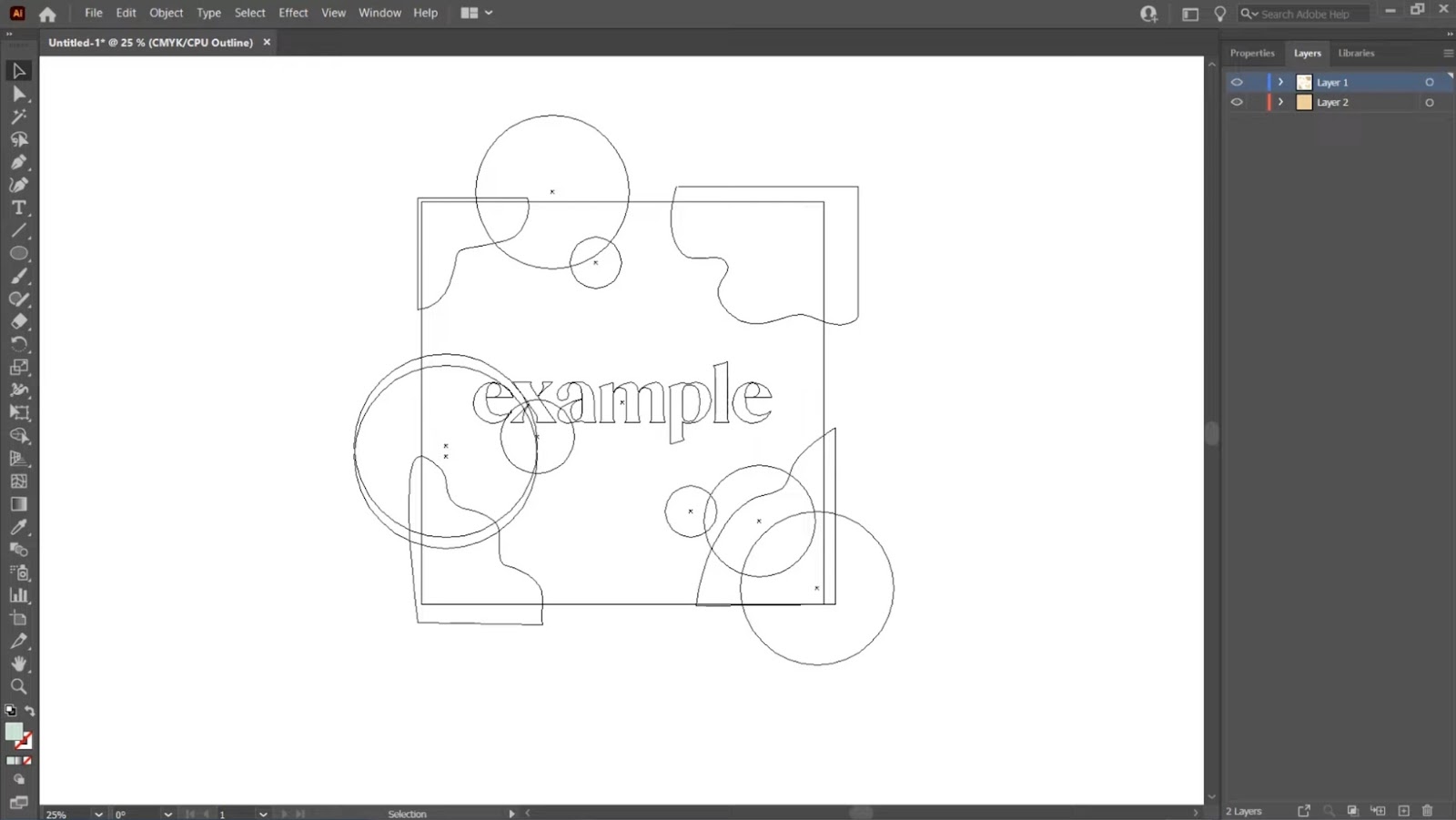
Tips for effectively removing outlines in Illustrator
Understanding the impact of stroke weight
When it comes to removing outlines in Illustrator, one of the key factors to consider is the stroke weight. By adjusting the stroke weight to 0 points, you can effectively make the outline disappear. This technique is particularly useful when you want to remove outlines from simple shapes or objects.
Utilizing the direct selection tool
The direct selection tool is another powerful tool in Illustrator that can be used to remove outlines. By selecting the object with the outline and then using the direct selection tool to click on the outline, you can delete it easily. This method is especially helpful when you only want to remove certain parts of the outline or make precise adjustments.
Using the expand appearance feature
The expand appearance feature in Illustrator allows you to convert the outline into a solid shape without any visible outlines. By selecting the object with the outline and then going to Object > Expand Appearance, you can effectively remove the outline and create a clean and polished look for your artwork. This method is particularly useful when you want to preserve the other attributes of the shape or object while removing the outline.
By understanding the impact of stroke weight, utilizing the direct selection tool, and using the expand appearance feature, you can effectively remove outlines in Illustrator and achieve a clean and professional look for your artwork. Remember to experiment with different techniques and find the one that works best for your specific design needs.






