If you’re a graphic designer, photographer, or just someone who likes to dabble in design, you’re probably using Adobe Photoshop. And if you’re using Photoshop, you need to have enough ram to run it effectively. So, how much ram is ideal for Photoshop? In this blog post, we’ll answer that question and give you some tips on how to get the most out of your ram.
Table of Contents
ToggleWhat Is Photoshop?
A raster graphics editor created and distributed by Adobe Inc.; Photoshop is a popular raster graphics editor. It was first designed in 1988 by Thomas and John Knoll as a way to express their creativity. The program has now evolved into the de facto industry standard in the field of raster graphics editing. The term has also gained use as an adjective in the graphic design business (e.g., “a Photoshop image”).
What Is RAM?
RAM (Random Access Memory) is a type of computer memory that can be accessed randomly, meaning any byte of memory can be accessed without having to access the previous bytes. RAM is used to store program instructions and data while the program is running. The more ram you have, the more programs and data you can store in memory and access quickly.
Why Is RAM Necessary For Photoshop?
RAM is necessary for Photoshop because it stores the information that Photoshop needs to access quickly. When working on a design project, you constantly open and close files, run filters, and make changes. All of this takes up memory, and if you don’t have enough ram, your computer will start to slow down.
How Much RAM Does A Computer Need?
The answer to this question depends on what you’re using your computer for. If you’re just browsing the web or working on simple documents, you don’t need a lot of RAM. However, if you’re running Photoshop or other memory-intensive programs, you’ll need more ram. For Photoshop, we recommend at least 16 GB of ram.
Things Affecting RAM In Photoshop
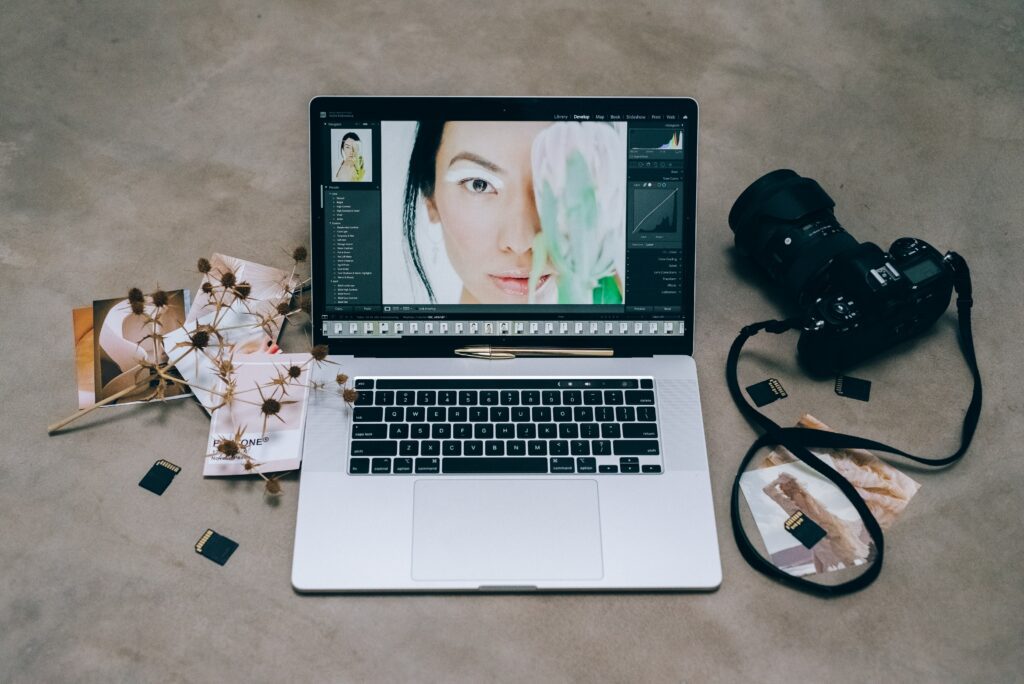
Following are some things that can affect how much ram Photoshop needs:
Image Compression
JPG, like PNG and GIF, is a compressed image file format. The Software can reduce file size without sacrificing quality by employing compression methods. Of course, an image can only be compressed to a certain extent before losing quality.
Because your photo modifications are done on a pixel level, having to compress the Image after every pixel change would make editing exceedingly sluggish and CPU heavy.
Bit Depth
Bit Depth is another aspect to consider when determining how much RAM you’ll need to edit an uncompressed image. Normally, you edit your images in RGB mode, which means they contain three channels (R, G, and B), each of which may save eight bits or 256 distinct values. 256 values per channel, 8 bits per channel (or Color). Your JPG images are all 8-bit or 24-bit per pixel (bits per pixel).
Resolution
Image resolution is the second most significant consideration. Fortunately, the math is simple:
8,000,000 divided by [Amount in Width] x [Amount in Height] x [Bit Depth] x [Number of Channels].
Why 8 million people? Because one byte is 8 bits long and a megabyte is 1000000 bytes long. This will give you the size of your RAM’s uncompressed image in megabytes if there is only one layer.
Layers in Photoshop
You may generally increase the amount of RAM used per Image by the number of Layers if you have more than one. Also, by glancing at the bottom left corner of Photoshop, you can quickly see how much RAM your uncompressed Image is now utilizing. The first number is without Layers, while the second includes all Layers.
How Much RAM Does A Photoshop Need?
We recommend a minimum of 16GB of RAM for documents with 500MB or less in size, 32GB for documents with 500MB-1GB, and 64GB or more for documents with even bigger sizes. The precise amount of RAM you require will vary depending on your specific needs.
Why Does Photoshop Use So Much RAM?
Photoshop requires a large amount of RAM because it needs to store quickly the information it is working with. When you are working on a design project, you constantly open and close files, run filters, and make changes. All of this takes up memory, and if you don’t have enough ram, your computer will start to slow down.
How To Get The Most Out Of Your RAM
There are a few things you can do to get the most out of your ram:
- Use an image compression software like Adobe Lightroom to reduce the file size of your images without sacrificing quality.
- Set your bit depth to 16 or 32 bits per channel instead of the default eight bits per channel. This will give you more color values to work with and produce better results.
- Work with images at a lower resolution until you’re ready to export them at a higher quality. This will help keep your file sizes smaller and reduce the amount of ram needed to edit them.
By following these tips, you can make sure that you’re using your RAM efficiently and getting the most out of it. Do you have any other tips for how to use less ram in Photoshop? Let us know in the comments below. Visit our website to learn more about photo editing software and technologies.






