Table of Contents
ToggleHow to Activate Font in Illustrator
With a clear understanding of the impact font activation can have on your design workflow, it’s time to walk through the process. This comprehensive guide will debunk the seemingly complicated task, breaking it down into manageable steps, applicable for both the seasoned Illustrator professional and beginner alike.
Method 1: Adobe Fonts Integration
Adobe Fonts offers an easy way to use any font within Illustrator. All fonts are available for instant use as soon as they’re activated in the Creative Cloud application. Here’s how:
- Open Adobe Creative Cloud (CCC).
- Navigate to the Fonts tab.
- Browse through the available fonts and select those you want to activate.
- Click the Activate Fonts button. Once activated the selected fonts immediately become available in Illustrator.
This seamless integration of Adobe Fonts with Illustrator ensures a plethora of font styles and types, each just a click away from being part of your stunning visuals.
Method 2: Manual Installation
In cases where desired fonts aren’t available in Adobe Fonts, manual installation becomes the viable alternative. Despite seeming intimidating at first, manually installing fonts is a straightforward process:
- Download the font file, typically in .ttf or .otf format.
- Copy the downloaded font file.
- Navigate to Illustrator’s dedicated font folder and paste the copied font file.
Voila! Your manual font installation is complete, and the fresh font will now show up in the Illustrator font list.
Method 3: Font Management Software
For heavy font users and design professionals, managing a large font library may warrant the use of dedicated font management software. Software such as FontBase or RightFont provide additional functionalities not offered by CCC or manual installation, like font categorization or easy toggling of active fonts.
To integrate such software with Illustrator:
- Download and install the desired font management software.
- Open the software and import your preferred fonts.
- Activate the fonts within the software. They’ll now be available for use in Illustrator.
Font management software may take a moment to grasp, but once understood, it offers an unsurpassed level of control over your font library and a streamlined design process.
Incorporating any of these methods into your workflow will make the task of activating fonts in Illustrator a breeze. Your designs will inevitably benefit from a newfound level of typographic diversity and flexibility.
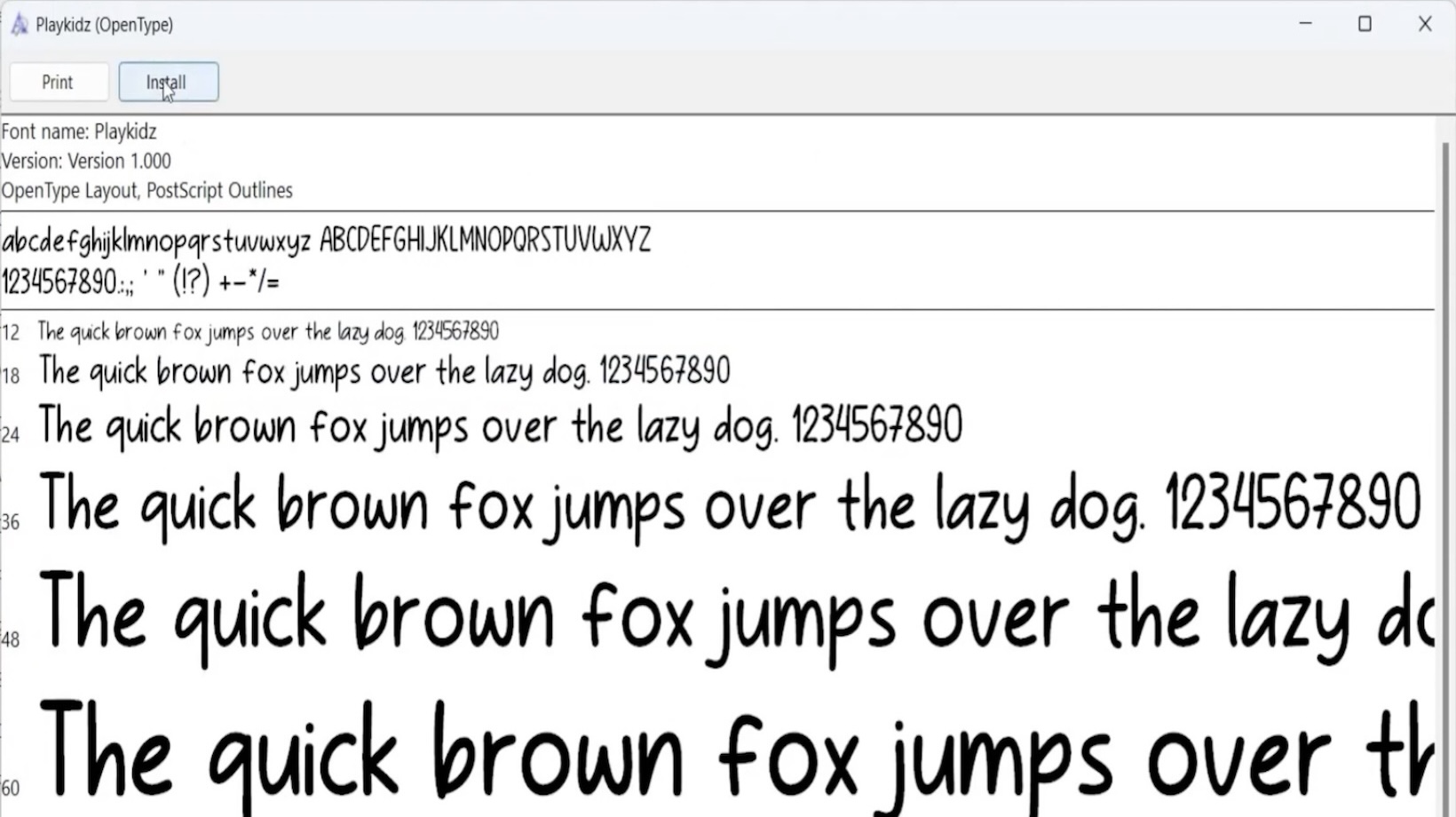
Troubleshooting Font Activation Issues
While working with fonts in Adobe Illustrator can open endless doors to creativity, it’s not always as simple as installing and going. We might encounter some issues during the process, whether it’s a font not activating, compatibility issues with different Illustrator versions or license restrictions on certain typefaces.
Let’s delve into these issues and ensure you’re always ready to combat any font-related obstacles in your design work.
Font Missing or Not Activating
The first common issue we might run into is a font not appearing, even after activating it.
-Check if the font is properly installed: It’s essential to ensure the font is installed correctly. If you can’t find the font in Illustrator, try reinstalling it or check if it’s activated in the font management software.
-Perform a software restart: Sometimes, restarting our design software or computer can do the trick. Top tip, always restart your software after you’ve installed a new font.
Compatibility Issues with Illustrator Versions
Sometimes, we might face compatibility issues when using certain fonts with different versions of Adobe Illustrator.
Remember these pointers:
-Update Illustrator: Illustrator is continuously upgraded by Adobe, we must always look to install the latest updates. A simple software update can fix a lot of compatibility issues.
-Use updated fonts: Be mindful that fonts evolve as well. Designers should ensure they’re using the latest available version of a font to avoid any compatibility issues.
Font License Restrictions
Lastly, there’s the issue of font license restrictions.
-Read the license: It’s crucial that we read the font license ahead of time. Some fonts may not allow commercial use or may have limitations on usage.
-Seek alternatives: If we find a font we love but it’s license restricted, consider seeking out alternative typefaces that have more flexible licensing options.
Having a solid understanding of how to troubleshoot font activation problems can save us a significant amount of time and frustration. Here’s to hassle-free design and smooth sailing in all your Illustrator endeavors.






