Are you struggling to connect two lines in Adobe Illustrator? As an experienced designer, I’ve encountered this issue countless times, and I’m here to help. In this article, I’ll guide you through the process of joining two lines seamlessly in Illustrator, allowing you to create smooth and continuous paths for your designs. Whether you’re a beginner or an advanced user, these tips and techniques will empower you to effortlessly connect lines and enhance your creative projects.
Joining lines in Adobe Illustrator is a fundamental skill that every designer should master. In this article, I’ll walk you through the step-by-step process of joining two lines in Illustrator, ensuring that your designs are cohesive and visually appealing. By following these techniques, you’ll be able to seamlessly connect lines, creating a unified path that will elevate the quality of your artwork. Whether you’re working on illustrations, logos, or typography, these tips will prove invaluable in your design journey.
Table of Contents
ToggleHow to Join Two Lines in Illustrator
Sometimes in Adobe Illustrator, you may come across the need to join two lines together to create a seamless design. Joining lines is an essential skill to master in Illustrator, as it can greatly enhance the cohesiveness and visual appeal of your artwork. In this section, I’ll guide you through the step-by-step process of joining two lines in Illustrator.
What are Anchor Points?
Before we dive into joining lines, let’s quickly understand what anchor points are. In Illustrator, anchor points are the points that define the shape and path of a line or object. They are like the building blocks of your artwork. By manipulating these anchor points, you can alter the shape and direction of lines.
Understanding Line Segments
To join two lines, it’s important to understand line segments. Line segments are the individual parts that make up a line. When you create a line with the Pen tool or any other drawing tool in Illustrator, it is made up of multiple line segments. These segments are connected by anchor points.
When you want to join two lines, you’ll need to connect the endpoints of the line segments using anchor points. By joining the endpoints, you can eliminate any gaps between the lines and create a smooth transition.
Working with Different Types of Lines
In Illustrator, you can work with different types of lines, such as straight lines, curved lines, and open paths. Joining lines may vary slightly depending on the type of line you are working with.
For straight lines, you can simply select the endpoints of the lines and use the “Join” command to merge them together. This command allows you to connect the endpoints and close any gaps.
Curved lines require a bit more finesse. To join curved lines, you can use the “Anchor Point” tool or the “Direct Selection” tool to manipulate the anchor points. By adjusting the position of the anchor points, you can smoothly connect the lines together.
Open paths, which are lines that don’t form a closed shape, can also be joined. The process involves closing the path by connecting the endpoints and then using the “Join” command to merge them together.
Remember, consistency in your design is key when joining lines. Ensure that the angles and curves of the lines match up seamlessly to create a cohesive look.
With these techniques in your Illustrator arsenal, joining two lines will become second nature to you. Practice and experimentation will further enhance your skills, allowing you to create even more polished and professional designs.
Now that you have a good understanding of how to join two lines in Illustrator, let’s move on to the next section to explore some advanced techniques for manipulating lines and shapes.
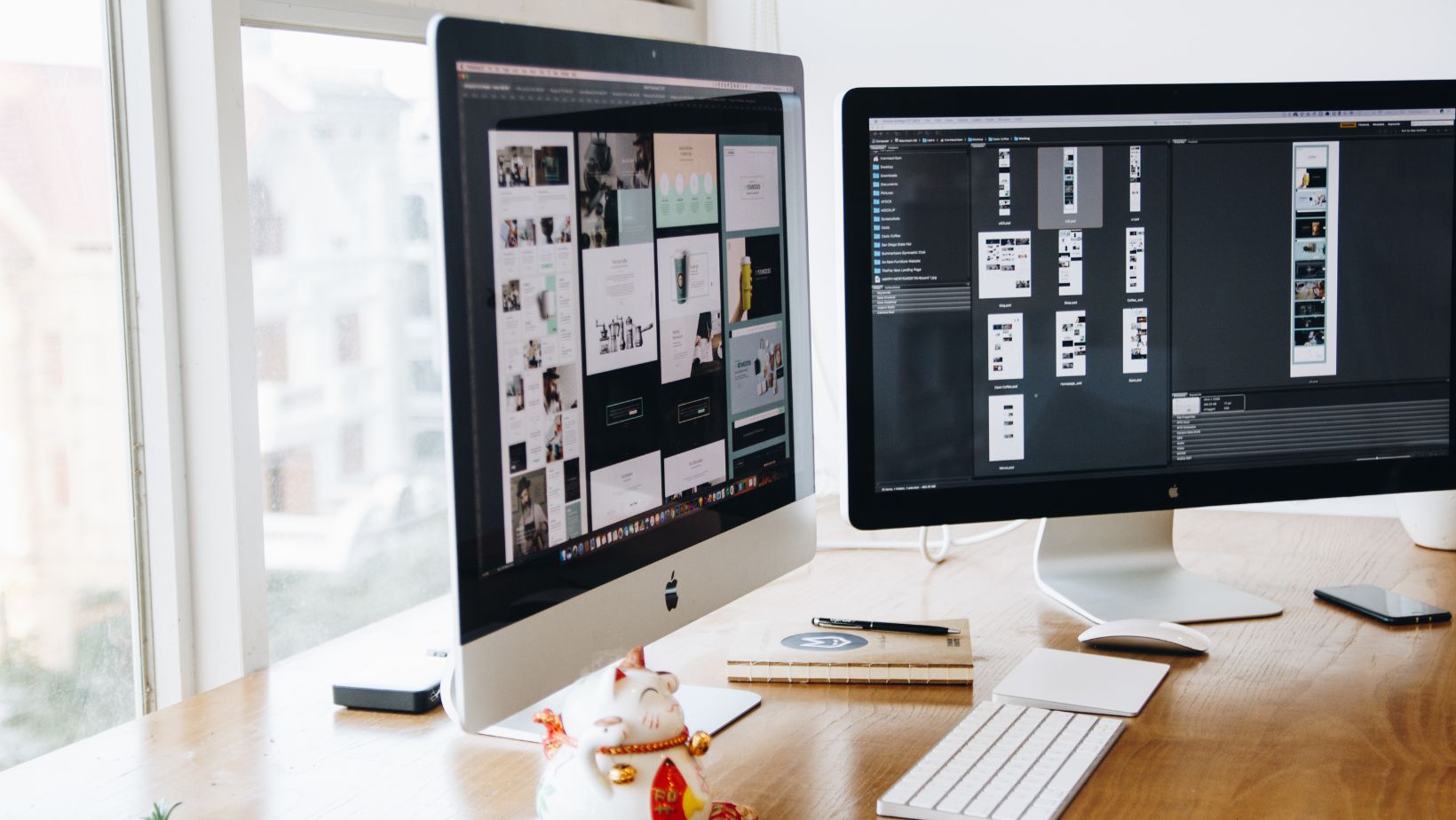
Joining Two Lines in Illustrator
Mastering the skill of joining two lines in Adobe Illustrator is essential for creating cohesive and visually appealing designs. In this article, I have provided tips and techniques that will guide both beginners and advanced users through the step-by-step process of seamlessly connecting lines.
By following the techniques shared in this article, you will be able to save time and frustration, resulting in smoother and more polished designs. I have explained the concept of anchor points and line segments in Illustrator, and provided clear instructions for joining different types of lines, including straight lines, curved lines, and open paths.
Consistency in design is crucial when joining lines, and I encourage you to practice and experiment to enhance your skills. In the next section, I will explore advanced techniques for manipulating lines and shapes, allowing you to take your designs to the next level.
With the knowledge and techniques shared in this article, you will be able to join lines in Illustrator with confidence and precision, creating professional-quality designs that stand out.






