Table of Contents
ToggleHow to Make a Heart in Illustrator
Looking to create a heart shape in Illustrator? I’ve got you covered! In this guide, I’ll walk you through the steps to easily make a heart using Adobe Illustrator. Whether you’re a beginner or an experienced user, this tutorial will help you achieve the perfect heart shape for your design projects.
To start, open up Adobe Illustrator and create a new document. Select the “Ellipse” tool from the toolbar on the left-hand side. Click and drag on the canvas while holding the Shift key to draw a perfect circle. This will serve as the base of our heart shape.
Next, select the “Selection” tool and click on one side of the circle to activate its anchor points. Hold down Shift and drag inward towards the center until it forms a pointed tip at the bottom – resembling half of an apple shape.
Repeat this step for the other side of the circle to complete your heart shape. Make sure both sides are symmetrical by adjusting their position if needed. Finally, give your heart shape some color by selecting it and choosing a fill color from the swatch panel.
I’ll start directly with the information you need to start with Illustrator. It’s an incredibly powerful tool for creating vector graphics and illustrations, and I’m here to guide you through the process.
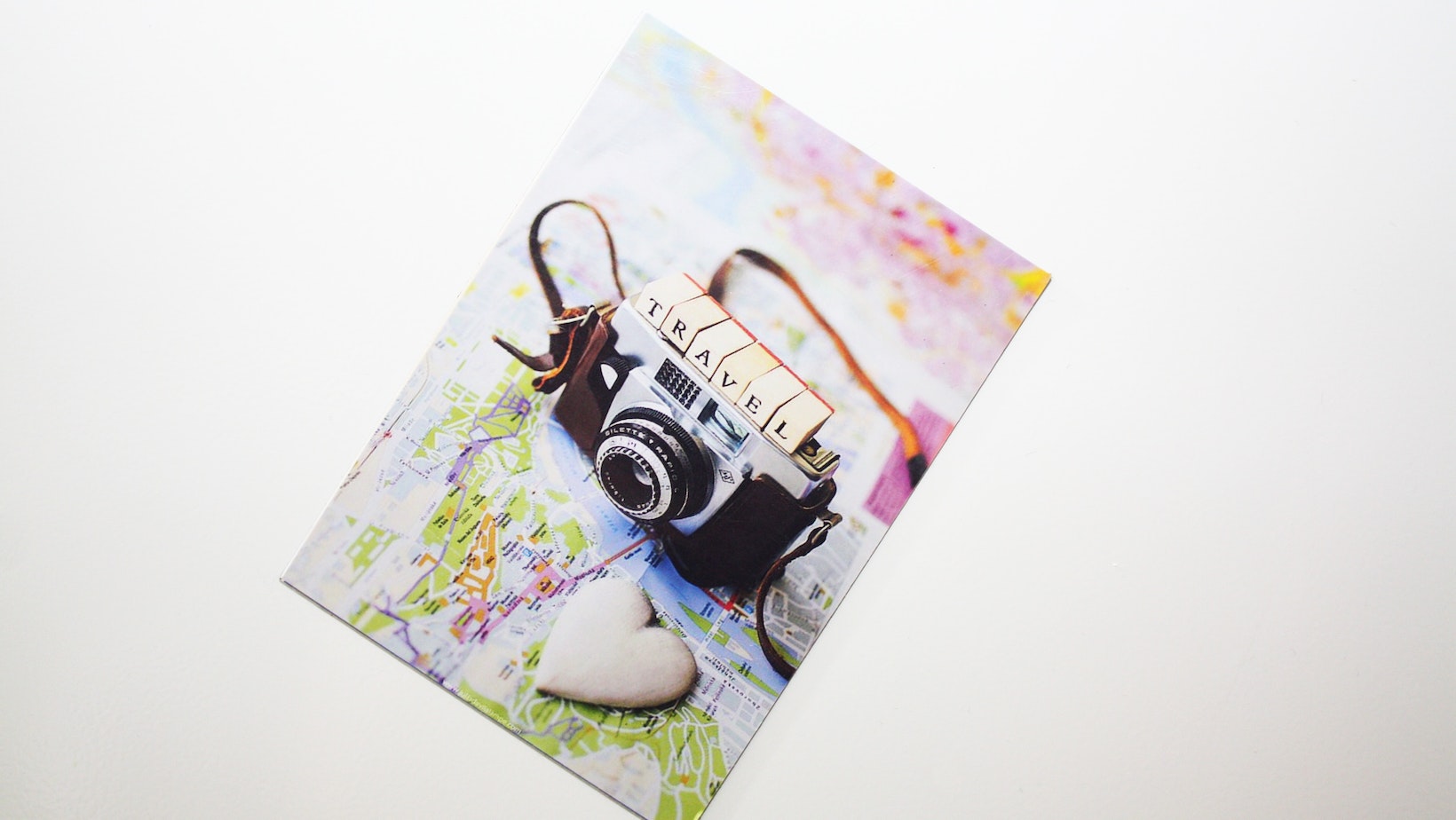
Getting Started with Illustrator
When you first open Adobe Illustrator, you’ll be greeted by a blank canvas ready for your creative ideas. Here are a few key steps to help you get started:
- Familiarize Yourself with the Interface:
- Take a moment to explore the various panels, tools, and menus available in Illustrator.
- Customize your workspace by arranging panels according to your preference.
- Pay attention to the toolbar on the left side of the screen, where you’ll find essential tools.
- Create a New Document:
- Go to “File” > “New” or use the shortcut Ctrl/Cmd + N.
- Specify your desired dimensions, units, and other document settings.
- Don’t forget to set up an appropriate resolution for print or web projects.
- Understand Layers:
- Layers allow you to organize and manage different elements of your design separately.
- Use layers wisely to maintain flexibility and make editing easier later on.
- Learn Basic Tools:
- The Selection Tool (V) allows you to select, move, rotate, and scale objects.
- The Pen Tool (P) is essential for creating precise paths and shapes.
- The Shape Tools (Rectangle, Ellipse) enable quick creation of basic shapes.
- Practice with Paths & Shapes:
- Using the Pen Tool, experiment with drawing lines, curves, and closed shapes.
- For faster results, use shape tools like rectangles, ellipses, polygons, etc..
- Explore Fill & Stroke Options:
- Adjusting fill colors using swatches or custom colors brings life to your artwork.
- Modify stroke properties like thickness and style for added visual impact.
Final Thoughts
Remember, learning Illustrator takes time and practice. Don’t be afraid to experiment and explore its various features. The more you use it, the more comfortable you’ll become with creating stunning graphics.
And there you have it! You’ve successfully created a heart shape in Adobe Illustrator. Feel free to experiment with different sizes and proportions to achieve various effects. Now incorporate this lovely symbol into your designs for Valentine’s Day cards, wedding invitations, or any other romantic-themed project.






