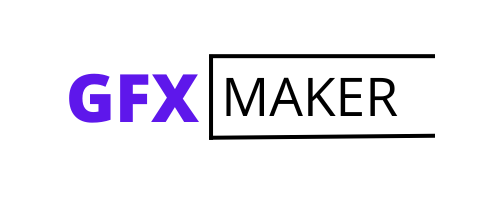Are you looking to learn how to embed a photo in Illustrator? Well, you’ve come to the right place! In this article, I’ll walk you through the step-by-step process of embedding photos into your Illustrator projects. Whether you’re a beginner or an experienced designer, knowing how to seamlessly integrate images can take your artwork to the next level.
To get started, open Adobe Illustrator and create a new document or open an existing one. Once you have your canvas ready, go to the “File” menu and select “Place” (or use the shortcut Ctrl+Shift+P for Windows or Command+Shift+P for Mac). This will open a file browser window where you can navigate to the location of your desired photo.
Once you’ve selected the image file, click on the “Place” button. Your cursor will then turn into a loaded image icon. Simply click on your canvas where you want to place the photo, and it will be embedded into your Illustrator document. You can resize and position it as needed using the selection tools.
Table of Contents
ToggleHow to Embed Photo in Illustrator
When it comes to embedding a photo in Illustrator, selecting the right photo is crucial. You want to ensure that the image you choose aligns with your design goals and fits seamlessly into your project. Here are a few considerations to keep in mind:
- Resolution: Opt for high-resolution photos to maintain clarity and avoid pixelation when scaling or printing.
- Composition: Look for well-composed images that have a clear focal point and balanced elements.
- Color Palette: Consider the color scheme of your design and choose a photo that complements it harmoniously.
- Copyright: Always respect copyright laws by either using royalty-free images or obtaining proper permissions.
Remember, the right photo can enhance your design and effectively convey your message, so take some time to find an image that aligns perfectly with your vision.

Resizing and Cropping the Photo
Once you’ve chosen the perfect photo, you may need to resize or crop it before embedding it in Illustrator. Here’s what you should keep in mind:
Resizing:
- Open the selected photo in an image editing software like Photoshop or Pixlr.
- Maintain aspect ratio by adjusting both width and height proportionally.
- Consider the dimensions of your Illustrator document to ensure a proper fit.
Cropping:
- Use cropping tools provided by image editing software to remove unwanted areas from the photo.
- Focus on important elements within the frame, eliminating distractions.
- Experiment with different compositions until you achieve desired results.
By resizing and cropping your photo thoughtfully, you can enhance its visual impact while ensuring it fits seamlessly into your Illustrator project.
Converting the Photo to a Compatible Format
Before embedding your photo in Illustrator, it’s essential to convert it into a compatible format such as JPEG or PNG:
- Save a copy of your resized/cropped image in a format that Illustrator supports, such as JPEG or PNG.
- Consider the desired output and any specific requirements for your project (e.g., transparent background).
- Adjust the image quality to balance file size and visual fidelity.
Remember, different projects may have unique format requirements, so ensure you’re choosing the right format that will best suit your needs.
Placing the Photo in Illustrator
To start incorporating your photo into Adobe Illustrator, you’ll need to follow a few simple steps. Begin by opening your desired document in Illustrator and selecting the “File” menu. From there, choose the “Place” option. This will allow you to browse your computer’s files and locate the photo you want to import.
Once you’ve selected the photo, click on it and then press the “Place” button at the bottom right of the window. The image will now be placed onto your artboard, ready for further adjustments. Keep in mind that this method only links to the original file rather than embedding it directly into your document.
mastering the art of embedding photos in Illustrator opens up a world of creative opportunities for designers and artists alike. Whether you’re designing graphics for print or web, incorporating visually appealing images can significantly enhance your projects’ overall impact.
So go ahead, unleash your creativity, and start embedding photos like a pro in Adobe Illustrator!