Table of Contents
ToggleHow to Use Gradient Mesh Tool in Illustrator
If you’ve ever wondered how to achieve that realistic and three-dimensional look in your illustrations, the answer might just lie in the Gradient Mesh Tool in Illustrator. This tool allows you to create intricate color blends that mimic the way light interacts with objects in the real world. In this article, I’ll share my knowledge and expertise on how to effectively use the Gradient Mesh Tool to add depth and realism to your artwork. Get ready to elevate your illustrations to a whole new level with this powerful tool.
What is the Gradient Mesh Tool?
Overview
The Gradient Mesh Tool is an incredibly powerful feature in Illustrator that allows you to create realistic and complex gradients in your artwork. With this tool, you can achieve lifelike effects and add depth and dimension to your designs. Whether you’re working on illustrations, logos, or any other type of artwork, the Gradient Mesh Tool is a game-changer.
Benefits
The Gradient Mesh Tool offers a wide range of benefits that can enhance your artwork and take it to the next level. Here are some key advantages of using the Gradient Mesh Tool in Illustrator:
- Realism: One of the main advantages of the Gradient Mesh Tool is its ability to create realistic and lifelike gradients. By dividing an object into a mesh of points, you can assign different colors and transparency levels to each point. This mimics the way light interacts with objects, resulting in a more natural and three-dimensional look.
- Detail and Control: With the Gradient Mesh Tool, you have precise control over every point in the mesh. This allows you to add intricate details and adjust the color and intensity of each point individually. Whether you want to create subtle shading or vibrant gradients, the Gradient Mesh Tool gives you the flexibility to achieve the desired effect.
- Versatility: The Gradient Mesh Tool can be used with various types of objects, including shapes, text, and even imported images. This means you can apply gradients to any element in your artwork, enhancing its visual impact and creating unique effects. Experiment with different shapes and objects to unleash the full potential of the Gradient Mesh Tool.
- Efficiency: Despite its complexity, the Gradient Mesh Tool is surprisingly easy to use once you understand its basic concepts. With a little practice, you’ll be able to create stunning gradients and achieve professional-looking results. Additionally, Illustrator offers a range of tools and features to speed up your workflow, such as the ability to copy and apply gradients to other objects.
- Compatibility: The artwork created using the Gradient Mesh Tool can be easily exported to various formats, making it suitable for both print and digital media. Whether you’re designing for a website, printing a poster, or creating an illustration for a book, the Gradient Mesh Tool ensures that your artwork looks impressive across different platforms.
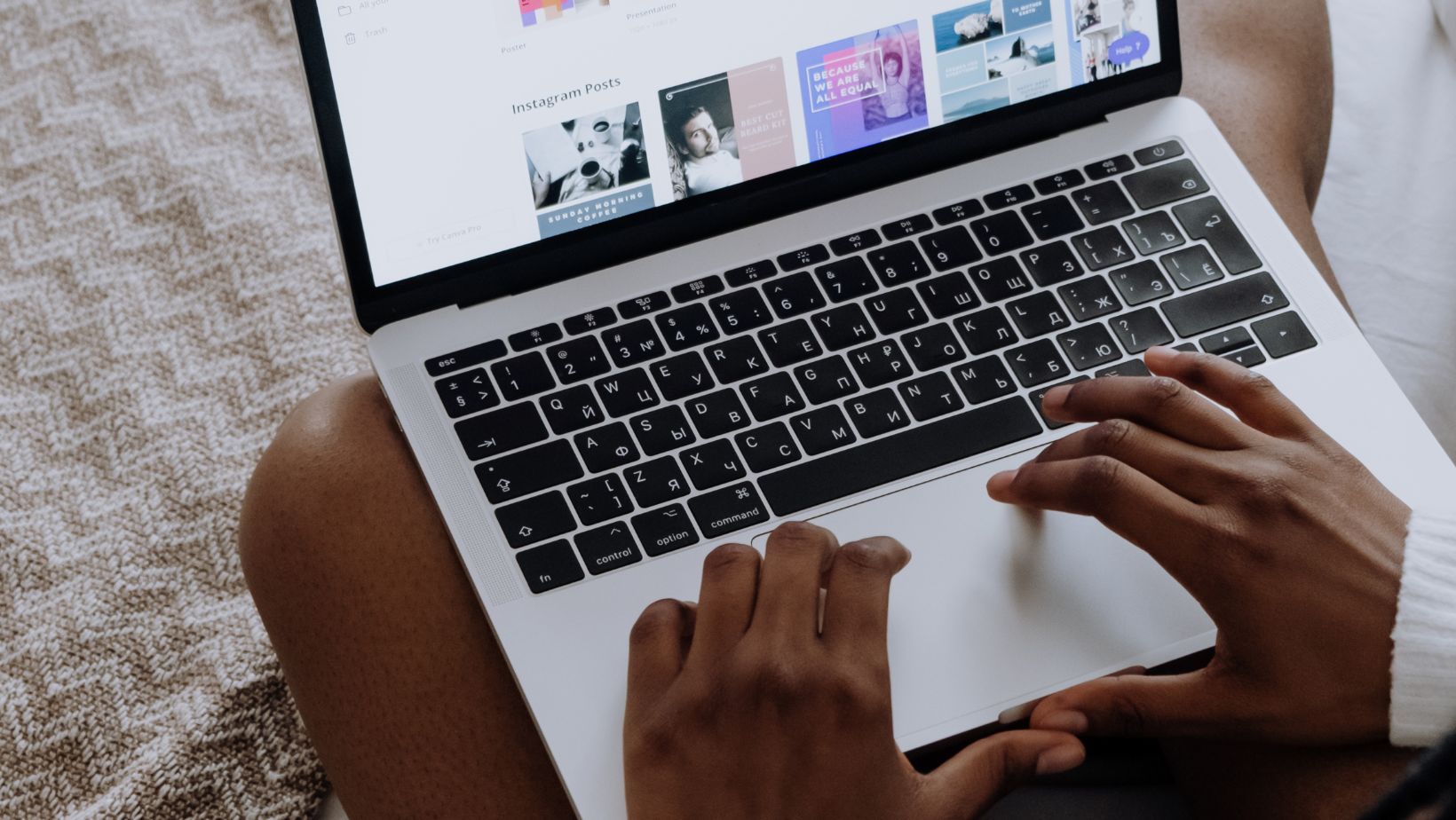
Getting Started With The Gradient Mesh Tool
Opening Illustrator And Creating a New Document
To begin using the Gradient Mesh Tool in Illustrator, you’ll first need to open the application and create a new document. Here’s how to get started:
- Launch Adobe Illustrator on your computer.
- Click on “File” in the top menu and select “New” from the dropdown menu.
- In the New Document window, specify the desired dimensions and units for your artwork.
- Optionally, set the “Orientation” to either landscape or portrait mode based on your preference.
- Click on “Create” to open a blank canvas and start working with the Gradient Mesh Tool.
Accessing The Gradient Mesh Tool
Now that you understand the Toolbar and have a new document open let’s talk about how to access the Gradient Mesh Tool in Illustrator:
- After opening a new document, select the object or shape to which you want to apply the Gradient Mesh.
- Once the object is selected, navigate to the top menu and click on “Object.”
- From the dropdown menu, go to “Create Gradient Mesh.”
- A dialog box will appear, allowing you to specify options like the number of rows and columns for your mesh. Adjust these settings according to the complexity and detail you want to achieve.
- After customizing the settings, click “OK,” and Illustrator will create a grid-like structure over the selected object.
Conclusion
Using the Gradient Mesh Tool in Illustrator allows me to create lifelike and intricate gradients that add depth and dimension to my artwork. By mimicking the way light interacts with objects, this tool helps me achieve a realistic and three-dimensional look in my illustrations. Mastering the Gradient Mesh Tool opens up a world of possibilities for designers, enabling them to unleash their creativity and bring their designs to life. With this powerful feature, I can create artwork that is visually captivating and stands out from the crowd.






