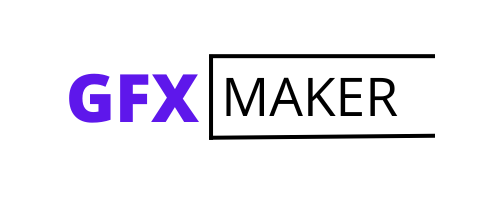Creating a seamless pattern in Illustrator can add depth and interest to your designs. Whether you’re a graphic designer or an aspiring artist, learning how to master this technique will allow you to create eye-catching patterns that can be applied to various projects. In this article, I’ll walk you through the step-by-step process of creating a seamless pattern using Adobe Illustrator.
To begin, open Adobe Illustrator and create a new document with the desired dimensions for your pattern. Next, select the shape or object that you want to use as the basis for your pattern. This could be anything from simple geometric shapes to intricate illustrations.
Once you have selected your shape or object, go to the Object menu and choose “Pattern” > “Make.” This will bring up the Pattern Options panel, where you can customize various settings such as tile type, size, spacing, and rotation. Experiment with these options until you achieve the desired look for your pattern.
Finally, name your pattern and click “Done” in the Pattern Options panel. Your seamless pattern is now ready to be applied to any object or background within Illustrator. Simply select an object or area, go to the Swatches panel, and choose your newly created pattern swatch.
Table of Contents
ToggleHow to Create a Seamless Pattern in Illustrator
Understanding the Basics
When it comes to creating seamless patterns in Illustrator, understanding the basics is essential. Before diving into the world of pattern creation, familiarize yourself with a few key concepts and terms:
- Pattern Tile: A pattern tile is a small unit that repeats to form a seamless pattern. It’s important to design your tile in such a way that it seamlessly connects when repeated.
- Repeat Methods: There are different ways to create repeating patterns, including basic repeat, brick by row/column, mirror repeat, radial repeat, and more. Each method offers its own unique visual effect.
- Fill vs Stroke Patterns: Illustrator allows you to create both fill patterns (patterns that fill shapes) and stroke patterns (patterns applied along paths). Understanding how these two types function will help you choose the right approach for your desired outcome.
By grasping these fundamental concepts, you’ll be better equipped to navigate through Illustrator’s toolset and create stunning seamless patterns!
Exploring Illustrator’s Tools
Now that we have covered the basics, let’s explore some of the tools available in Adobe Illustrator that can aid in pattern creation:
- Shape Tools: Utilize shape tools like rectangles, circles, or polygons to build intricate elements for your pattern tile. Combine these shapes creatively to achieve visually appealing results.
- Pen Tool: The Pen tool allows precise control over creating custom shapes or paths for more complex designs within your pattern tile.
- Transform Tools: Use transform tools such as Scale, Rotate, Reflect, and Shear to manipulate objects within your pattern tile easily. These tools enable you to experiment with different transformations while maintaining symmetry and balance.
- Swatches Panel: Take advantage of the Swatches panel in Illustrator to store and organize colors or gradients that are frequently used in your patterns. This makes it convenient for selecting colors without having to recreate them every time.

Mastering Pattern Creation
To become a true pattern creation master, consider the following tips and techniques:
- Experiment with Symmetry: Play around with symmetry to create visually captivating patterns. Illustrator’s tools like the Reflect tool or the Rotate tool can help you achieve different symmetrical effects.
- Blend Modes and Opacity: Explore various blend modes and opacity settings to add depth and dimension to your patterns. Experimenting with these settings can produce stunning results by blending colors or adjusting transparency.
- Pattern Editing Mode: Once you’ve created a pattern, enter the Pattern Editing mode in Illustrator to make adjustments or refine your design further. This mode allows you to see a real-time preview of how your changes affect the overall pattern.
Remember, practice makes perfect when it comes to mastering pattern creation in Illustrator. Embrace experimentation, explore different tools, and let your creativity flow as you embark on this exciting journey of designing seamless patterns! Setting up your workspace