Table of Contents
ToggleHow to Draw Arrows in Illustrator
Have you ever been scratching your head trying to figure out how to draw arrows in Illustrator? Well, I’ve got some tricks up my sleeve that can make the process a breeze. Adobe Illustrator is a powerful tool with endless capabilities – but let’s face it, it can be intimidating at times. It’s like an artist’s canvas waiting for creativity to strike, yet sometimes we’re left wondering where to even start.
Drawing arrows might seem straightforward, but it’s not always as easy as it looks. Whether you’re designing a flow chart or adding direction to an infographic, knowing how to craft perfect arrows in Illustrator is essential. Through years of experience and countless trial and error moments, I’ve learned some handy tricks that simplify the process.
This article isn’t just about drawing lines and slapping on arrowheads – nope! We’re going in-depth with customizable strokes, brushes, and even exploring the elusive ‘Pattern Brushes’ route. So sit back and get ready because by the end of this guide, you’ll master all the tricks needed to draw arrows in Illustrator confidently.
Understanding Adobe Illustrator Basics
Let’s dive into this fascinating world of graphic design with Adobe Illustrator. It’s a powerful tool, chock-full of features, that can elevate your artwork to new heights. But today, we’re focusing on one specific aspect: drawing arrows.
Introducing the Arrow Tool in Adobe Illustrator
The arrow tool isn’t just a stand-alone feature in Illustrator; it’s part and parcel of the line segment or pen tools. You might wonder why there’s no specific ‘arrow’ tool, but once you get the hang of it, you’ll realize it offers much more flexibility this way.
To create an arrowhead:
- Select the line segment or pen tool.
- Draw your line.
- Go to Effect > Stylize > Add Arrowheads.
- Choose your desired style and voila! Your arrow is ready.
This process lets you customize not only size but also direction and style of your arrows.
Simplifying Shapes: Drawing Arrows with Ease
Drawing arrows doesn’t always mean using the stylize function though – sometimes you need something a bit more tailored to your needs. That’s where shapes come in handy for crafting unique arrows!
Here’s how:
- Start with simple shapes like rectangles or circles.
- Manipulate these shapes using direct selection (A) or free transform (E).
- Combine them using Pathfinder Panel operations like Unite, Minus Front etc.
And there you have it – custom-made arrows!
Mastering the Art of Arrow Illustration: Handy Tricks
Now we’ve covered the basics, let’s delve into some nifty tricks that’ll make drawing arrows in illustrator even easier! Here are my favorites:
- For perfectly straight lines every time – hold down Shift while drawing!
- To replicate an arrow quickly – use Ctrl+C/Ctrl+V (or Cmd+C/Cmd+V for Mac users).
- Keep proportions intact while resizing – hold Shift and drag a corner of your bounding box.
Remember, Illustrator is a robust tool with endless possibilities. Play around, experiment with different features – you never know what cool designs you might stumble upon!
In the realm of digital artistry, Adobe Illustrator offers countless tools for creative expression. And while it may seem overwhelming at first glance, I promise you that mastering this software piece by piece will pay dividends in the long run. Today we’ve tackled arrows; who knows what’s next?
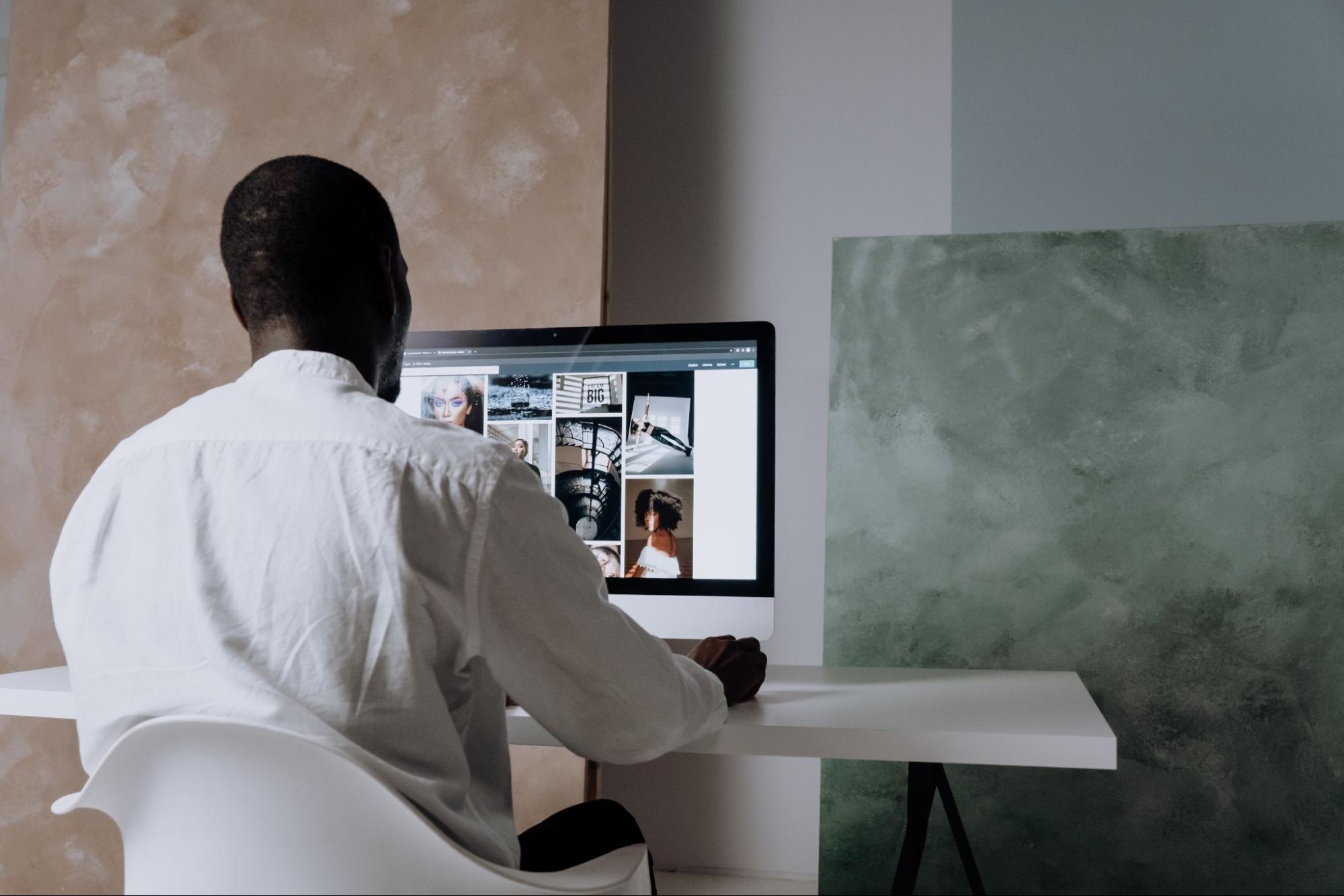
Importance of Arrows in Graphic Design
Let’s dive right into the world of arrows – those simple yet powerful tools in graphic design. It might seem like a small detail, but you’ll be amazed at how an arrow can make a big difference.
Understanding the Role of Arrows in Design
Ever wondered why arrows are so prevalent in designs? Well, they’re not just there for aesthetics. They perform crucial roles by guiding viewers’ eyes and helping them navigate around your artwork or website. Picture this – you’ve created an infographic filled with vital information. But without clear markers, it could turn into a confusing maze for viewers. That’s where arrows come into play! By pointing out the next step or highlighting important points, arrows help simplify complex data and improve user experience.
Enhancing Graphic Elements: The Power of Arrows
Arrows don’t just provide direction; they also add visual interest to your designs. Think about logos, icons, or illustrations that have leveraged these tiny elements to their advantage. They morph from mundane shapes to dynamic components that inject energy and movement into static images.
Take FedEx’s logo as an example – did you ever notice the hidden arrow between ‘E’ and ‘x’? This subtle addition doesn’t merely serve as an interesting element; it conveys speed and precision – mirroring FedEx’s brand promise perfectly!






