I’ve always been fascinated by the versatility of Adobe Illustrator and the endless possibilities it offers for creating unique shapes and designs. One shape that often catches my eye is the semi-circle. In this article, I’ll walk you through the step-by-step process of creating a perfect semi-circle in Illustrator. Whether you’re a beginner or an experienced user, this tutorial will help you master this essential shape and unlock a whole new world of design possibilities.
Table of Contents
ToggleUnderstanding the Basics
What is Illustrator?
As an expert in Adobe Illustrator, I can confidently guide you through the process of creating a perfect semi-circle. But before we dive into the step-by-step instructions, let’s take a moment to understand the basics of Illustrator.
Adobe Illustrator is a powerful vector graphics editor that allows you to create and manipulate various shapes, lines, and colors. It is widely used by designers, illustrators, and artists to create stunning artwork, logos, icons, and more. With its advanced tools and features, Illustrator provides a versatile platform for unleashing your creativity and bringing your design ideas to life.
Overview of Basic Shapes
In Illustrator, you have access to a wide range of basic shapes that serve as building blocks for your designs. These shapes include rectangles, circles, polygons, and, of course, semi-circles. Understanding how to work with these shapes is crucial for creating any design, including semi-circles.
Remember, practice makes perfect. The more you experiment and explore the capabilities of Illustrator, the better you’ll become at creating stunning designs. So don’t be afraid to unleash your creativity and create visually appealing semi-circles that elevate your projects.
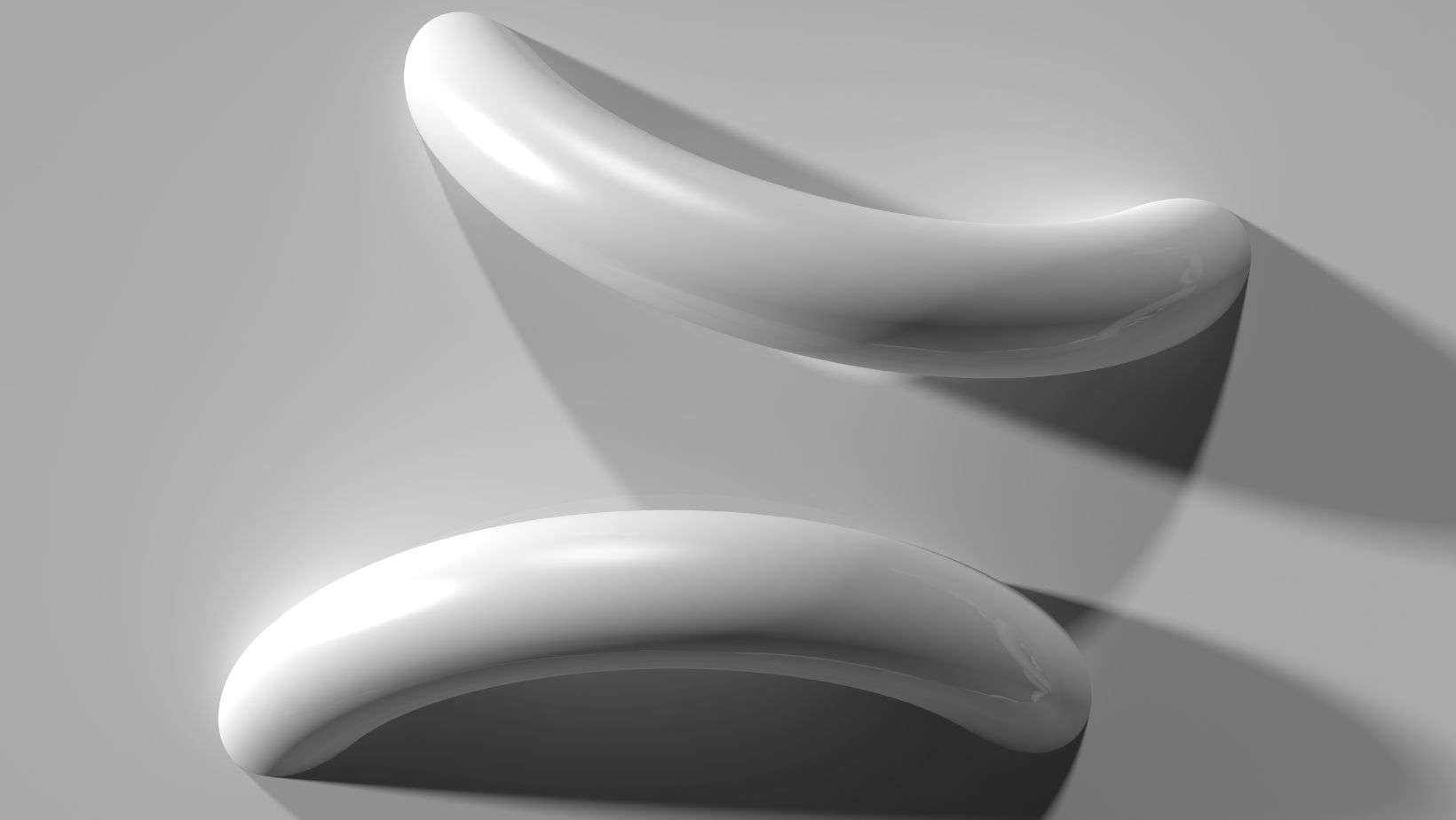
How to Make a Semi Circle in Illustrator
In this section, I will guide you through the process of creating a perfect semi circle in Adobe Illustrator. Trust me, it’s easier than you think! With just a few simple steps, you’ll be able to create flawless semi circles for your design projects.
Using the Ellipse Tool
To start creating your semi circle, open Adobe Illustrator and create a new document. Select the Ellipse Tool from the toolbar on the left side of the screen. It’s the one that looks like a circle.
With the Ellipse Tool selected, click and drag on the canvas to create a full circle. Don’t worry about the size for now, as we will adjust it in the next step.
Adjusting the Circle’s Size
Once you have drawn the full circle, it’s time to adjust its size to create a semi circle. With the circle selected, go to the top menu and click on “Object” and then “Path.” From the drop-down menu, select “Offset Path.” A dialog box will appear.
In the Offset Path dialog box, enter a negative value in the “Offset” field. The value you enter will determine the size of the semi circle. Experiment with different values until you achieve the desired size. Once you’re satisfied, click “OK.”
Cutting the Circle in Half
Now that you have the semi circle, it’s time to cut it in half. This step is essential to achieve the perfect semi circle shape. To do this, select the Line Segment Tool from the toolbar on the left side of the screen. It’s the one that looks like a straight line.
With the Line Segment Tool selected, click and drag from the top of the semi circle to the bottom, cutting it in half. Make sure the line extends beyond the semi circle on both sides to ensure a clean cut.
Once you have the line in place, select both the line and the semi circle. Go to the top menu and click on “Object” and then “Path.” From the drop-down menu, select “Divide.” This will divide the semi circle into two equal halves.
And there you have it! You’ve successfully created a semi circle in Adobe Illustrator. Now you can use this technique to add elegance and sophistication to your design projects.
Remember, practice makes perfect. Take the time to explore the capabilities of Adobe Illustrator and experiment with different shapes and designs. With dedication and creativity, you can create stunning visuals that will impress your audience.
So go ahead, start creating beautiful semi circles in Illustrator and elevate your design game.






