Table of Contents
ToggleHow to Copy Appearance in Illustrator
As a seasoned designer, I’ve often been asked about the process of copying appearance in Adobe Illustrator. Copying appearance is a powerful technique that allows you to quickly apply the same visual attributes to multiple objects. Whether you want to replicate a specific stroke, fill, or effect, Illustrator offers a simple and efficient way to achieve this. In this article, I’ll guide you through the steps of copying appearance in Illustrator, showcasing how you can save time and maintain consistency in your designs.
When it comes to creating visually cohesive designs, the ability to copy appearance in Illustrator is an invaluable tool. By duplicating the appearance of one object onto another, you can effortlessly maintain a consistent style throughout your artwork. In this article, I’ll walk you through the process of copying appearance in Illustrator, sharing tips and tricks along the way. Whether you’re a beginner or an experienced designer, this technique will undoubtedly enhance your workflow and help you achieve professional-looking designs.
Understanding the Copy Appearance feature
The Copy Appearance feature in Adobe Illustrator is a powerful tool that allows designers to quickly apply the same visual attributes to multiple objects. It essentially copies the appearance settings, such as stroke weight, fill color, effects, and more, from one object and applies them to another. This feature saves time and effort by eliminating the need to manually apply the same attributes to multiple objects individually.
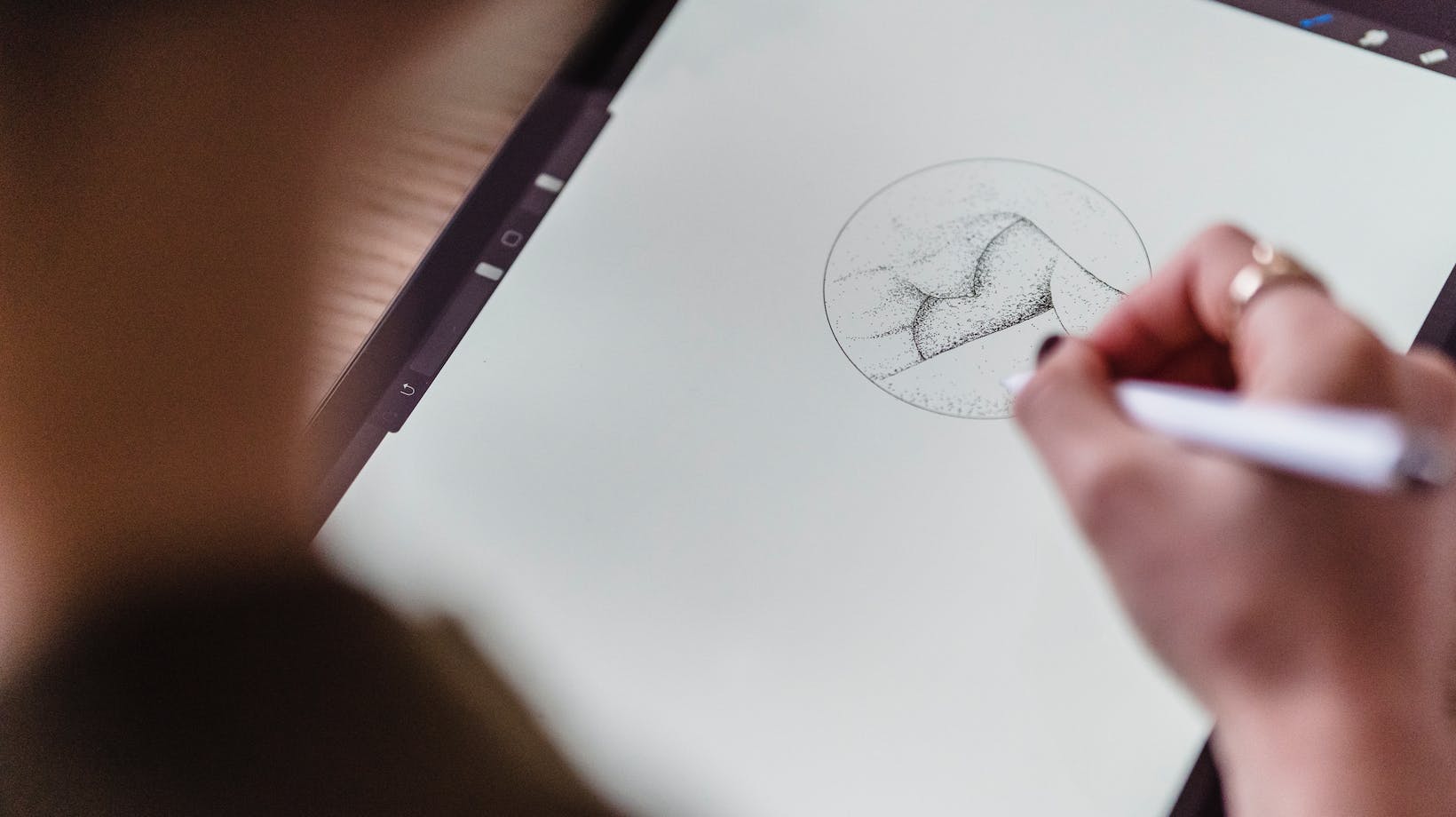
Why is the Copy Appearance feature useful
The Copy Appearance feature in Illustrator is incredibly useful for maintaining visual consistency in designs. When working on complex projects with numerous objects, it can be challenging to ensure that all elements have the same visual attributes. By using the Copy Appearance feature, designers can easily apply the same appearance to various objects, resulting in a cohesive and professional-looking design.
Additionally, this feature allows for quick experimentation and exploration of different design possibilities. Designers can create a base object with a desired appearance and then easily copy that appearance to other objects to see how different elements will look with the same attributes. This flexibility allows for efficient design iterations and helps in making informed decisions about the overall design direction.
Accessing the Copy Appearance feature in Adobe Illustrator is straightforward. Here’s how you can do it:
- Start by selecting the object with the appearance settings you want to copy.
- With the object selected, go to the “Edit” menu at the top of the Illustrator window.
- From the drop-down menu, choose “Copy” or use the shortcut “Ctrl+C” (Windows) or “Command+C” (Mac) to copy the appearance settings.
To apply the copied appearance to another object or a group of objects, follow these steps:
- Select the object(s) you want to apply the copied appearance to.
- Go to the “Edit” menu and choose “Paste Appearance” or use the shortcut “Ctrl+Shift+V” (Windows) or “Command+Shift+V” (Mac).
- The appearance settings will be applied to the selected object(s), matching the copied attributes exactly.
It’s worth noting that the Copy Appearance feature can be used in conjunction with other Illustrator tools, such as the Appearance panel. By combining various features and tools, designers can further enhance their workflow and create stunning designs with ease.
Copying the appearance of an object
Copying the appearance of an object in Adobe Illustrator is a powerful feature that allows designers to effortlessly apply consistent visual attributes to multiple objects. By following the step-by-step instructions provided in this article, you can easily access and utilize the Copy Appearance feature in Illustrator. This feature not only saves time and effort but also encourages experimentation and exploration in your design process.
The Copy Appearance feature can be seamlessly integrated with other Illustrator tools, enhancing your workflow and enabling you to create visually cohesive artwork. Whether you are a beginner or an experienced designer, this feature is a valuable addition to your toolkit. It ensures that your designs maintain a consistent visual style and allows you to make quick adjustments and modifications with ease.
The Copy Appearance feature in Illustrator is a game-changer for designers. It empowers you to create stunning visuals by effortlessly applying consistent attributes to multiple objects. So, start using this feature today and elevate your design projects to new heights.






