Table of Contents
ToggleHow to Edit Pattern in Illustrator
Editing patterns in Illustrator can be a bit perplexing at first, but once you get the hang of it, it becomes a powerful tool in your design arsenal. In this article, I’ll walk you through the process of editing patterns step by step, so you can create customized designs that truly stand out.
To begin editing a pattern in Illustrator, start by selecting the object or shape that has the pattern applied to it. You can do this by using the Selection Tool (V) and clicking on the desired element. Once selected, navigate to the “Object” menu and choose “Pattern” > “Edit Pattern. This will open up the Pattern Editing mode where you can make changes to your heart’s content.
Within the Pattern Editing mode, you have a range of options at your disposal. You can adjust the size and position of individual elements within the pattern, change colors or gradients, add new elements or remove existing ones, and even apply different blending modes for more creative effects. Take some time to experiment with these features until you achieve the desired result.
By mastering how to edit patterns in Illustrator, you’ll have greater control over your designs and be able to create unique visuals that captivate your audience. So let’s dive in and discover all that this versatile software has to offer when it comes to manipulating patterns!
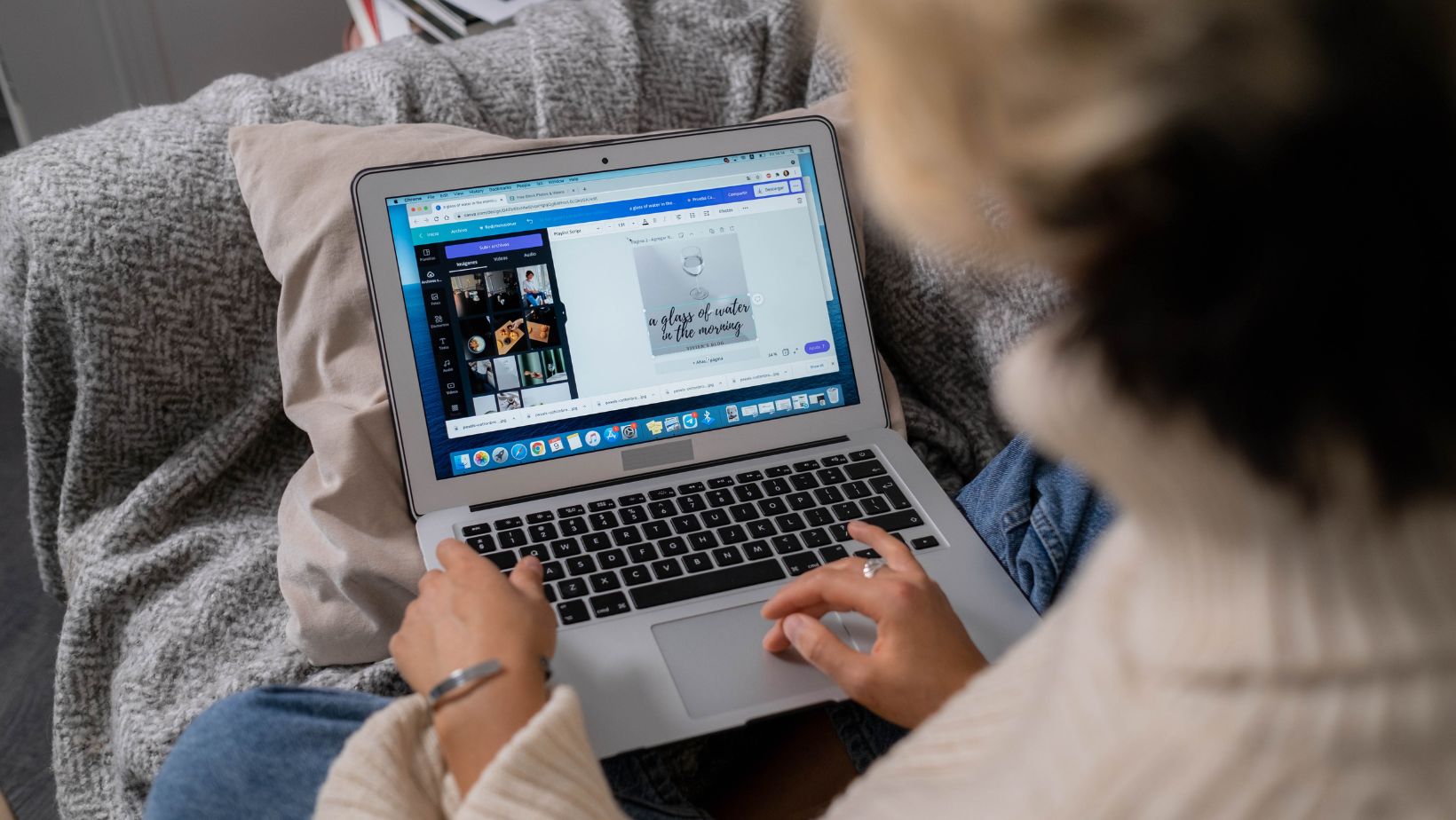
Understanding Pattern Editing in Illustrator
When it comes to creating and editing patterns in Adobe Illustrator, it’s important to have a solid understanding of the tools and techniques at your disposal. This section will delve into the intricacies of pattern editing, providing you with valuable insights on how to make the most out of this powerful feature.
One fundamental aspect of pattern editing is the ability to modify existing patterns. Whether you’re looking to tweak colors, adjust shapes, or refine details, Illustrator offers a wide range of tools that can help you achieve your desired outcome. By selecting the pattern object and navigating to the “Object” menu, you can access options such as “Edit Pattern,” allowing you to enter a dedicated editing mode where changes made will be applied across all instances of that pattern.
Within the pattern editing mode, you’ll find an array of transformative tools like scaling, rotating, reflecting, and shearing. These tools enable you to manipulate individual elements within your pattern seamlessly. Additionally, Illustrator also provides precise control over spacing and alignment through features like “Move Copies” or manually adjusting anchor points.
Another crucial aspect of pattern editing is understanding how to create seamless tileable patterns from scratch. Utilizing various shape-building tools like rectangles, ellipses, or custom vector shapes allows for endless creative possibilities. By aligning edges perfectly and using clipping masks effectively, you can ensure that your patterns repeat flawlessly across any surface without visible seams.
Furthermore, don’t underestimate the power of experimentation when working with patterns in Illustrator. By applying different effects like gradients or textures to specific elements within your pattern design or exploring alternative color schemes and arrangements, you can breathe new life into your creations.
In summary,
- Understanding how to edit patterns in Illustrator involves mastering tools such as scaling, rotating, reflecting.
- Creating seamless tileable patterns requires attention to detail when aligning edges and utilizing clipping masks.
- Experimentation with effects and color schemes adds uniqueness and visual interest to your patterns.
With these insights, you’ll be well-equipped to dive into the world of pattern editing in Illustrator and unleash your creativity. So, grab your digital canvas and let your imagination run wild!







