Sometimes, people are required to convert the JPG images into texts or word files. Doing this manually can seem like a hard nut to crack as it requires a lot of hassles, i.e., a lot of time, effort, etc.
Moreover, in a manual process, there are more chances of making mistakes (like accidentally skipping something) as well.
Don’t worry; we’re going to explain the art of extracting texts from JPG images in a very simple way, i.e., using online image extractors or JPG-to-word converters.
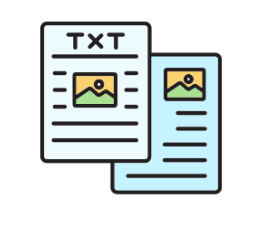
They use special technology known as “OCR” (optical character recognition) to recognize the text or words written on the images and extract them. Moreover, the tools give output in the form of “Editable text.”
Let’s delve into the step-by-step process of converting JPG images into Word files through an online extractor. After that, we’ll talk about the pro tips for getting the art of “image-to-text extraction.”
Table of Contents
ToggleSteps to Convert JPG Images Into Text
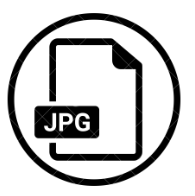
Step:1 Pick a Leading Online Tool
The first step towards the art of converting JPG into Word is the selection of a leading online converter. To reach the most appropriate and efficient converter, you should conduct careful research.
For this, you can read multiple blogs or articles and go through different top-ranking online converting tools.

Useful Features to Look For in the Tool
To make the process simpler for you, we are going to cover some useful features of the converter that are mandatory to be acquired by a tool. You can choose a tool based on these features.
- Accuracy: This feature should be considered as the first priority. This is because, if a tool is not accurate (i.e., unable to correctly detect the text of JPG), it can spoil your task and make you undertake extra effort.
- Multiple Upload Options: This feature enables users to input JPG images in multiple ways like Browse, Drag, Drop, Paste, or Upload. So, you should use this versatile feature in a tool.
- Multiple languages: It is a useful feature in the case of Multiple languages texts on the JPG image. Moreover, it can convert the extracted text from the image into another language without making you hunt for an additional tool.
- Export Option: You should look for multiple export options in the tool, i.e., “Copy to Clipboard and Download.”
- No Watermark: Another premium feature that you should look for in the converter is watermark-free conversions.
To give you complete support, we also conducted research and came up with a versatile JPG to word tool, i.e., Image to Text. It fulfills all the above-mentioned requirements about features.
Step:2 Convert the Image Into Word
After the selection of a leading and suitable JPG image-to-text converter, now is the time to go practical with and extract the word from the image. For this, you just have to upload an image using any of the options into the converter.
After that, you are only required to click the “Submit” button and make the tool extract words from the JPG image.
For Example
We had to extract some quotes from a JPG image. We pasted the image in the JPG to word converter.
Shown below;
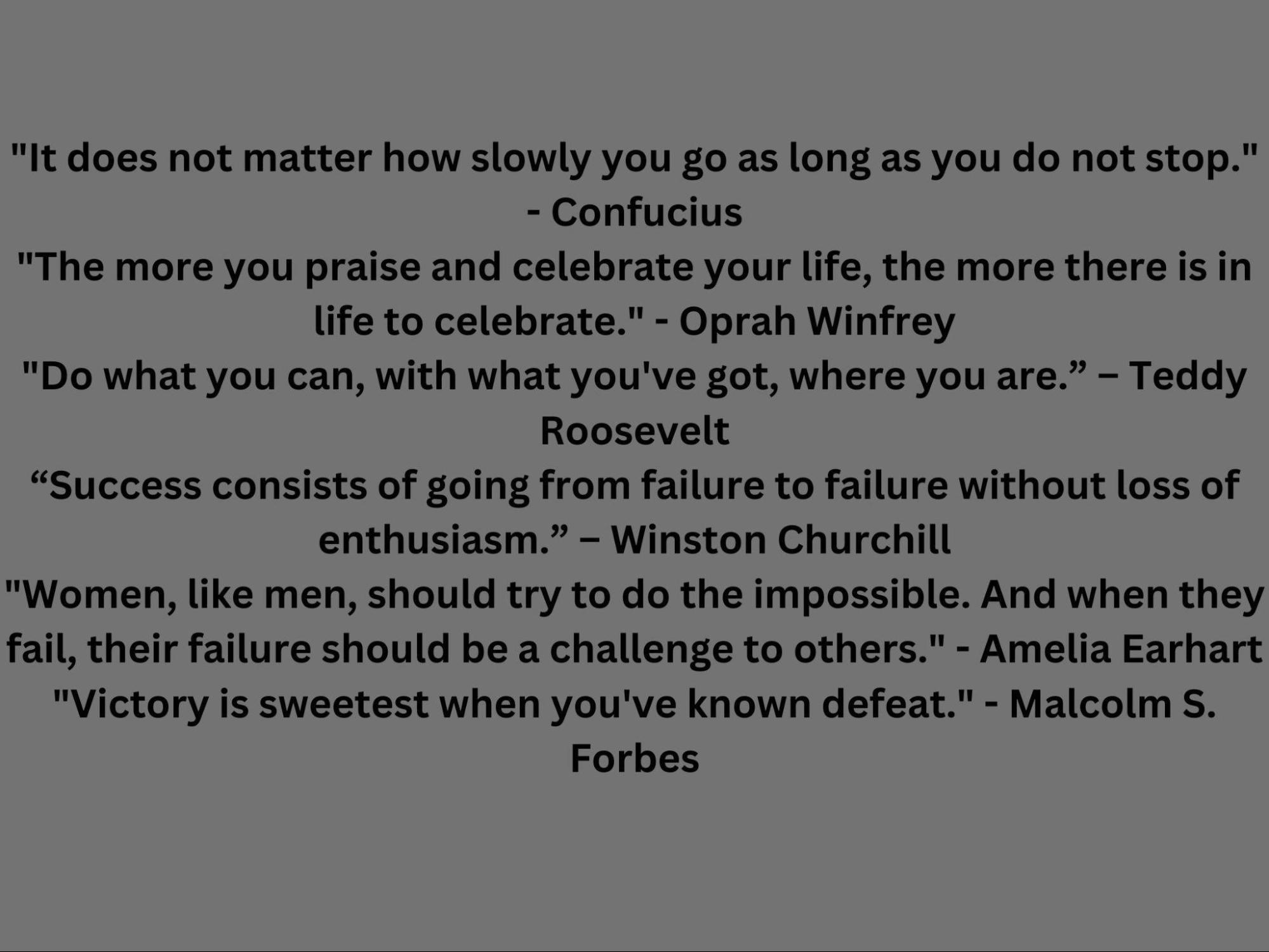
The tool used an advanced “OCR technique” to detect the text and make it extracted from the image.
As can be seen,
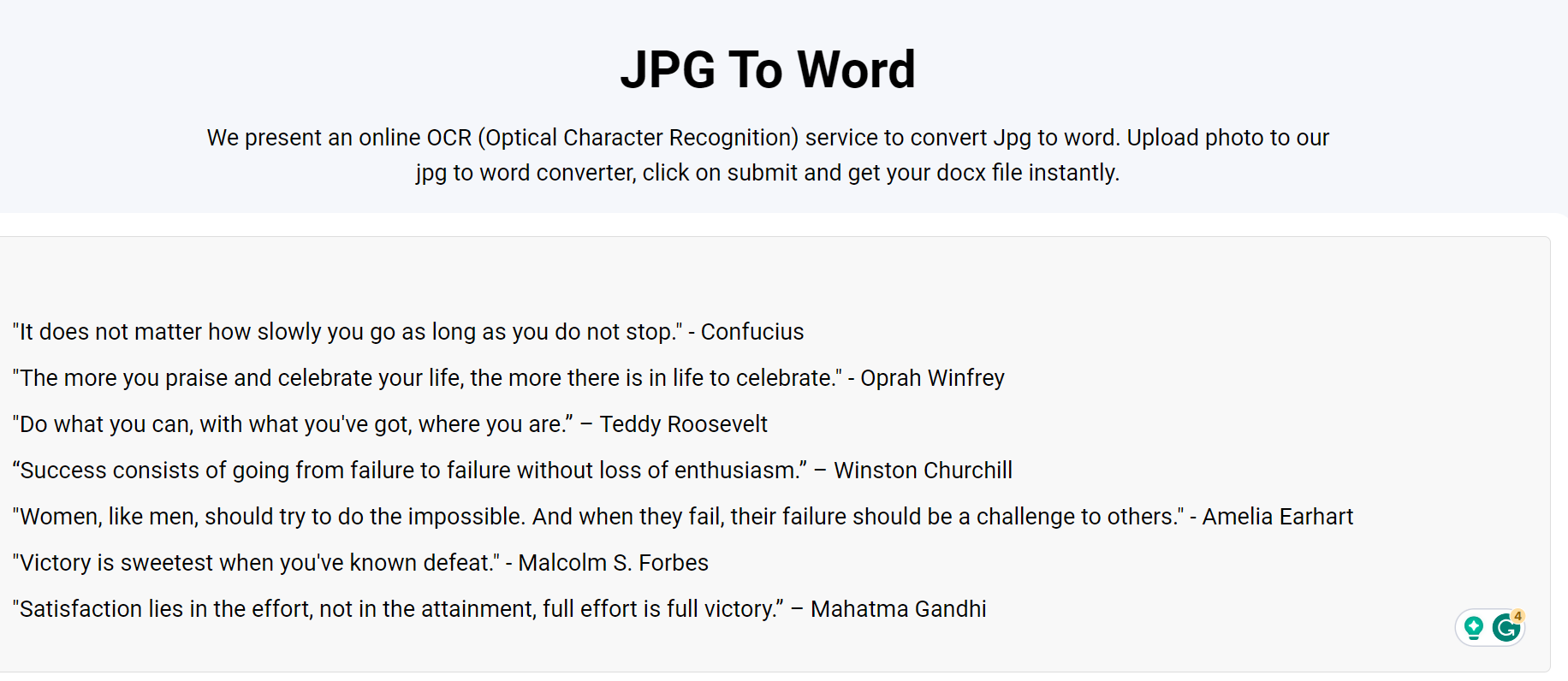
In the same way, you can do the art of converting JPG into Word.
Step:3 Get the Output
After running the tool, the output will be ready for you. Now is the time to save output. You can use the “Copy to Clipboard” option or download the output in a Word file by clicking the “Download Word File” button.
The following is a demonstration of these two options;
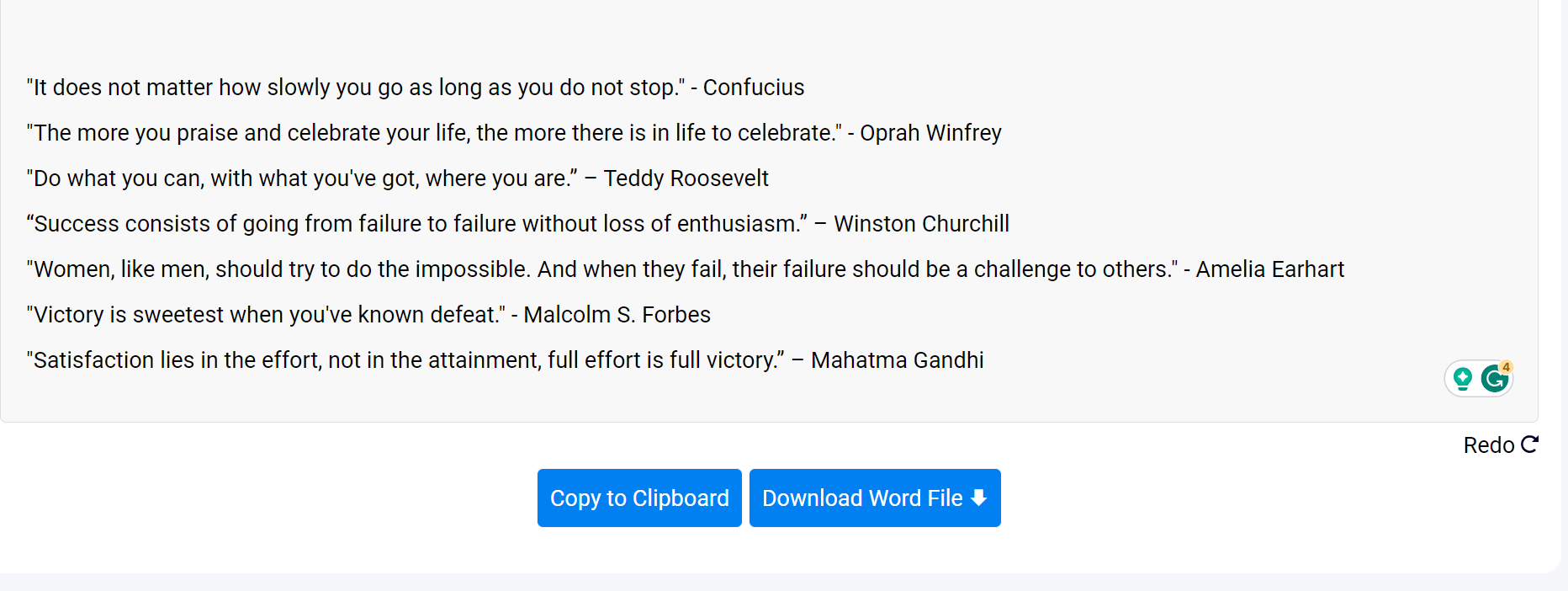
Pro Tips for the Art of Converting JPG Images to Word
To make you know the art of converting images into editable text forms, we’ve covered some pro tips. Let’s discuss them;
- Images Are Not Blur: To get accurate results from the converter, make sure that your imputed images are not blurred but clear to understand for the tool. On the contrary, blur images can malfunction the results.
- Correct Alignment: Make sure the image you upload is correctly aligned. Otherwise, if you upload the rotated image, it can make the tool take additional time to convert and sometimes result in malfunctioning/unexpected results.
- Crop the Required Part: In case of extracting a particular part of the image. You should first crop that particular part of the image.
Conclusion
Using JPG-to-text converters is the best way to do the art of converting JPG images to word/text. With online converters, you can get the conversion accomplished within a matter of seconds. For this, you are just required to select the efficient tool, know its features, do the conversion with it, and use the output.






