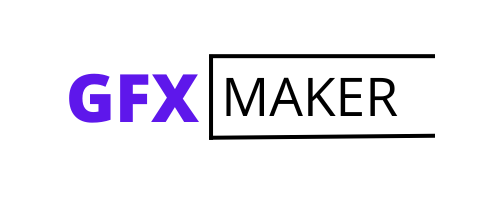How to add brushes to illustrator? This is a question you also have in mind. Right? So you just opened Adobe Illustrator and want to start creating beautiful designs? What first? How about adding some brushes! Within minutes you can have new, interesting brushes to help you create more complex illustrations and designs. In this guide, we will show you how to add brushes to Illustrator in a few easy steps. Keep reading for the complete instructions.
Table of Contents
ToggleWhat Are Brushes In Adobe Illustrator?
Adobe Illustrator brushes are vector objects that can be used to create interesting effects and add detail to your designs. There are all sorts of different brushes available, from simple line art brushes to more complex textured brushes. You can even create your custom brushes! This article might be relevant to the one you are reading: Adobe Photoshop – Everything You Need To Know.
How To Add Brushes To Adobe Illustrator?
Adding new brushes to Adobe Illustrator is easy! Just follow these simple steps:
1. First, open Adobe Illustrator and create a new document.
2. Next, go to the Brushes panel (Window > Brushes).
3. In the Brushes panel, click on the “New Brush” icon.
4. A pop-up menu will appear. Select the “Scatter Brush” option and click “OK”.
5. Now, select the “Brush Tip Shape” tool from the Tools panel.
6. Draw a simple shape on your document. This will be the shape of your new brush tip.
7. With your new brush tip selected, go back to the Brushes panel and click on the “Edit Brush” icon.
8. In the Edit Brush pop-up menu, make sure the “Scatter” option is selected and then click “OK”.
9. Now you can use your new brush! Just select the “Brush Tool” from the Tools panel and start painting on your document.
There you have it! Now you know how to add brushes to Adobe Illustrator. Just follow these simple steps and you will be creating beautiful designs in no time. Experiment with different brush types and settings to create unique effects.
Where To Find Free Brushes Online?
Now you know how to add brushes to Adobe Illustrator, but where do you find them? There are lots of great places to find free Illustrator brushes online. Here are just a few of our favorites:
1. Brusheezy:
Brusheezy is a great resource for high-quality free Illustrator brushes. They have all sorts of different brushes available, from simple shapes to more complex textured brushes. If you are interested to know the strengths and values of Adobe, click here.
2. Creative Market:
Creative Market is another great option for finding free Illustrator brushes. They have a wide variety of different brush types available, and you can even filter by brush style to find exactly what you’re looking for.
Do you have some knowledge of Adobe Dreamweaver, if not, click here Adobe Dreamweaver – Everything You Need To Know.
3. Vecteezy:
Vecteezy is a vector graphic marketplace where you can find all sorts of resources for Illustrator, including brushes. They have a wide selection of free and premium brushes available.
4. Adobe Add-Ons:
Adobe also has a great selection of free Illustrator brushes available on their Add-Ons website. Just search for “Illustrator Brushes” to find a wide variety of different options.
If you want to know the time span that is required to learn UX Design click here How Long Does It Take To Learn UX Design?
How To Install A Brush Set?
Installing a brush set is easy! Just follow these simple steps:
- Download the brush set you want to install.
- Unzip the file if it’s in a zip format.
- Next, go to the Brushes panel (Window > Brushes).
- In the Brushes panel, click on the “New Brush” icon.
- A pop-up menu will appear. Select the “Load Brushes” option and click “OK”.
- Locate the folder where you unzipped the brush set and select the ABR file.
- Click “Open” and your brush set will be installed!
Now you know how to install a brush set in Adobe Illustrator. Just follow these simple steps and you will be up and running in no time.
How To Use Photoshop Brushes In Illustrator?
Did you know that you can use Photoshop brushes in Adobe Illustrator? It is true! Just follow these simple steps:
- First, open Adobe Illustrator and create a new document.
- Next, go to the Brushes panel (Window > Brushes).
- In the Brushes panel, click on the “New Brush” icon.
- A pop-up menu will appear. Select the “Load Brushes” option and click “OK”.
- Locate the folder where you have your Photoshop brushes saved and select the ABR file.
- Click “Open” and your Photoshop brushes will be loaded into Illustrator!
Now you can use your Photoshop brushes in Adobe Illustrator. Just follow these simple steps and you’ll be up and running in no time. Experiment with different brush types and settings to create unique effects.
Tips For Using Brushes In Adobe Illustrator
Now that you know how to add brushes to Adobe Illustrator and where to find them, here are a few tips for using them:
- Use a light touch when painting with brushes to avoid creating a “blotchy” effect.
- Experiment with different brush settings to create unique effects.
- Use a Graphics Tablet for more precise control when painting with brushes.
- Create your custom brushes by scanning in hand-drawn shapes or photos.
- Save your custom brushes as “Brush Libraries” so you can use them again in future projects.
Examples Of How To Use Brushes In Your Designs
Now that you know all about brushes in Adobe Illustrator, let’s take a look at some examples of how to use them in your designs.
Create A Hand-Drawn Look:
If you want to create a hand-drawn look in your designs, try using a brush with a “scribbly” or “sketchy” setting. This will give your design an organic, handmade feel.
Add Texture:
Adding texture to your designs is a great way to add interest and depth. Try using a textured brush to paint over areas of your design. This will add dimension and make your design more visually interesting.
Create A Background:
If you’re creating a design with a lot of text, you can use a brush to create a subtle background. This will help your text stand out and make it more readable.
So there you have it! Now you know all about brushes in Adobe Illustrator. Just follow these simple tips and you’ll be on your way to creating beautiful, brush-based designs in no time.
Conclusion paragraph:
Now you know all about brushes in Adobe Illustrator- what they are, how to add them, where to find them and how to use them. With this knowledge under your belt, you can start using brushes in your designs for a more creative and polished look. Have fun experimenting with different brush sets and see which ones work best for the projects you’re working on!
Check more Spanish locations on Gmapros.