Are you looking to add some dynamic flair to your designs in Adobe Illustrator? Look no further! In this article, I’ll show you how to rotate gradients in Illustrator to create stunning visual effects. With just a few simple steps, you’ll be able to transform your static gradients into eye-catching designs that will captivate your audience. So, let’s dive in and discover the power of gradient rotation in Illustrator.
As a seasoned designer, I’ve often found myself wanting to experiment with different ways to enhance my artwork. One technique that never fails to impress is rotating gradients. By manipulating the angle of a gradient, you can bring a new level of depth and movement to your designs. In this article, I’ll share my tried-and-true method for rotating gradients in Illustrator. Whether you’re a beginner or an experienced designer, this technique is sure to elevate your artwork to the next level.
Table of Contents
ToggleHow To Rotate Gradient In Illustrator
When it comes to creating visually stunning effects in Adobe Illustrator, rotating gradients can take your designs to the next level. By manipulating the angle of gradients, you can add depth and movement to your artwork, instantly transforming it into something dynamic and captivating. In this section, I will guide you through the process of rotating gradients in Illustrator, providing tips and tricks for both beginners and experienced designers.
- Creating a Gradient: First, you’ll need to create a gradient. Select the object or shape you want to apply the gradient to, then open the Gradient panel. Choose your desired colors and adjust the gradient sliders to achieve the desired effect.
- Applying the Gradient: Once you have your gradient ready, you can apply it to your object or shape. Select the object, then click on the “Fill” button in the toolbar to apply the gradient fill.
- Rotating the Gradient: To rotate the gradient, select the object with the gradient fill and go to the Gradient panel. Look for the Angle option and adjust the value to rotate the gradient clockwise or counterclockwise. You can either enter a specific angle or use the rotate icon to visually adjust the rotation.
- Experimenting with Effects: Don’t be afraid to play around with different angles and combinations of gradients. Experimenting with the rotation and opacity of gradients can create unique and eye-catching effects that bring your designs to life.
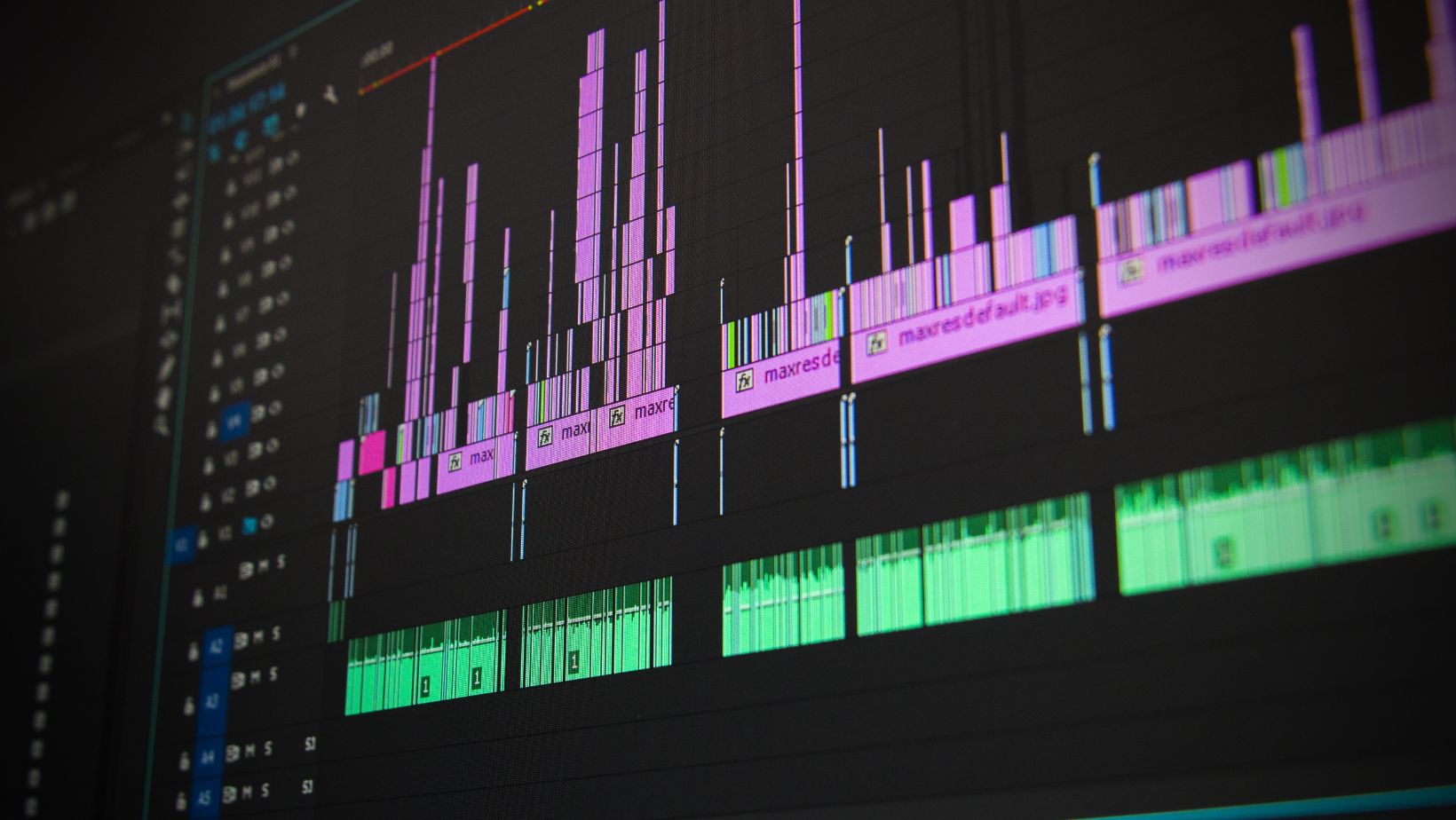
Why Rotate a Gradient?
When it comes to creating visually stunning designs, one of the most powerful tools at your disposal is the ability to manipulate gradients. Gradients allow you to seamlessly blend multiple colors together, adding depth and dimension to your artwork. But did you know that you can take your designs to the next level by rotating gradients? In this section, I’ll explore why rotating a gradient can enhance visual interest and create unique effects.
Enhancing Visual Interest
Rotating a gradient can instantly add a sense of movement and dynamism to your designs. By changing the angle of the gradient, you can simulate the effect of light hitting an object from different directions. This creates a more realistic and captivating visual experience for your audience.
When you rotate a linear gradient, you can create the illusion of objects casting shadows or light reflecting off surfaces at different angles. This subtle shift in perspective can make your designs feel more three-dimensional and lifelike. It’s like giving your artwork a breath of fresh air, injecting energy and vitality into every stroke.
Creating Unique Effects
Rotating a gradient opens up a world of creative possibilities. By experimenting with different angles, you can achieve a wide range of effects that can dramatically transform the look and feel of your artwork.
For example, rotating a gradient can create a mesmerizing spiral effect, drawing the viewer’s eye towards the center of your design. This technique is especially effective when used in backgrounds or to highlight important elements in your composition.
Keep reading our next page for more quality content!
You can also use rotated gradients to add depth and texture to your illustrations. By combining multiple gradients with varying angles, you can create intricate patterns and complex visual effects that will leave your audience in awe.
Rotating a gradient is a powerful technique that can elevate your designs to new heights. By enhancing visual interest and creating unique effects, you can capture the attention of your audience and make a lasting impression. So don’t be afraid to experiment with different angles and combinations of gradients. Let your creativity soar and watch your artwork come to life.






