Table of Contents
ToggleHow to Make Text in a Circle Illustrator
Ever found yourself wondering how to create circular text in Illustrator? I’ve been there too, and let me tell you, it’s easier than you’d think. Adobe Illustrator offers a unique toolset that allows us to manipulate text in various creative ways – including wrapping it around in a circle. This technique isn’t just for creating visually interesting designs; it’s also a great way to maximize space or emphasize specific elements within your artwork.
In this article, I’ll guide you step-by-step on how to make text in a circle Illustrator style. From setting up your workspace to the final tweaks, we’ll cover all the bases. Whether you’re an experienced illustrator looking for a refresher course or an eager beginner ready to dip your toes into graphic design, there’s something here for everyone.
But before we dive straight into the nitty-gritty of creating circular text with Illustrator, let’s take a moment to explore why this technique is so popular among designers. Not only does it add an aesthetic appeal to any project, but circular text can also be used as a dynamic tool that guides the viewer’s eye around your composition. It’s like adding direction and flow without even trying! So buckle up – we’re about to embark on our roundabout journey of creating circular text in Adobe Illustrator.
Understanding the Basics of Illustrator
When it comes to creating circular text in Illustrator, understanding the basics of this powerful tool is crucial. As a graphic design software developed by Adobe Systems, Illustrator allows for creating and editing vector graphics with ease and precision. I’ve been using it for years, and I can confidently say that mastering its fundamentals will open up a world of creative possibilities.
Illustrator’s workspace comprises several components including the artboard, tools panel, control panel and panels like layers, gradient among others. The artboard is your canvas where you create and manipulate your designs while the tools panel houses various instruments that enable these manipulations.
One key feature in Illustrator that we’ll focus on when making circular text is the Type Tool. This handy function permits users to add textual elements into their designs. Here’s where our journey to creating circular text begins!
Another essential aspect of Illustrator is working with paths. Paths are lines that connect two points or ‘anchors. They come in three types: straight, curved and closed paths – all of which play vital roles depending upon what you’re designing.
Finally, let’s not forget about manipulating objects because it’s just as important! When dealing with text (especially if we want to put it in a circle), having a handle on resizing, rotating, skewing or distorting objects is fundamental.
With these basics under our belt, we’re now ready to dive deeper into how to make text in a circle using Adobe Illustrator!
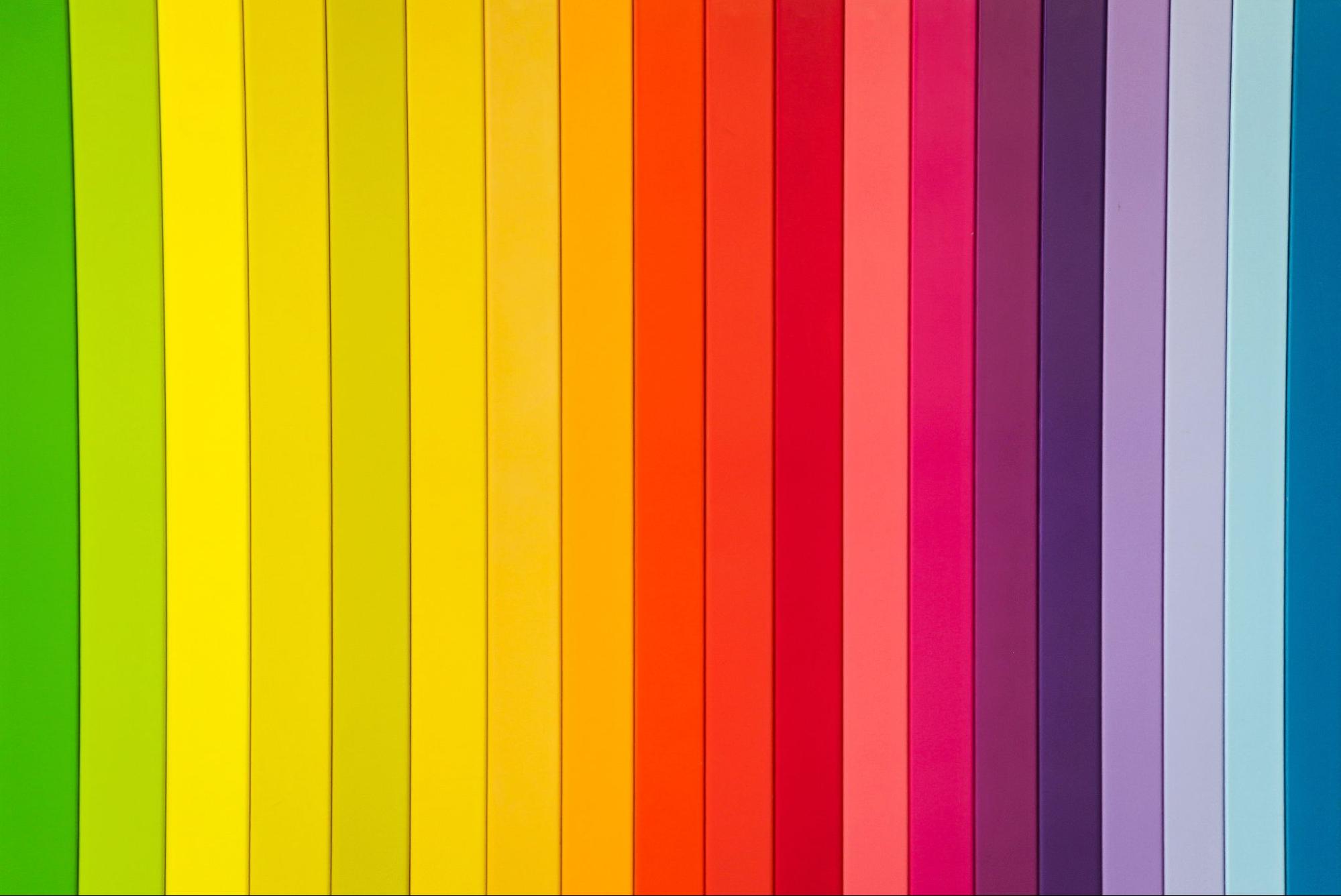
Why Use Circular Text in Your Designs?
Ever wondered why some designers are so fascinated with creating circular text in Illustrator? Well, there’s more to it than just aesthetics. When I use text in a circle, Illustrator becomes my magic wand that transforms ordinary designs into eye-catching masterpieces.
First off, circular text adds a dynamic element to your design. It breaks away from the traditional horizontal or vertical reading patterns. This not only catches the viewer’s attention but also makes your design stand out from the crowd. Imagine a poster for a music festival with all the band names arranged in an arc – doesn’t that sound unique and engaging?
Secondly, circular text can help you make efficient use of space. If you’re working on logo designs or badges, fitting text into a circle is often more practical than trying to squeeze it all on one line. Plus, it helps maintain balance and symmetry within your design.
Consider this: when I’m creating logos for clients using Illustrator, I often find myself making text in a circle because it encapsulates their brand name neatly while retaining visual appeal.
Thirdly, wrapping your words into a circular shape can assist with thematic consistency if you’re using circles elsewhere in your design. Maybe you’ve got round icons or images – adding circular text can unify these elements and create harmony throughout your piece.
Finally, let’s be honest here – sometimes we create circular text just because it’s fun! It gives us an opportunity to experiment with our design skills and push boundaries of what we know about typography.
So whether you’re designing posters for events or crafting unique logos for businesses, don’t shy away from creating circular text in Illustrator. Remember – being able to make text in a circle isn’t just about knowing “how,” but understanding “why” as well.






