Adobe Genuine Software Integrity Service is an annoying service that runs in the background and sends data to Adobe servers from your computer without your permission. It is recommended to disable it to improve privacy protection and system performance.
Adobe Genuine Software Integrity Service is a service that helps in protecting your Adobe install base by making sure that there is no malware or other unwanted programs on your machine. However, at times you might find this service to be more inconveniencing as it checks all the files when you are installing a software/driver.
Adobe Genuine Software Integrity Service is part of Adobe Creative Cloud. If you do not wish to use the feature, and you would like to disable or remove it, then follow the instructions below:
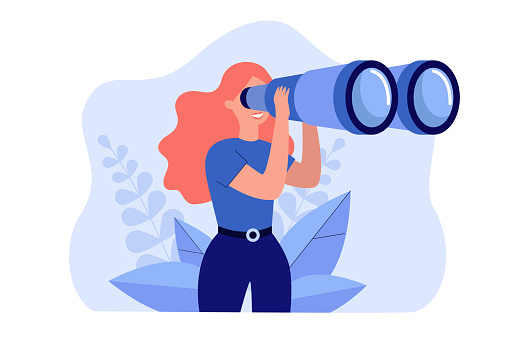
Table of Contents
ToggleIf you would like to disable AGSIS, there are two different ways you can go about it – temporarily or permanently.
AGSS (Adobe Genuine Software Services) is not a virus per se, but it is malware that you do not want to have or use on your computer. It can and often does cause some serious issues which is why it needs to be removed. The only way to fully remove the GSS is by migrating away from Adobe software as much as possible. If you do not personally care about not being able to access/use past purchases from Adobe and want to disable the GSS completely, then completing the latter steps will help get rid of it for good.
You can find Adobe Genuine Software Integrity Service running in the background by opening Task Manager and clicking on the Processes tab. You can directly stop the service as it will only run when needed. In order to permanently disable this service, go to Start > Administrative Tools > Services. Stop and Disable Adobe Genuine Software Integrity Service if it is running. In Task Scheduler, open the tree view at Task Scheduler Library > Microsoft > Windows > AMT (you can also search for “AMT” in the search bar). Double-click the entry with Username “SYSTEM”, right-click on it, select Export and save it as “Task1.xml” in a folder of your choice. Right-click on the entry again, select Delete, and confirm with “Yes”.
Disable Adobe Genuine Software Integrity Service Using Task Scheduler
If you’re familiar with Adobe’s Creative Cloud, you may have noticed that it comes with a service called “Adobe Genuine Software Integrity Service.” This is a piece of software that runs in the background and checks your version of Adobe software against the official signature to make sure it hasn’t been tampered with.
If you’ve downloaded the Creative Cloud app from somewhere other than Adobe’s website, this service may cause problems. It can block you from using certain features, or even prevent Creative Cloud from starting up properly.
Fortunately, there’s an easy way to disable this service: simply use Task Scheduler to stop it from running! Here’s how:
- Open the Task Scheduler by going to your start menu and typing “Task Scheduler” into the search bar. Scroll down and click on “Task Scheduler (Local)” in the search results that appear.
- Once you have opened the Task Scheduler, click on “Create Task…” at the top of the screen. This will open up a new window where you can create a task for disabling AGSIS.
- In this new window, type “DisableAGSSIS” as both the name and description of your task (because we know you want to know what you are doing). Then set its run schedule to “Once” and its trigger to “At logon” so that it runs as soon as Windows starts up (this is important!). Make sure to check off both “Run with highest privileges” and “Run only if a user is logged on” boxes as well—otherwise your computer might not load properly without AGSSIS running!
Disable Adobe Genuine Software Integrity Service Using Registry
First, you need to access the Windows Registry. To do so, open the Start menu and type “regedit.” Press Enter.
Once the Registry Editor is open, navigate through HKEY_LOCAL_MACHINE\SYSTEM\CurrentControlSet\Services\Adobe Genuine Software Integrity Service.
Right-click on Adobe Genuine Software Integrity Service and select New ⇒ DWORD (32-bit) Value from the context menu. Name this new value DisableAGSS.
Open up Notepad and paste in the following text:
HKEY_LOCAL_MACHINE\SYSTEM\CurrentControlSet\Services\Adobe Genuine Software Integrity Service
Right-click on Adobe Genuine Software Integrity Service and select Modify from the context menu. In the Value data field enter “4”. Click OK.
Now double-click on DisableAGSS to modify its value data field as well. Type “1” in this field and click OK.
In this article, we provided the reader with the step by step instructions on how to go about disabling AGSIS. Although the process is pretty simple, its outcomes are important enough that justify a dedicated article.
The last thing you need is an annoying pop-up continually bothering you about Adobe Genuine Software Integrity Service. Thankfully, there is a fix for this that is relatively easy to set up.
So, after applying the unofficial patch to fix the AGS pop-up, this new service should no longer cause problems. However, if you still have issues after installing the patch, you can use these steps to disable the ASLMSIService with a few simple commands in Microsoft Command Prompt. It might not affect any other programs or applications installed on your computer.
Adobe’s security tool actively scans your computer for counterfeit creative software and hardware. If it finds any, you’ll get a message like the one above. Ad if you don’t resolve the problem, you won’t be able to use any of your software. While this may seem like an inconvenience, it’s actually a good thing to check for counterfeits. It is something that helps ensure your safety and protection in the long run. To learn how to disable this service, read our guide here. – https://www.pcerror-fix.com/adobe-software-not-genuine-error
