Are you looking to create smooth lines in Photoshop? Do you want to know how to draw smooth lines in photoshop? If YES, you’re in the right place! In this post, we’ll show you three simple ways to create smooth lines in Photoshop. So whether you’re a beginner or intermediate Photoshop user, you’ll be able to follow along and create smooth lines in no time! Let’s get started.
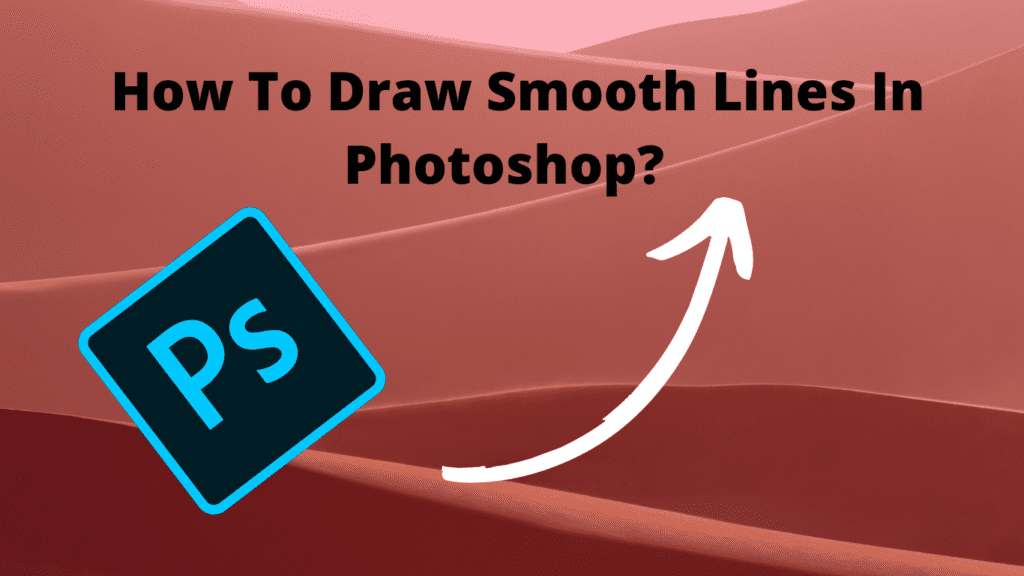
Table of Contents
Toggle03 Simple Ways To Draw Smooth Lines In Photoshop
There are three simple ways to draw a smooth line in photoshop, each of them is described as under:
Using Pen Tool:
The first way to create smooth lines in Photoshop is to use the Pen tool. The Pen tool is a great way to create precise lines and shapes. To use the Pen tool, select it from the toolbar or press P on your keyboard. Then, click and drag on the canvas to create a line. You can also click and hold down the Shift key to create straight lines.
If you want to create smooth curves, simply click and drag the Pen tool around the corner of the shape you want to curve. To create a sharp corner, press and hold the Alt (Win) / Option (Mac) key and click and drag the Pen tool.
Read the blog post “Adobe Photoshop – Everything You Need To Know” if you have an interest in adobe photoshop.
Using Brush Tool:
The second way to create smooth lines in Photoshop is to use the Brush tool. The Brush tool is a great way to create organic, free-flowing lines. To use the Brush tool, select it from the toolbar or press B on your keyboard. Then, click and drag on the canvas to create a line.
You can also control the thickness of the line by adjusting the brush size. To do this, simply press the left bracket key ([) to make the brush smaller or the right bracket key (]) to make the brush bigger.
If you want to know everything about Adobe lightroom, read here “Adobe Lightroom – Everything You Need To Know“
Using Pencil Tool:
The third way to create smooth lines in Photoshop is to use the Pencil tool. The Pencil tool is similar to the Brush tool in that it’s great for creating organic lines. However, the Pencil tool is better suited for drawing straight lines. To use the Pencil tool, select it from the toolbar or press N on your keyboard. Then, click and drag on the canvas to create a line.
You can also control the thickness of the line by adjusting the pencil size. To do this, simply press the left bracket key ([) to make the pencil smaller or the right bracket key (]) to make the pencil bigger.
And that’s it! Those are three simple ways to create smooth lines in Photoshop. So whether you’re a beginner or intermediate Photoshop user, you should now have no problem creating smooth lines in your designs.
Also, read the blog post: Adobe Dreamweaver – Everything You Need To Know
What Is The Role Of Smooth Lines In Photoshop?
Smooth lines are important in Photoshop because they help create precise lines and shapes. They can also be used to create organic, free-flowing lines.
When Should You Use Smooth Lines In Photoshop?
You should use smooth lines in Photoshop whenever you need to create precise lines or shapes. You can also use them to create organic, free-flowing lines.
What Are The Benefits Of Using Smooth Lines In Photoshop?
The benefits of using smooth lines in Photoshop include being able to create precise lines and shapes, as well as organic, free-flowing lines.
Creating Precise Lines:
One of the benefits of using smooth lines in Photoshop is that you can create precise lines. This is because the Pen tool allows you to click and drag to create a line. You can also press and hold the Shift key to create straight lines.
If you want to create curves, simply click and drag the Pen tool around the corner of the shape you want to curve. To create a sharp corner, press and hold the Alt (Win) / Option (Mac) key and click and drag the Pen tool.
Creating Organic Lines:
Another benefit of using smooth lines in Photoshop is that you can create organic lines. This is because the Brush tool allows you to click and drag to create a line. You can also control the thickness of the line by adjusting the brush size.
To do this, simply press the left bracket key ([) to make the brush smaller or the right bracket key (]) to make the brush bigger.
You can also use the Pencil tool to create organic lines. The Pencil tool is similar to the Brush tool in that it’s great for creating organic lines. However, the Pencil tool is better suited for drawing straight lines.
To use the Pencil tool, select it from the toolbar or press N on your keyboard. Then, click and drag on the canvas to create a line.
Controlling Thickness of The Line:
You can also control the thickness of the line by adjusting the pencil size. To do this, simply press the left bracket key ([) to make the pencil smaller or the right bracket key (]) to make the pencil bigger.
We hope you enjoyed the blog post “how to draw smooth lines in photoshop” and you might also like one of our best blog posts “The Strengths and Values of Adobe” and enjoy learning.






