In the world of graphic design, precision is key, and nothing screams “I’m a pro” quite like mastering the art of joining two anchor points in Illustrator. Imagine you’re crafting a masterpiece, but those pesky anchor points are playing hard to get. Fear not! With a few simple tricks, you can transform those stubborn points into a seamless connection that even your most critical design professor would applaud.
Table of Contents
ToggleJoin Two Anchor Points Illustrator
Anchor points are fundamental to graphic design in Adobe Illustrator. They serve as the connection points for paths, defining shapes and lines in digital artwork.
What Are Anchor Points?
Anchor points represent key positions on a path. Each path consists of straight segments and curves, created by manipulating these points. Designers can adjust the location of anchor points to alter the shape of their designs. Control handles extend from anchor points, influencing the curvature of segments. By mastering these elements, artists gain greater control over their artwork’s form.
Importance of Joining Anchor Points
Joining anchor points improves design fluidity. Seamless connections between points eliminate gaps, contributing to a polished appearance. Creating closed paths enhances the integrity of shapes and smooths visual transitions. This process also simplifies complex designs, making them easier to manage. Artists achieve a higher level of precision, allowing for more meticulous editing and adjustments. Effective joining of anchor points serves as a foundation for professional-grade graphic work.
Methods to Join Two Anchor Points
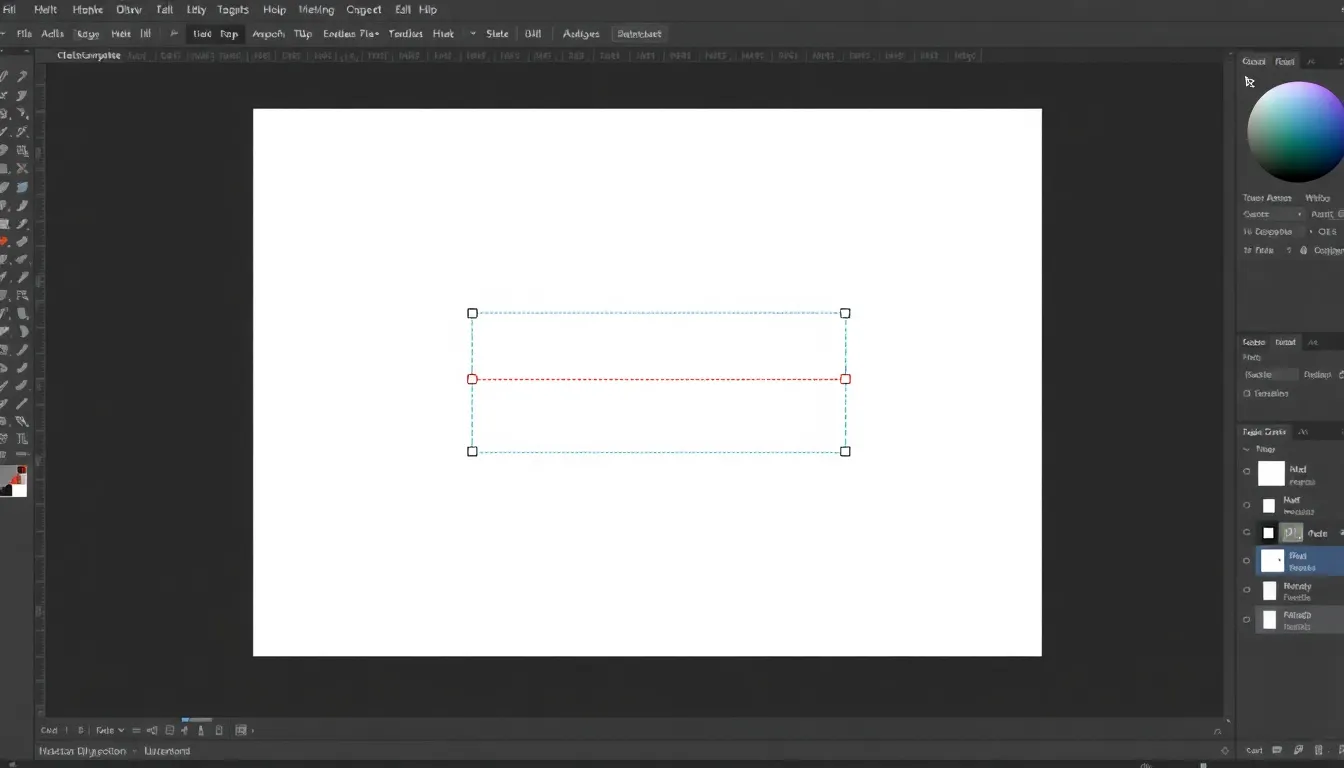
Joining two anchor points in Adobe Illustrator can enhance the design’s fluidity and connectivity. Several methods assist in achieving this goal.
Using the Join Command
The Join command provides a straightforward way to connect two selected anchor points. First, select the two anchor points with the Direct Selection Tool. Then, access the Object menu, navigate to Path, and choose Join. This action merges the selected points, eliminating any gaps between them. A quick keyboard shortcut, Ctrl + J (Windows) or Command + J (Mac), also performs this function efficiently. For paths with overlapping endpoints, the Join command ensures a seamless transition, improving overall shape integrity.
Utilizing the Pen Tool
The Pen Tool offers a versatile method for joining anchor points. Begin by selecting the Pen Tool from the toolbar. Position the cursor over the first anchor point to create a connection line. Click on the next anchor point to establish a link. This technique allows for greater control when creating complex shapes and paths. Adjusting the control handles while using the Pen Tool also facilitates smooth curves and transitions. Mastering this tool improves the artist’s ability to create intricate designs with precision.
Practical Tips for Joining Anchor Points
Joining anchor points requires attention to detail and careful execution for optimal results. These tips help navigate the process effectively.
Ensuring Precision
Precision plays a critical role when joining anchor points. Use the Direct Selection Tool for accurate selection, focusing on the desired anchor points. Adjust control handles after joining to refine curves and maintain the shape’s integrity. Maintaining a steady hand while manipulating points ensures a clean connection. Zooming in on the design allows for better visibility of anchor points, minimizing errors during edits. Implementing grid and snap features aids in accurate alignments, enhancing precision further.
Common Mistakes to Avoid
Avoid certain common mistakes when joining anchor points. Selecting more than two points may create unexpected results, resulting in disorganized shapes. Overlooking control handle adjustments often leads to uneven curves. Neglecting to zoom in might cause missed connections, leaving unintended gaps in your design. Forgetting to save frequently can lead to lost progress, especially after complex edits. Rushing the process may compromise the smoothness of lines; take time for quality adjustments. Following these tips promotes successful joining of anchor points.
Conclusion
Mastering the technique of joining two anchor points in Adobe Illustrator is vital for any graphic designer aiming for precision and fluidity in their work. By effectively using methods like the Join command and the Pen Tool, artists can create seamless connections that enhance the integrity of their designs.
With careful attention to detail and the right tools, designers can eliminate gaps and simplify complex shapes, leading to professional-grade results. Avoiding common pitfalls ensures a smoother process and better outcomes. Embracing these techniques not only improves the quality of designs but also elevates an artist’s overall skill set in the competitive world of graphic design.

