Looking to learn how to shade in Illustrator? You’ve come to the right place! Shading is an essential technique that can add depth and dimension to your digital artwork. Whether you’re a beginner or have some experience with Adobe Illustrator, I’m here to guide you through the process step by step.
To start shading in Illustrator, you’ll want to begin by selecting the object or area you wish to shade. Next, choose a suitable shading tool from the toolbar, such as the Gradient Tool or the Mesh Tool. These tools allow you to apply gradients or create custom mesh points for more intricate shading effects.
Table of Contents
ToggleHow To Shade In Illustrator
Shading is an essential technique that adds depth and dimension to your illustrations in Adobe Illustrator. Whether you’re a beginner or an experienced designer, mastering shading can take your artwork to the next level. In this section, we’ll explore different shading techniques, how to use the gradient tool for shading, and how to create realistic shadows in Illustrator.
Different Shading Techniques in Illustrator
When it comes to shading in Illustrator, there are various approaches you can take. Let’s delve into a few popular techniques:
- Hatch and Cross-Hatch: This traditional method involves using fine lines or cross-hatched strokes to create shadows and textures. By varying the spacing, weight, and direction of these lines, you can achieve different levels of shading.
- Blending Modes: Illustrator offers a range of blending modes that allow you to apply different effects and transparencies. Experimenting with modes like Multiply or Overlay can help you achieve interesting shading effects by interacting with underlying colors.
- Gradient Mesh: With the Gradient Mesh tool, you can create complex gradients that mimic realistic lighting conditions on objects or surfaces. This technique involves placing points on your artwork and adjusting their color values to seamlessly blend from one shade to another.
Using the Gradient Tool for Shading
The gradient tool in Illustrator provides a quick and efficient way to add smooth transitions between colors, making it ideal for shading purposes. Here’s how you can utilize it effectively:
- Select the object or area where you want to apply shading.
- Choose the gradient tool from the toolbar.
- Adjust the gradient slider stops’ positions and colors according to your desired effect.
- Experiment with different types of gradients such as linear, radial, or elliptical until you achieve the desired shading result.
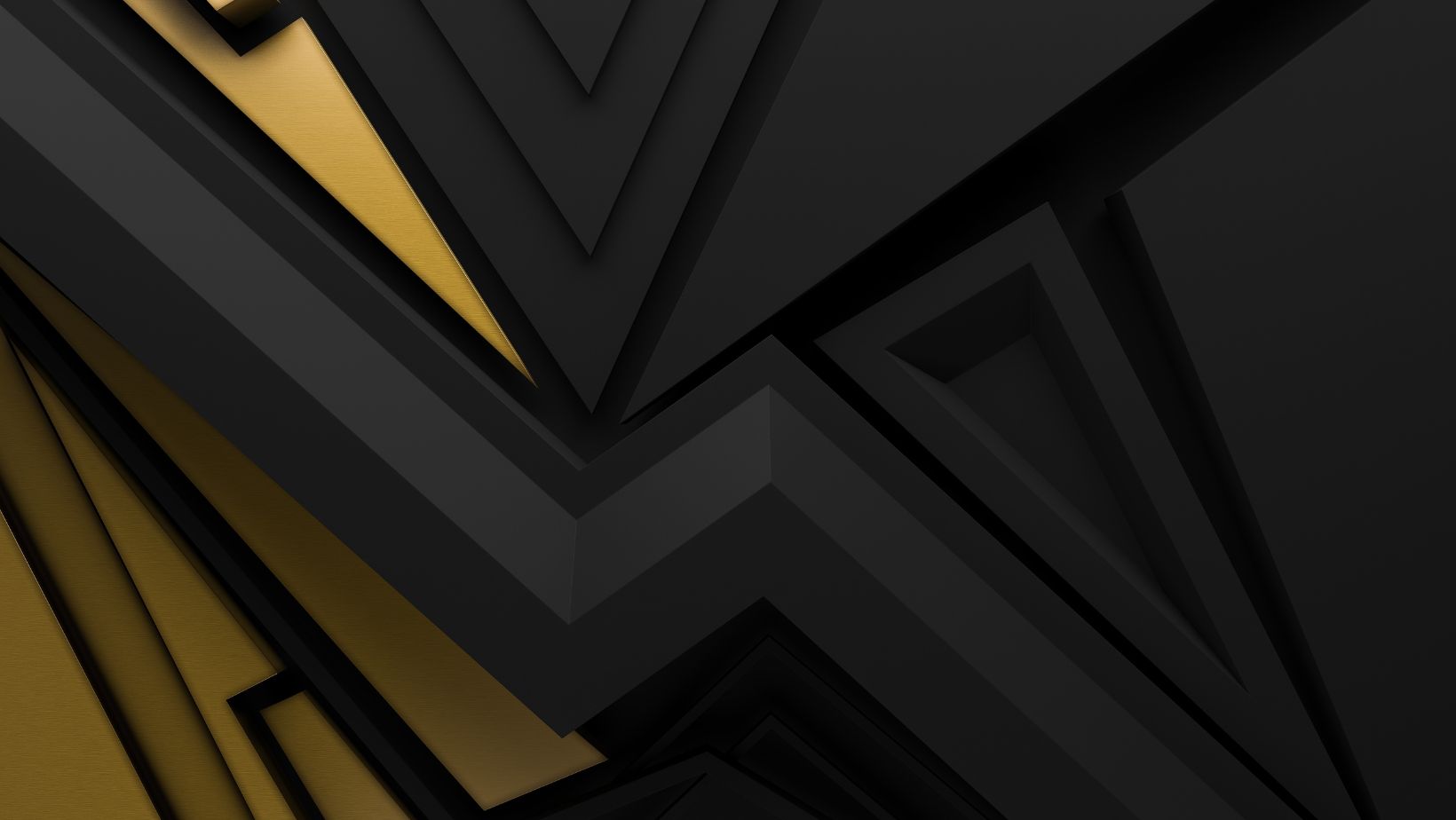
Choosing The Right Tools for Shading
When it comes to shading in Illustrator, selecting the appropriate tools can make a significant difference in achieving the desired effect. With a wide range of options at your disposal, it’s essential to choose wisely. Here are some key considerations to keep in mind:
- Brush Selection: The brush tool is one of the primary tools used for shading in Illustrator. Experiment with different brush types such as soft, hard, or textured brushes to achieve varying levels of depth and texture in your artwork.
- Opacity and Transparency: Adjusting the opacity and transparency settings can help create smooth transitions and subtle shading effects. Lowering the opacity allows you to build up multiple layers of color gradually, resulting in a more realistic shading appearance.
- Gradient Tool: Utilize the gradient tool to add dimension and depth to your illustrations. By blending multiple colors seamlessly, you can create smooth gradients that enhance your shading techniques.
- Blending Modes: Explore different blending modes available in Illustrator to further refine your shading. Experiment with overlay, multiply, or screen modes to see how they interact with various colors and objects within your artwork.
- Layer Organization: As you work on complex shading projects, organizing your layers effectively becomes crucial. Group related elements together and label them appropriately for easier management during editing.
Remember that practice is key when mastering shading techniques in Illustrator. Experiment with different tools, brushes, and settings while observing how they impact your artwork’s overall look and feel.






