Embossing in Illustrator is a fantastic technique that adds depth and texture to your designs. Whether you’re a graphic designer or an aspiring artist, mastering this skill can take your creations to the next level. In this article, I’ll guide you through the process of creating stunning embossed effects using Illustrator’s powerful tools.
To begin, open Adobe Illustrator and create a new document. Select the object or text you want to emboss, and go to the “Effect” menu at the top of the screen. From there, choose “3D” and then “Extrude & Bevel. This will bring up a dialog box where you can adjust the settings for your embossed effect.
In this dialog box, you have control over various parameters such as extrusion depth, bevel width, and lighting angle. Experiment with these options until you achieve the desired look for your design. Once you’re satisfied with the settings, click “OK” to apply the embossed effect.
Embossing in Illustrator allows you to create realistic three-dimensional effects that can make your designs truly stand out. By following these steps and experimenting with different settings, you’ll be able to master this technique and add an extra touch of professionalism to your artwork. So let’s dive in and explore the world of embossing in Illustrator together!
Table of Contents
ToggleHow to Emboss in Illustrator
Preparing Your Artwork for Embossing When it comes to embossing in Illustrator, one of the first steps is preparing your artwork. This involves creating a design that is suitable for an embossed effect. Keep in mind that intricate details and fine lines may not translate well when embossed, so it’s important to simplify your design if necessary. Additionally, make sure your artwork is properly sized and positioned within the document.
Choosing the Right Tools and Settings Once your artwork is ready, it’s time to select the right tools and settings for achieving the desired embossed effect in Illustrator. One tool you’ll commonly use is the Appearance panel, which allows you to apply multiple effects to your artwork. To access this panel, go to Window > Appearance. From there, you can experiment with different settings such as Bevel & Emboss or Inner Glow to create depth and dimensionality.
Applying the Emboss Effect to Your Design Now that you have prepared your artwork and chosen the appropriate tools and settings, it’s time to apply the emboss effect itself. To do this, select your object or text layer and navigate to Effect > 3D > Extrude & Bevel. Play around with the various options available, such as adjusting the angle of light source or changing the height and depth values until you achieve a visually appealing embossed look.
Remember that experimentation is key when working with embossing effects in Illustrator. Don’t be afraid to try different combinations of tools and settings until you find what works best for your specific design.
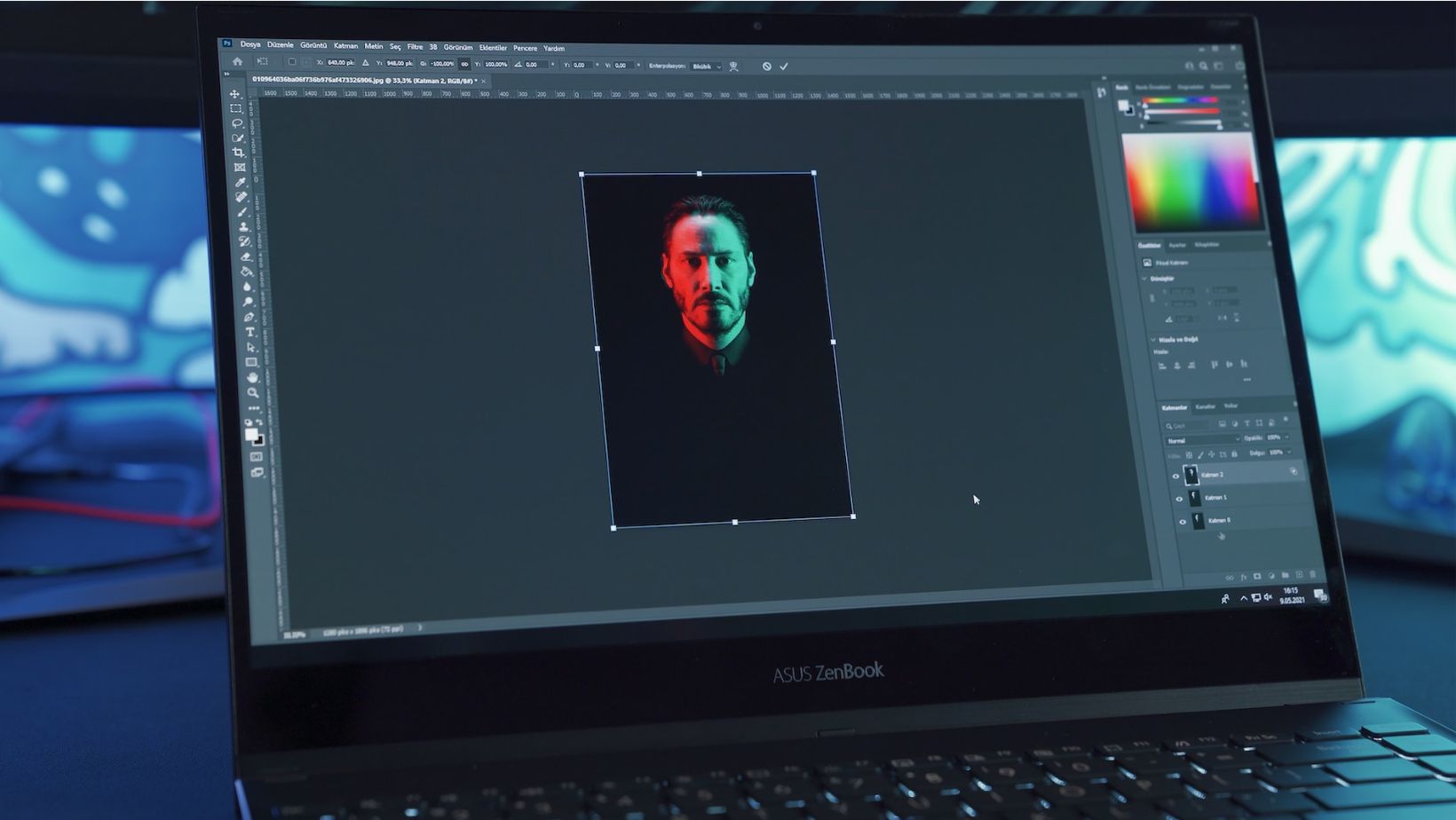
Creating the Design for Embossing
When it comes to embossing in Illustrator, the design phase plays a crucial role in achieving the desired effect. In this section, I’ll walk you through the steps of creating a design that is perfect for embossing.
First and foremost, start by selecting an appropriate artwork or text that you want to emboss. It could be a logo, a title, or any other element that you want to give a raised, three-dimensional look. Keep in mind that intricate details might not translate well into an embossed design, so opt for simpler shapes and bold typography.
Next, consider the dimensions of your design. The size and proportions will determine how well the embossed effect stands out. Remember that larger designs tend to have more impact when embossed compared to smaller ones. Experiment with different sizes until you find the optimal balance.
Now it’s time to think about depth. Embossing adds depth and dimensionality to your design, so decide on how prominent you want the effect to be. Illustrator offers various options for adjusting the depth of your embossed design using tools like “Effect > 3D” or “Object > Envelope Distort”. Play around with these settings until you achieve the desired level of relief.
Lastly, consider color choices carefully. While traditional embossing is often done in metallic shades like gold or silver, don’t be afraid to experiment with different hues that complement your overall design aesthetic. You can use gradients or even incorporate multiple colors within your embossed elements for added visual interest.
By following these steps and taking time to refine your design before moving on to actual embossing techniques in Illustrator, you’ll ensure a successful outcome with stunning results.






