Are you looking to add a touch of creativity to your illustrations? If so, then learning how to make squiggly lines in Illustrator can be a great skill to have. Squiggly lines can add movement, energy, and personality to your designs, making them more dynamic and engaging.
To create a squiggly line in Illustrator, you’ll need to use the Pen Tool. Start by selecting the Pen Tool from the toolbar and click on the canvas where you want your line to begin. Then, click again at another point on the canvas to create a straight segment. To make it squiggly, simply click and drag the direction handles that appear on each anchor point. Play around with different curves and angles until you achieve the desired squiggle effect.
Another way to create a squiggly line is by using the Blob Brush Tool. This tool allows you to draw freely with a brush-like stroke. Simply select the Blob Brush Tool from the toolbar, adjust its size and hardness as needed, and start drawing your squiggles directly onto the canvas. The Blob Brush Tool gives you more flexibility and spontaneity compared to using the Pen Tool.
Table of Contents
ToggleHow to Make Squiggly Line in Illustrator
Different Types of Tools for Creating Squiggly Lines
When it comes to creating squiggly lines in Illustrator, there are several tools at your disposal. Each tool offers a unique set of features and functionalities that can help you achieve the desired effect. Let’s take a closer look at some of the different types of tools available:
- Pen Tool: The pen tool is a versatile option for creating precise and customizable squiggly lines. It allows you to manually draw anchor points and adjust the curves to create smooth or jagged lines as per your requirement.
- Brush Tool: If you prefer a more organic approach, the brush tool is an excellent choice. With various brush presets available, you can experiment with different stroke styles and textures to create dynamic squiggly lines that mimic hand-drawn illustrations.
- Pencil Tool: The pencil tool offers a more spontaneous drawing experience, perfect for creating free-flowing squiggles with ease. Its responsiveness makes it ideal for sketching out initial concepts or adding small details to your artwork.
Key Factors to Consider When Choosing a Tool
Selecting the right tool for creating squiggly lines depends on multiple factors that contribute to achieving your desired outcome effectively. Here are some key factors worth considering:
- Precision vs. Speed: Determine whether you prioritize precision or speed when working on your artwork. Tools like the pen tool offer precise control but may require more time and effort, while brushes provide quick results but may sacrifice some level of accuracy.
- Artistic Style: Consider what kind of artistic style you want to achieve with your squiggly lines. Do you prefer clean and polished curves or rougher, more textured strokes? Different tools lend themselves better to specific styles, so choose accordingly.
- Complexity of Design: Evaluate the complexity of your design and determine if any particular tool can handle the intricacies effectively. For intricate patterns or detailed illustrations, a combination of tools might be necessary to achieve the desired result.
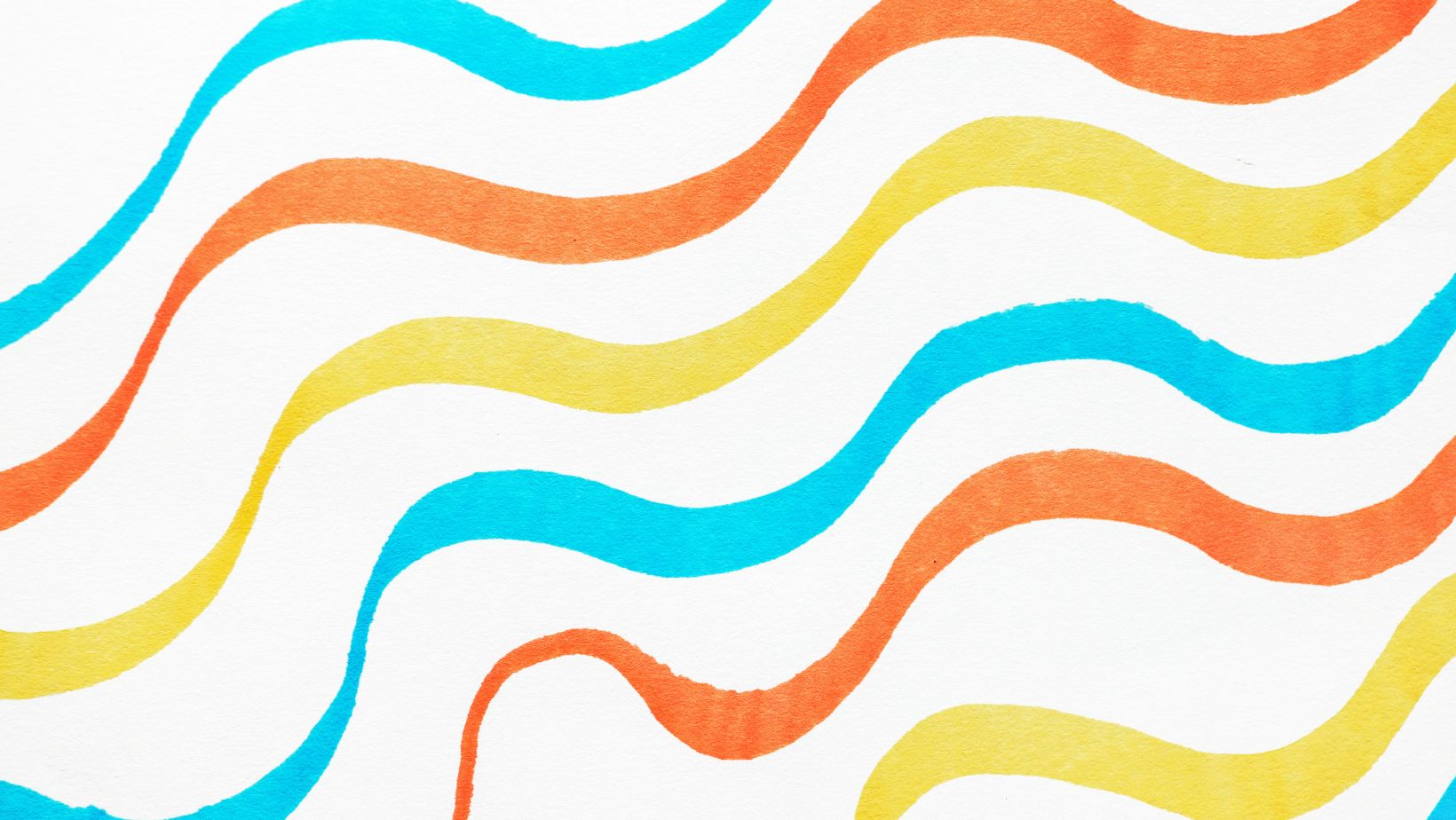
Creating a Basic Squiggly Line Using the Pen Tool
When it comes to creating a squiggly line in Illustrator, the Pen Tool is your go-to tool. It allows you to draw precise and intricate shapes, making it perfect for crafting those wavy and playful lines. Let’s dive into how you can create a basic squiggly line using this versatile tool.
Choosing the Right Brush Style for Your Squiggly Line
Before we start drawing our squiggly line, let’s consider the brush style that will best suit our design. Illustrator offers a variety of brush options that can add character and flair to your lines. Whether you prefer a smooth, flowing stroke or a rough, textured appearance, selecting the right brush style is essential.
To choose your brush style, follow these simple steps:
- Select the Pen Tool from the toolbar.
- Click on the Brushes panel to open it.
- Browse through the available brushes and experiment with different styles.
- Once you find a brush you like, click on it to apply it to your Pen Tool.
In conclusion, exporting and saving your squiggly line illustrations correctly is crucial to preserve their quality and usability. By following these steps, you’ll be able to share, print, or further edit your artwork with ease.






