Creating stunning designs in Photoshop is like baking a cake without a recipe—exciting but a bit chaotic. If you’ve ever found yourself wrestling with alignment or spacing, you’re not alone. Enter the grid, your new best friend in the world of digital design. It’s the secret sauce that transforms a messy layout into a masterpiece, all while keeping your sanity intact.
In this article, he’ll dive into the art of making grids in Photoshop. Whether you’re a seasoned pro or just starting out, mastering grids can elevate your design game. So grab your virtual ruler and let’s get ready to create some pixel-perfect magic. Who knew grids could be this much fun?
Table of Contents
ToggleHow To Make A Grid In Photoshop
Grids play a crucial role in organizing elements within a digital design. They provide a framework that guides placement and alignment, making layouts visually appealing.
Importance of Grids for Design
Grids enhance spacing and alignment, ensuring consistency across designs. Designers often face challenges with symmetry and organization. Utilizing grids helps to overcome these hurdles, creating structured layouts. Proper grid usage can streamline the design process, saving time during adjustments. Additionally, grids improve cooperation among team members by providing a common reference point.
Types of Grids in Photoshop
Photoshop offers various grid types to suit different design requirements. A basic grid consists of evenly spaced horizontal and vertical lines. A column grid, popular in web design, organizes content into vertical sections. Modular grids incorporate both rows and columns for flexible layouts. Baseline grids are beneficial for typography by providing consistent text alignment. Each grid type serves specific design goals, catering to diverse project needs.
Setting Up Your Workspace
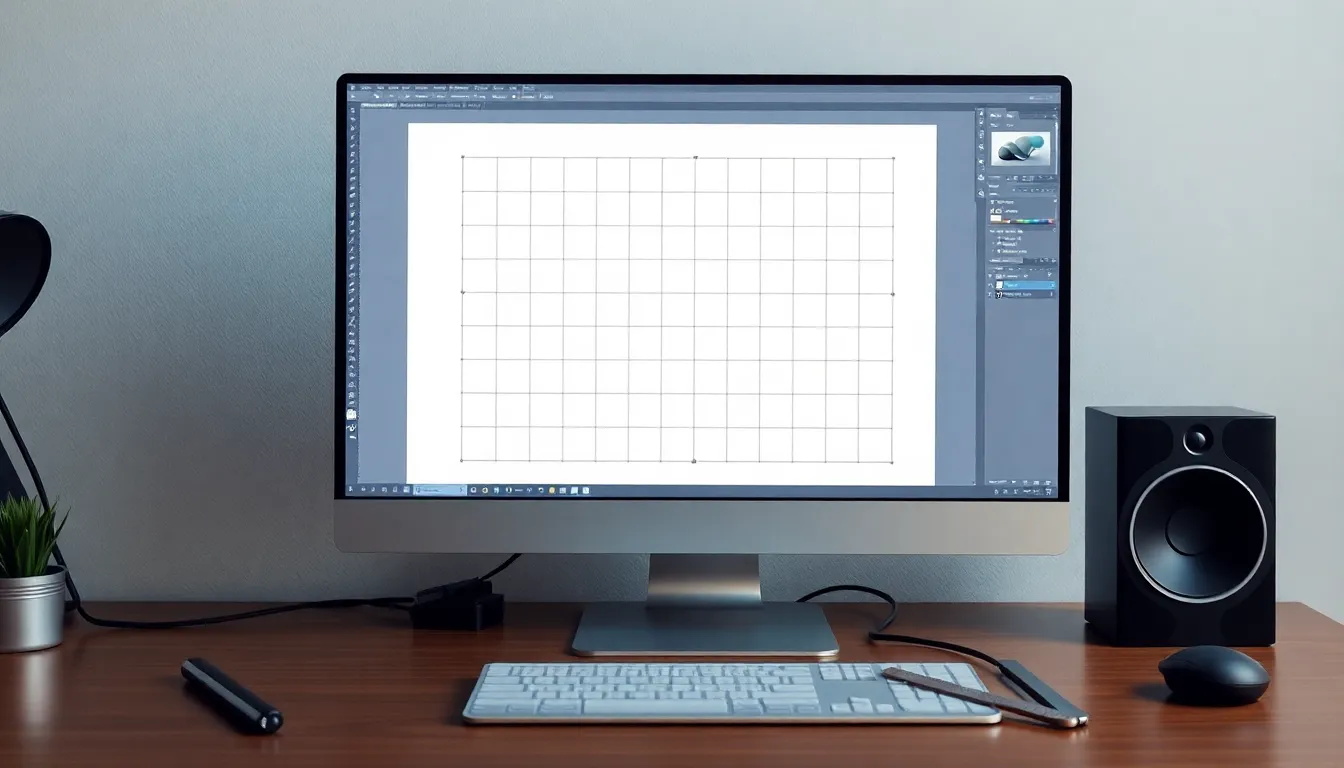
Setting up the workspace in Photoshop is essential for efficient grid creation. This preparation streamlines the design process and enhances productivity.
Adjusting Preferences
To adjust preferences, access Photoshop’s settings from the top menu. Navigate to Edit then select Preferences. Here, designers can modify grid settings and adjust guides’ color for visibility. Establish grid visibility options for fine-tuning. Proper adjustments improve alignment accuracy and overall workflow.
Tools You Will Need
Essential tools for grid creation include the Grid Tool, Rulers, and Guides. Activate the grid by selecting View then Show Grid. Rulers assist in measuring elements precisely, enhancing spacing accuracy. Guides offer additional help by allowing custom placement for specific design elements. Familiarize with these tools to achieve effective layout organization.
Creating a Basic Grid
Creating a basic grid significantly aids in organizing design elements within Photoshop.
Using the Guide Feature
The Guide Feature allows users to establish custom guides for precise alignment. Designers can access this feature by selecting View, then Guides. Afterward, they drag the guides from the ruler area onto the canvas. Users can set guide positions by entering values in the New Guide dialog box. If preferred, they may also create guides in increments, enhancing uniformity across designs.
Setting Up Ruler Units
Setting up ruler units improves measurement accuracy during grid creation. To adjust ruler units, navigate to Preferences and select Units & Rulers. Designers can choose from options such as Inches, Pixels, or Millimeters based on specific project requirements. Changing ruler units directly influences grid layout, making alignment simpler. Selecting the appropriate unit streamlines work processes, ensuring consistency and precision throughout the design.
Customizing Your Grid
Customizing a grid in Photoshop enhances design flexibility. Designers can easily adjust grid characteristics to meet specific project requirements.
Changing Grid Size and Color
To change grid size, open Preferences. Select Guides, Grid & Slices. Alter the Gridline Every setting, specifying the preferred distance in units like inches or pixels. After adjusting grid size, customize color for better visibility. This modification can be made in the same Preferences menu. Choose a contrasting color that complements the background, ensuring easy differentiation between designs. Designers benefit from visually distinct grids, which help maintain focus and improve alignment.
Adding Subdivisions
Subdivisions refine grid layout by adding smaller divisions. To do this, navigate to Preferences and select Guides, Grid & Slices. In the Grid section, set the Subdivisions value to increase the number of divisions within the grid. A higher subdivision count provides more precise alignment opportunities. Examples include setting subdivisions to 4 for quarter divisions or 8 for eighths. Tailor these subdivisions to suit the level of detail in the project, allowing for enhanced control over element placement and alignment.
Saving and Exporting Your Grid
Saving and exporting grids in Photoshop is essential for preserving design consistency and sharing work effectively. Designers can easily maintain grid settings by saving files in an organized manner.
Saving as a Template
To save a grid as a template, navigate to the File menu and select Save As. Choose Photoshop Template (.psdt) from the file format options. This approach retains all grid layers, guides, and custom settings for future use. Additionally, it simplifies the process for designers who frequently use similar layout structures. With a template, any changes made to the original grid will automatically reflect in future projects.
Exporting for Web or Print
Exporting grids for web or print requires careful selection of file formats and resolutions. For web use, select File, then Export, followed by Export As, and choose formats like JPEG or PNG. This process maintains image quality without large file sizes. For print, choose File and then Save As, selecting formats such as TIFF or PDF to ensure high resolution. Adjust resolution settings to at least 300 DPI for print clarity. This ensures that designs maintain sharpness and detail when printed.
Conclusion
Mastering grids in Photoshop can transform the design process for both beginners and seasoned professionals. By utilizing grids effectively designers can achieve better alignment and spacing which enhances the overall aesthetic of their projects. This structured approach not only streamlines workflows but also fosters collaboration among team members.
Customizing grids to fit specific project needs allows for greater design flexibility and precision. Saving and exporting grids ensures consistency across designs making it easier to share work with others. With these tools and techniques designers can elevate their digital creations and navigate the complexities of layout organization with confidence.

