Creating brushes in Illustrator is a valuable skill that can enhance your design work and streamline your workflow. In this article, I’ll guide you through the process of how to create brushes in Illustrator, allowing you to add unique textures, patterns, and strokes to your artwork.
To begin creating brushes in Illustrator, start by selecting the artwork or shape that you want to turn into a brush. This could be a simple line drawing, a patterned shape, or even custom lettering. Once you have your artwork selected, go to the Brushes panel and click on the New Brush icon.
Next, choose the type of brush you want to create. Illustrator offers several options including Art Brushes for realistic strokes, Pattern Brushes for repeating patterns along paths, and Scatter Brushes for random scattering effects. Select the appropriate brush type based on your desired effect.
Table of Contents
ToggleChoosing the Right Tool for Creating Brushes
Understanding Different Brush Creation Techniques
When it comes to creating brushes in Illustrator, it’s essential to understand the various techniques available. By familiarizing yourself with these techniques, you can choose the right tool that aligns with your design goals.
One common technique is “shape-based” brush creation. With this method, you can turn any shape into a brush by defining its characteristics like size, angle, and spacing. This approach offers versatility and allows you to create custom brushes that suit your specific needs.
Another technique worth exploring is “art-based” brush creation. This method involves using existing artwork as a source for creating brushes. You can select an image or a series of shapes and convert them into a brush pattern. This technique is great for achieving unique textures and organic effects in your designs.
Exploring the Top Brush Creation Tools in Illustrator
Illustrator provides several powerful tools that simplify the process of creating brushes. Let’s take a closer look at some of these tools:
- Brushes Panel: The Brushes panel is an indispensable tool in Illustrator for managing and creating brushes. It offers a wide range of options such as calligraphic, scatter, art, and pattern brushes. With just a few clicks, you can customize settings like stroke width variation or colorization methods.
- Blob Brush Tool: The Blob Brush Tool combines the functionality of both painting and drawing tools. It allows you to create smooth lines with variable widths while automatically merging adjacent paths into one solid shape – perfect for creating artistic and expressive brushes.
- Pattern Brush Tool: If you’re looking to create repeating patterns along paths or shapes, the Pattern Brush Tool is your go-to option. It enables you to define segments that repeat seamlessly along any path or shape, giving your designs consistency and visual appeal.
Factors to Consider When Choosing a Brush Creation Tool
When deciding on the right tool for creating brushes in Illustrator, there are a few factors to consider:
- Intended Use: Think about the purpose of your brush creation. Are you designing illustrations, textures, or calligraphy? Different tools excel in specific areas, so choose one that aligns with your intended use.
- Level of Customization: Consider how much control and customization options you require. Some tools offer more flexibility in adjusting parameters like stroke width, scatter, or colorization methods.
- Ease of Use: Evaluate the user-friendliness of each tool. Some may have a steeper learning curve than others but provide advanced features, while others offer simplicity and quick results.
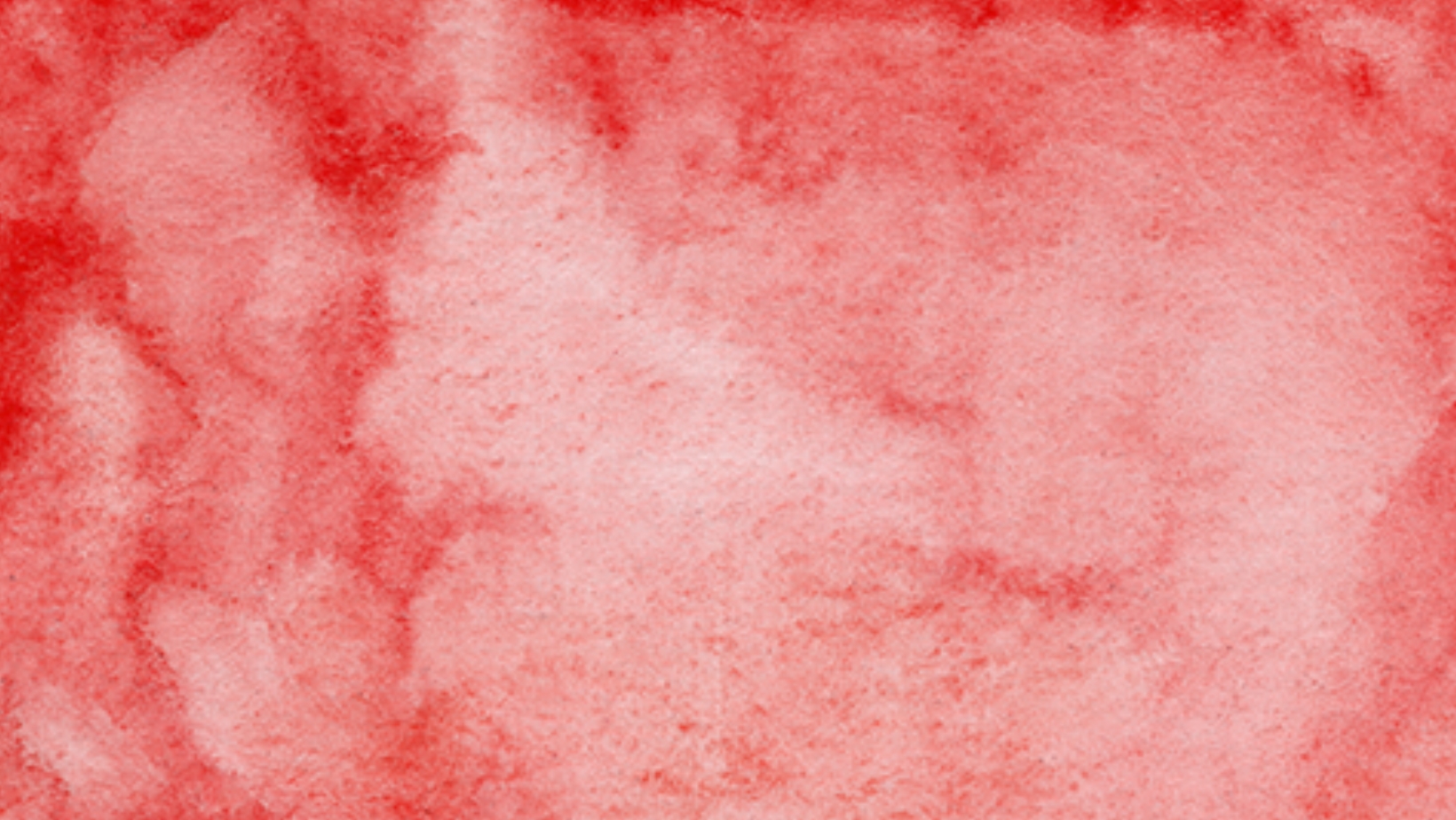
How to Create Brushes in Illustrator
When it comes to creating brushes in Illustrator, it’s important to have a clear understanding of the different brush types available. In this section, I’ll walk you through the various brush types and their unique characteristics.
- Calligraphic Brushes: These brushes are great for creating artistic and hand-drawn strokes. They mimic the effect of traditional calligraphy pens and allow you to adjust the stroke thickness based on pressure or angle variation.
- Scatter Brushes: If you’re looking to add texture or create a scattered effect, scatter brushes are your go-to option. They can be used to distribute objects along a path, giving your artwork an organic and random appearance.
- Art Brushes: Art brushes are perfect for creating realistic strokes that resemble traditional art mediums like chalk, charcoal, or watercolor. With these brushes, you can achieve lifelike textures and bring depth to your designs.
- Pattern Brushes: Pattern brushes let you apply a repeating pattern along a path, opening up endless possibilities for creating intricate borders, frames, or decorative elements in your artwork.
Remember that each brush type offers its own set of options for customization such as size variance, colorization methods, or opacity control. Experimenting with these settings will help you achieve the desired effect for your artwork.
In conclusion,
Understanding the different brush types in Illustrator is essential for unleashing your creativity and adding depth to your designs. Whether you’re aiming for precise calligraphic strokes or textured artistic effects, exploring these varied brush options will elevate your work to new heights.






