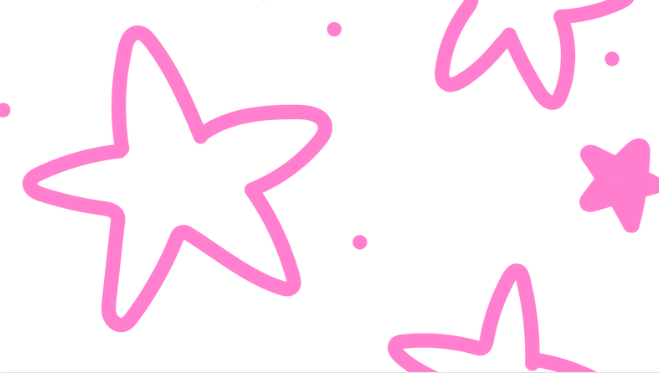When it comes to creating visually appealing designs in Adobe Illustrator, choosing the right font is crucial. However, if you want to ensure that your chosen font appears correctly on different computers or devices, embedding the font within your Illustrator file is essential. In this article, I’ll guide you through the steps of how to embed a font in Illustrator, ensuring that your design looks exactly as intended.
Embedding fonts in Illustrator not only ensures consistency across platforms but also allows for hassle-free sharing and printing of your artwork. By including the font files directly within your Illustrator document, you can be confident that others will see the same typography choices you made during the design process.
To begin embedding a font in Illustrator, first make sure you have legal rights to use and distribute the font. Once confirmed, open your Illustrator project and navigate to “Type” in the main menu. From there, choose “Create Outlines” which will convert all text elements into editable vector paths. Finally, save your file with embedded fonts by selecting “File” and then “Save As”. Now, anyone who opens your file will see it exactly as intended – with all fonts intact.
By following these simple steps, you can ensure that your fonts are embedded properly in Adobe Illustrator. This way, whether you’re sharing your designs digitally or preparing them for print production, you’ll have peace of mind knowing that every detail remains true to your original vision. So let’s get started and make sure our fonts stay intact throughout our creative journey.
Table of Contents
ToggleHow to Embed Font in Illustrator
Font embedding is a crucial aspect of working with typography in Adobe Illustrator. It allows you to include font data within your Illustrator file, ensuring that the intended fonts are displayed correctly even if they are not installed on the viewer’s computer. This way, you can maintain the visual integrity and consistency of your designs across different devices and platforms.
Benefits of Font Embedding in Illustrator
Font embedding offers several advantages for designers and creators:
- Preserving Design Intent: By embedding fonts, you ensure that your design appears exactly as intended, regardless of whether or not the recipient has the specific font installed on their system.
- Maintaining Consistency: Font embedding ensures consistent typography across different devices and software applications, eliminating potential discrepancies caused by font substitution.
- Sharing Files Easily: When you embed fonts in an Illustrator file, you eliminate the need to separately share font files along with your design. This makes it simpler to collaborate with others or distribute your work without worrying about font compatibility issues.
- Enhancing Portability: Embedded fonts make your artwork portable since all necessary font information is contained within the file itself. This means that recipients can view and edit your design without relying on external font resources.
Step-by-Step Guide to Embed Fonts in Illustrator
Embedding fonts in Adobe Illustrator is a straightforward process:
- Select Text Objects: Choose the text elements that use the desired fonts which you want to embed.
- Access “Type” Menu: Navigate to the “Type” menu at the top of the screen.
- Choose “Create Outlines”: From the dropdown menu, select “Create Outlines. This converts text into vector shapes while retaining its appearance.
- Save Your File: After creating outlines for all relevant text objects, save your file as an AI or PDF format to retain embedded font information.
Common Challenges and Solutions for Font Embedding
While font embedding is generally seamless, there can be a few challenges that arise:
- License Restrictions: Some fonts may have licensing restrictions that prevent embedding. Ensure you have the necessary rights to embed a particular font into your Illustrator file.
- File Size Increase: Embedding fonts can increase the file size, especially if multiple fonts are used extensively. Be mindful of this when sharing or storing your files.
- Editing Embedded Text: Once fonts are embedded as outlines, they become vector shapes and cannot be edited as text anymore. Make sure to keep backups of the original text versions in case further edits are required.
In conclusion, font embedding in Adobe Illustrator empowers designers to maintain visual consistency, improve portability, and simplify collaboration by ensuring that their chosen fonts display correctly across various devices and software platforms. By following a few simple steps, you can embed fonts seamlessly while taking note of potential challenges along the way. Why Should You Embed Fonts in Illustrator?