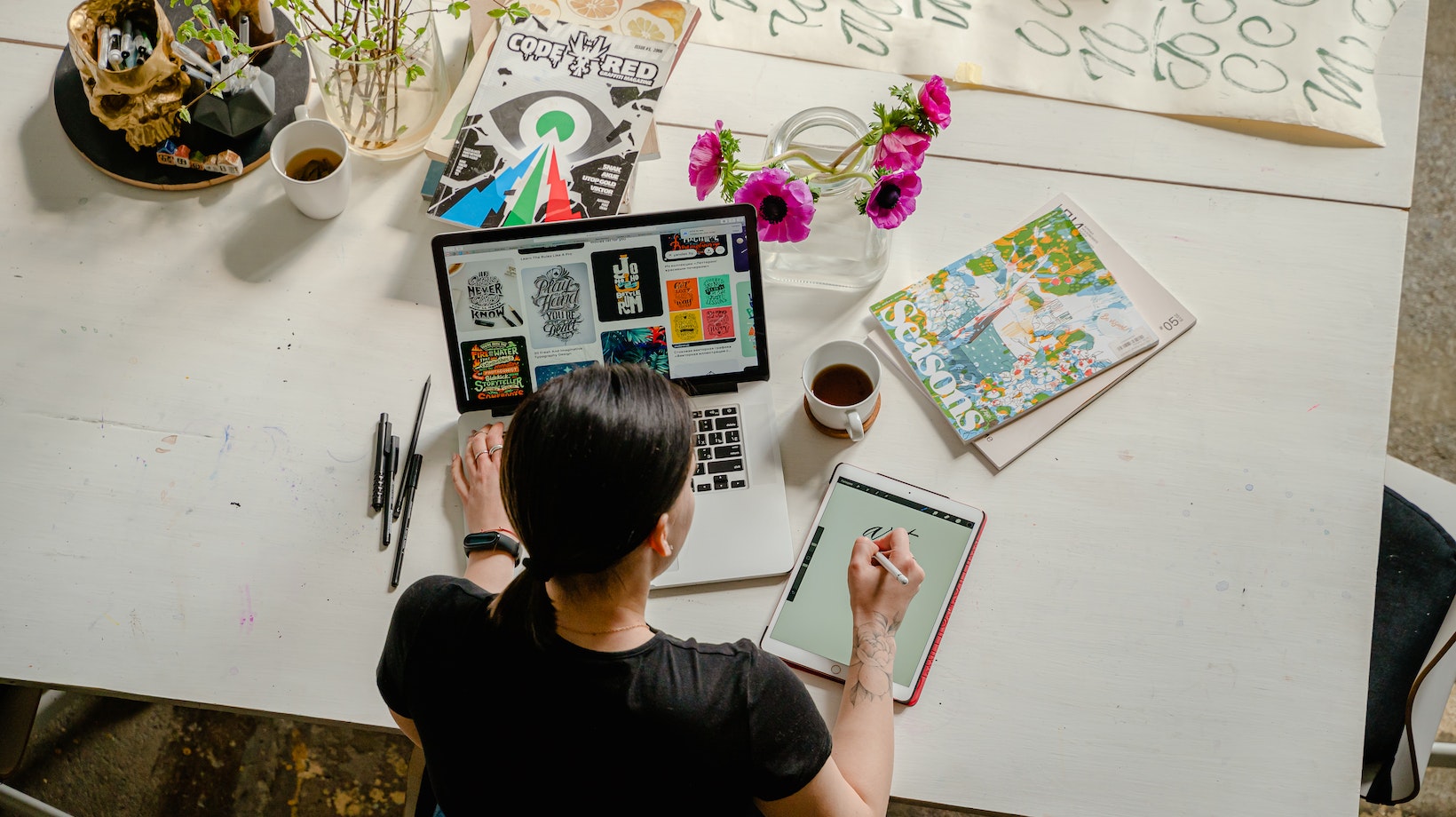Table of Contents
ToggleHow to Wrap Text Around a Circle in Illustrator
Are you looking to add a creative touch to your designs in Adobe Illustrator? One effective technique is wrapping text around a circle. This can give your artwork a unique and eye-catching look. In this article, I’ll show you how to easily wrap text around a circle in Illustrator, allowing you to create visually appealing designs with ease. Let’s get started!
When it comes to creating visually captivating designs, wrapping text around a circle can be a game-changer. By following a few simple steps in Adobe Illustrator, you can achieve this effect effortlessly. In this article, I’ll walk you through the process of wrapping text around a circle, allowing you to enhance your designs and captivate your audience. Let’s dive in!
Understanding Text Wrapping in Illustrator
The Basics of Text Wrapping
Text wrapping is a powerful feature in Adobe Illustrator that allows you to wrap text around different shapes and objects, adding visual interest and enhancing the overall design. When it comes to wrapping text around a circle, Illustrator offers several techniques to achieve this effect effortlessly.
To start wrapping text around a circle in Illustrator, you first need to create the circle shape using the Ellipse Tool. Once you have your circle, you can add text inside it by selecting the Type Tool and clicking anywhere within the circle. Illustrator will automatically create a text box that fits inside the shape.
Next, you need to select the text box and go to the “Type” menu, then choose “Type on a Path” and select “Type on a Circle” from the drop-down menu. This will transform your text into a circular shape, following the contour of the circle.
To adjust the position of the text along the circle, you can use the Direct Selection Tool to move the text box or adjust the anchor points of the circle. You can also change the size and font of the text to further customize the look.
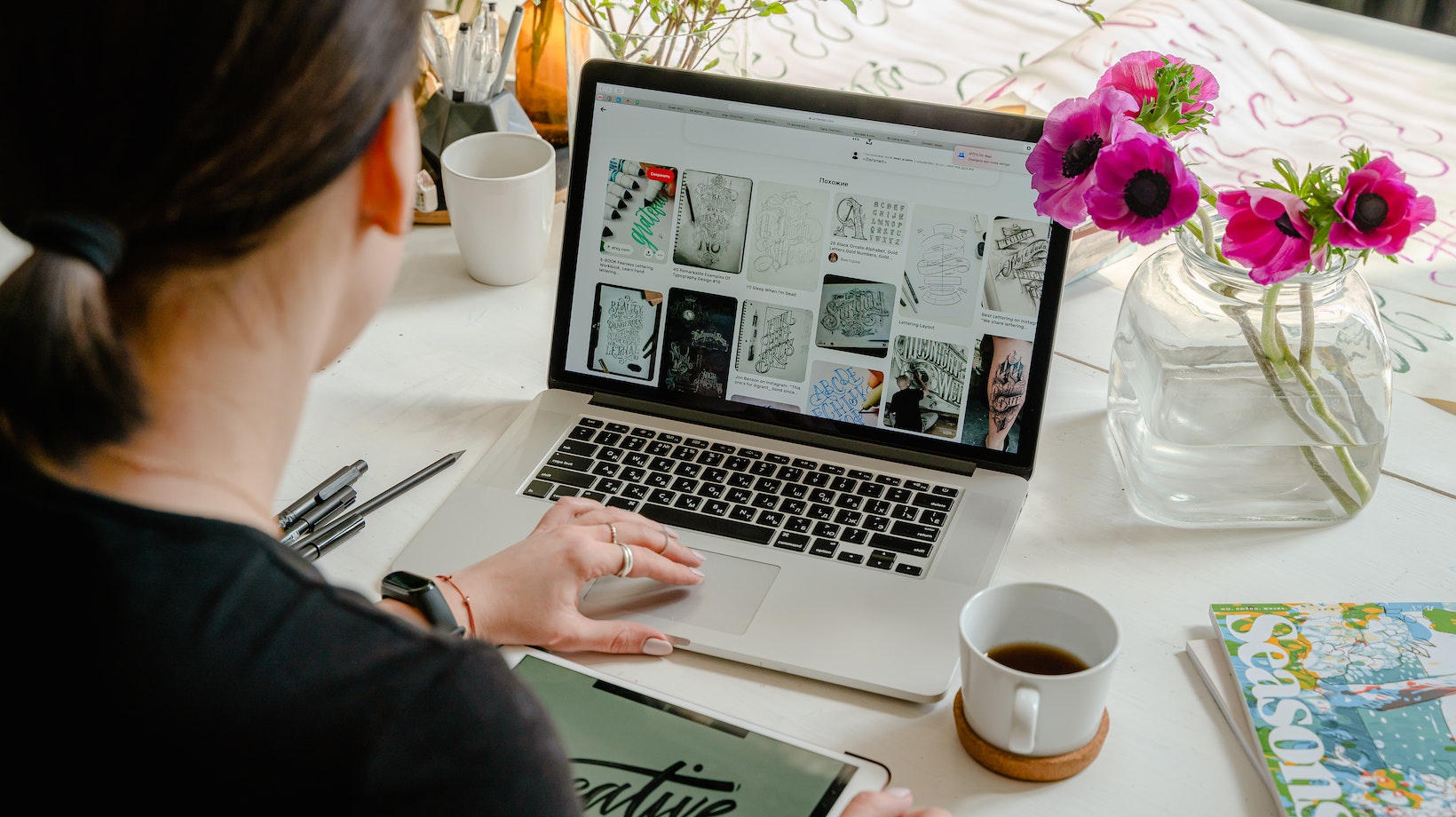
Common Text Wrapping Techniques
In addition to wrapping text around a complete circle, Illustrator offers other text wrapping techniques that can be applied to specific parts of the circle or other shapes.
- Partial Circle Wrapping: If you want to wrap text around only a part of the circle, you can create a path using the Pen Tool to define the specific section where the text should wrap. Then, select both the text box and the path, go to the “Object” menu, choose “Text Wrap,” and select “Make.” Illustrator will wrap the text only around the defined section of the circle.
- Text on the Outer Circle: By default, Illustrator wraps text on the inner side of a circle. However, you can change this by selecting the text box, going to the “Type” menu, choosing “Type on a Path,” and selecting “Type on a Path Options.” From there, you can change the alignment to “Baseline,” which will make the text appear on the outer side of the circle.
- Text on the Inside of a Circle: If you prefer to have the text appear on the inside of the circle, you can select the text box, go to the “Type” menu, choose “Type on a Path,” and select “Type on a Path Options.” From there, change the alignment to “Ascender” or “Descender,” depending on your preference. This will make the text appear inside the circle, following the contour of the shape.
By mastering these text wrapping techniques in Illustrator, you can create stunning designs with text that flows seamlessly around circles and other shapes. Experiment with different settings and options to achieve the desired effect and make your designs truly captivating.
Creating a Circle in Illustrator
In this article, we have explored the process of wrapping text around a circle in Adobe Illustrator. We have covered the fundamentals of text wrapping and presented several techniques for achieving this effect with ease. By following the step-by-step guide provided, designers can enhance their creations by seamlessly integrating text into circular shapes.
By mastering these techniques, designers gain the ability to create visually captivating designs that incorporate text in a dynamic and engaging manner. Whether it’s for logos, advertisements, or other graphic elements, the ability to wrap text around a circle opens up a world of creative possibilities.
With the knowledge gained from this article, designers can now confidently utilize Illustrator’s text wrapping features to create professional-looking designs. By combining their creativity with the techniques outlined here, they can produce stunning visuals that captivate their audience and effectively convey their message.
So, go ahead and experiment with wrapping text around circles in Illustrator. Let your imagination run wild and create designs that truly stand out. With the right tools and techniques, the possibilities are endless!