In the world of digital design, mastering the selection tool in Photoshop is like possessing a magic wand. With just a few clicks, an artist can summon precise selections that transform ordinary images into stunning masterpieces. Whether it’s cutting out a pesky background or isolating that perfect subject, the selection tool is every designer’s best friend—if they can tame it.
Table of Contents
ToggleSelection Tool Photoshop
The selection tool in Photoshop is a fundamental feature that digital artists utilize for various tasks. This tool provides the ability to isolate specific portions of an image, which is crucial for tasks like background removal and subject enhancement. Different selection tools, such as the Rectangular Marquee Tool, Elliptical Marquee Tool, and Lasso Tool, each serve unique purposes in selection processes.
Artists often rely on the Quick Selection Tool for fast, intelligent selections based on color and texture. The Magnetic Lasso Tool, on the other hand, allows for precise selections by snapping to edges in an image—ideal for intricate shapes. Additionally, the Polygonal Lasso Tool offers straight-edge selections, which benefit designs requiring angular cuts.
Refining selections in Photoshop is equally vital. After an initial selection, artists can use the Select and Mask feature to improve edges, providing a polished finish to their work. Layer masks often accompany selections, allowing for non-destructive editing that enhances creative flexibility.
Using shortcuts can significantly speed up the selection process. For example, pressing ‘W’ directs users to the Quick Selection Tool, streamlining tasks. Understanding and mastering these tools enhances a designer’s efficiency and productivity.
Each selection tool introduces unique functionalities, making it essential to choose the right one for specific design goals. Mastery of selection techniques elevates overall work quality, establishing the foundation for advanced editing and composition in digital art.
Types Of Selection Tools
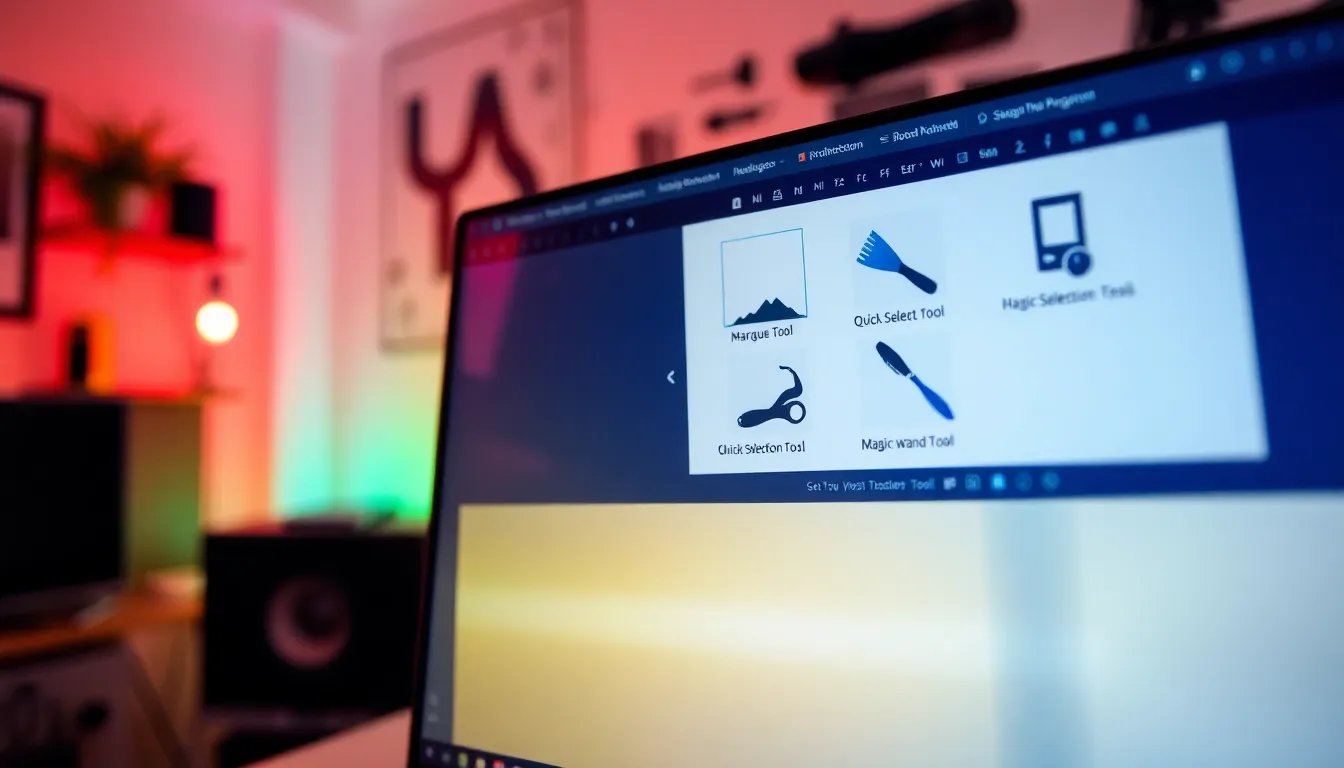
Selection tools in Photoshop provide various methods for isolating areas of an image. Understanding these tools enhances the editing process and improves design precision.
Marquee Tool
The Marquee Tool comprises two main variants: the Rectangular Marquee Tool and the Elliptical Marquee Tool. With the Rectangular Marquee Tool, users create selections in rectangular shapes. This tool is particularly useful for cropping and straight-edge selections. The Elliptical Marquee Tool allows for circular or oval selections, beneficial for creating rounded shapes or circular crops. Marquee tools provide a straightforward way to select and manipulate specific portions of an image quickly.
Lasso Tool
The Lasso Tool enables freehand selection, offering more flexibility than the Marquee Tool. Users can draw irregular shapes around objects, making it ideal for organic designs. The Polygonal Lasso Tool, a variant of the Lasso Tool, makes selections based on straight edges. This tool suits users needing angular selections. The Magnetic Lasso Tool enhances precision by snapping to edges, ensuring a closer fit to the contours of intricate shapes. Mastery of these tools facilitates detailed selection work.
Quick Selection Tool
Quick Selection Tool offers an efficient way to select areas by painting over them. As users drag the brush, the tool automatically detects edges and expands the selection accordingly. This semi-automatic selection process saves time while allowing for quick adjustments. The tool works best with high-contrast images where areas are distinguishable. Variations in brush size help in refining selections further, accommodating larger areas or more intricate details.
Magic Wand Tool
The Magic Wand Tool specializes in selecting pixels based on color similarity. With a single click, users can select contiguous areas of the same color, streamlining background removals. Adjustments to the tolerance level permit fine-tuning, allowing for more extensive or restricted selections. Ideal for isolating subjects against solid-colored backgrounds, this tool promotes efficiency in editing processes. Combining the Magic Wand Tool with other selection methods enhances versatility in image manipulation.
How To Use The Selection Tool Photoshop
Using the selection tool in Photoshop allows for precise editing and manipulation of images. Mastery of various techniques enhances overall image quality.
Basic Selection Techniques
Rectangular Marquee Tool enables users to create rectangular selections. The Elliptical Marquee Tool provides circular selections for specific areas. Lasso Tool allows freehand selections, perfect for organic shapes. Users can enhance their selection process with the Polygonal Lasso Tool, offering straight-edge selections. Quick Selection Tool facilitates quick and intelligent selections based on color and texture. Magic Wand Tool specializes in selecting pixels with color similarity, simplifying background removal. Familiarity with these tools leads to more effective image editing.
Tips For Improved Selections
Zooming in enhances detail visibility, aiding precise selections. Using Feather helps create smoother edges, preventing harsh cut lines. Experimenting with different selection tools promotes versatility. Holding Shift adds to selections, allowing for multiple area selections. Utilizing Refine Edge improves selection quality, particularly in complex areas like hair. Adjusting tool settings, such as tolerance in the Magic Wand Tool, can refine selections based on image contrast. Practicing these techniques builds confidence and accuracy in Photoshop editing.
Common Issues And Troubleshooting
Encountering issues with the selection tool in Photoshop occurs frequently, but solutions often exist for common problems. Users may face challenges with selections not appearing as expected. Ensuring that the correct layer is active can often resolve this issue. If users notice jagged edges in selections, adjusting the Feather option can create smoother transitions.
Sometimes the Quick Selection Tool misses areas, especially in low-contrast images. To improve accuracy, increasing the brush size or zooming in on the selection can enhance detail. When using the Magic Wand Tool, unexpected selections may arise due to inappropriate tolerance settings. Lowering the tolerance can help achieve more precise color-based selections.
Users may also encounter trouble with the Lasso Tool’s freehand selections. Practice enhances control, but switching to the Polygonal Lasso Tool often provides better results for straight edges. In scenarios where the Magnetic Lasso Tool fails to snap correctly, ensuring that the edges are clear and well-defined allows for better results.
Selections may inadvertently include unwanted areas, making it necessary to add or subtract from the selection. Holding the Shift key adds to selections, while holding the Alt (Option) key subtracts unwanted components. Familiarity with these shortcuts enables users to refine selections efficiently.
For complex selections that involve intricate details, the Refine Edge tool significantly improves outcomes. Utilizing this tool allows for fine-tuning selections around challenging areas, such as hair or soft edges. Following these troubleshooting tips not only resolves common issues but also enhances the overall experience with Photoshop’s selection tools.
Conclusion
The selection tool in Photoshop is a game changer for digital artists. By mastering its various forms users can unlock endless creative possibilities. Whether it’s isolating a subject or removing backgrounds the right selection tool makes all the difference in achieving professional results.
With practice and the right techniques anyone can enhance their editing skills. Familiarity with the different tools and their specific functions empowers users to tackle even the most complex projects. Troubleshooting common issues further streamlines the process ensuring a smoother editing experience.
Ultimately the selection tool isn’t just a feature; it’s a vital component of effective digital design. Embracing its capabilities will undoubtedly elevate the quality of any artistic endeavor.
