Ever stared at a blank canvas in Adobe Illustrator and thought, “This could use a little more pizzazz?” Fonts are the secret sauce that can transform your designs from drab to fab. Whether you’re a seasoned pro or a curious newbie, knowing how to add fonts to Illustrator can unlock a world of creative possibilities.
Table of Contents
ToggleHow To Add Fonts To Illustrator
Understanding various font formats is crucial for effective design in Adobe Illustrator. Every font type serves unique purposes and functions within design projects.
Common Font Types
TrueType Fonts (TTF) offer compatibility across multiple operating systems. OpenType Fonts (OTF) support advanced typographic features along with extensive glyph sets. Web Open Font Format (WOFF) is specifically designed for web use, optimizing loading speed. Scalable Vector Graphics (SVG) fonts leverage vector technology for clear scalability. Each font type carries distinct characteristics, affecting how it renders and behaves in design applications.
Compatibility with Illustrator
Adobe Illustrator supports a range of font formats, including TTF and OTF. Users can install these formats easily on their systems for seamless integration. Compatibility extends to specific versions of Illustrator, mostly in versions released post-2012. It’s essential to verify that font formats are installed correctly to avoid missing typefaces. Custom fonts might require additional steps, such as placing font files in designated font folders, ensuring consistent access during design processes.
Installing Fonts on Your Computer
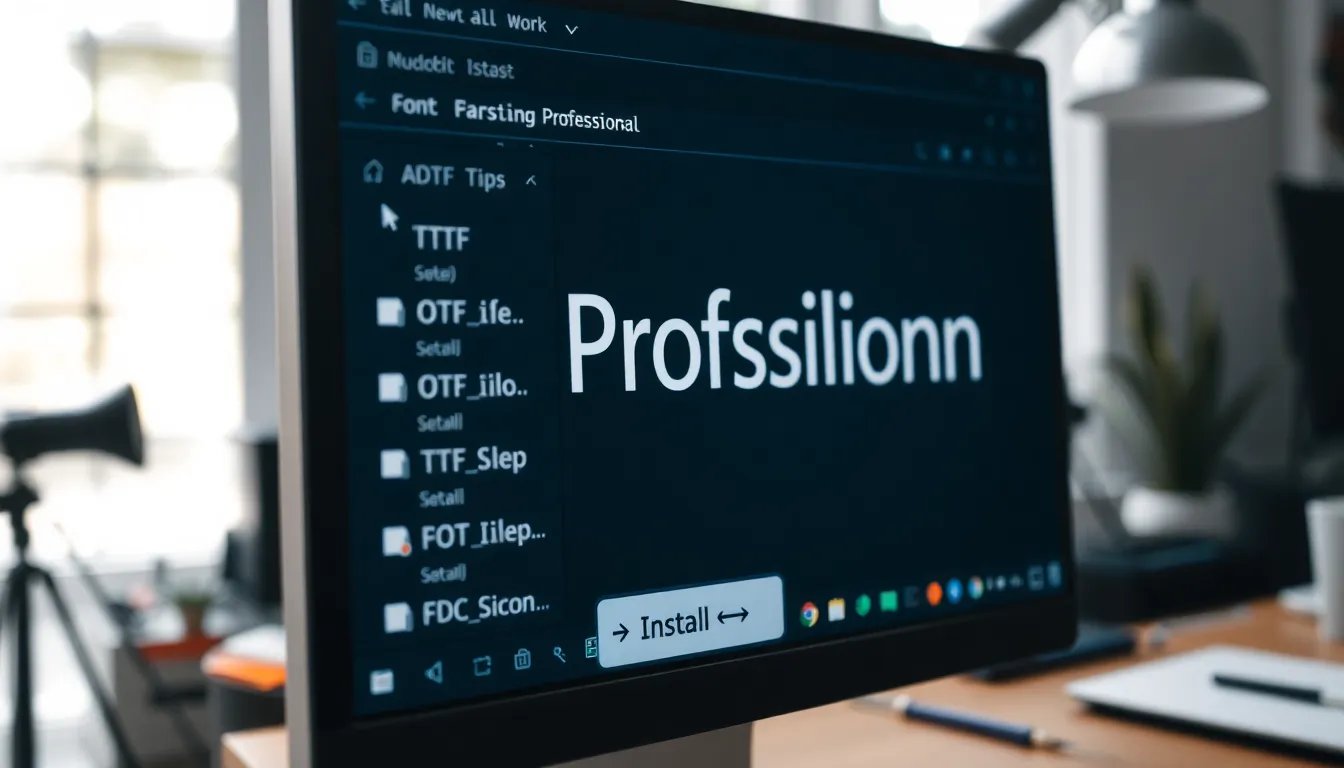
Installing fonts on a computer is essential for utilizing them in Adobe Illustrator. This process varies between Windows and Mac systems.
For Windows Users
To add fonts on Windows, download the desired font file, typically in TTF or OTF format. Right-click the font file after downloading, and select the “Install” option. This action makes the font available across all applications, including Illustrator. Alternatively, navigate to the Control Panel, access the “Fonts” section, and then drag the downloaded font file into this folder. Fonts are now ready for use in design projects.
For Mac Users
Mac users can add fonts by downloading the appropriate font file. Once downloaded, double-click the font file to open it in the Font Book application. From there, select “Install Font” at the bottom of the preview window. This installation makes the font accessible within all applications, including Illustrator. Users may also import multiple fonts by dragging them into the Font Book directly. Accessing fonts becomes seamless for design work afterward.
Adding Fonts to Illustrator
Adding fonts to Illustrator enhances designs and expands creative options. Understanding how to access and utilize different fonts is crucial for effective graphic design.
Accessing Installed Fonts
Accessing fonts in Illustrator proves straightforward. Open the application and create or load a document. Navigate to the “Character” panel, which displays all available fonts. A dropdown menu shows installed fonts, allowing users to select any font they wish. Users can also explore the “Type” menu at the top of the screen, where font choices appear for quick selection. Checking the font style and size ensures the chosen font matches the design needs.
Using Font Libraries
Using font libraries enriches the design experience. Many online platforms offer extensive font libraries, providing diverse styles and weights. Adobe Fonts serves as a prime source, integrating seamlessly with Illustrator. Users can activate desired fonts on the Adobe Fonts website, allowing automatic synchronization with their Creative Cloud applications. Accessing font libraries allows for exploration of fresh design styles and unique typographic expressions, enhancing artistic projects.
Troubleshooting Common Issues
Adding fonts to Adobe Illustrator can occasionally lead to issues that disrupt the design workflow. Identifying and resolving these problems enhances the user experience.
Missing Fonts Error
A missing fonts error often occurs when Illustrator cannot locate the font file. To address this issue, first, ensure the font is correctly installed on the system. He or she can check the Fonts folder on both Windows and Mac for proper installation. If the font remains missing after installation, restarting Illustrator might help. Design projects that rely on specific fonts may display as default typefaces until the missing ones are found. Users should consider reinstalling the font if the error persists, ensuring all relevant files are present.
Font Not Displaying Properly
Fonts not displaying properly often result from compatibility or corruption issues. Users should ensure that the font format is supported by Illustrator, focusing on TTF and OTF files. If the font appears glitchy or distorted, one effective step involves checking for updates to both Illustrator and the operating system. Sometimes, outdated software can lead to display issues. Clearing the font cache may resolve inconsistencies in rendering. If problems continue, deleting the font and performing a clean installation can help restore functionality, allowing designers to work without interruptions.
Conclusion
Mastering font installation in Adobe Illustrator is a game changer for any designer. It not only enhances creativity but also ensures that projects stand out visually. By understanding the different font formats and installation processes for both Windows and Mac, users can easily access a vast array of styles to suit their design needs.
Utilizing font libraries like Adobe Fonts further expands creative possibilities, offering a seamless integration with Illustrator. Troubleshooting common font issues can also streamline the design workflow, allowing for a more efficient and enjoyable experience. With these insights, designers are well-equipped to elevate their projects and fully leverage the power of typography in their work.
