
Do you want to learn how to download presets to the Lightroom app on your mobile phone? If so, you’ve come to the right place! This blog post will walk you through on how to download presets to Lightroom app and install them from the DNG format on your mobile device. We will also tell you how to use these presets in the Adobe Lightroom mobile app. So whether you’re a beginner or an experienced photographer, this blog post is for you.
Table of Contents
ToggleWhat Is Lightroom Mobile App?
Lightroom is a photo editing software that allows you to make global and local changes to your photos. You can use Lightroom to edit RAW files and JPEG and TIFF files. Lightroom also has a mobile app that you can use on your phone or tablet. The mobile app has many features as the desktop version, but it is simplified for ease of use on a smaller device.
One of the best things about Lightroom is that it is non-destructive. This means that all of your original photos are safe and sound, and you can always go back and make changes if you don’t like how something looks.
What Are Lightroom Presets?
Another great thing about Lightroom is the preset feature. Presets are basically pre-made settings that you can apply to your photos with one click. Presets can save you a lot of time when editing, and they also allow you to get creative and experiment with different looks for your photos.
There are many different types of presets available, and you can even create your own presets. In this blog post, we will focus on how to download presets to the Lightroom app so that you can use them on your mobile device.
Why Use Presets?
As we mentioned before, a preset pack can save you a lot of time when editing your photos. They are also great for getting creative and trying out new looks for your photos. If you’re not sure how to edit a photo or if you want to try something new, presets are a great place to start.
Who Makes Presets?
Many different photographers and companies make presets. Some of our favorites include VSCO, Tribe Archipelago, Mastin Labs, and Sleeklens. You can find presets for just about any style of photography, so take some time to explore and find the ones that you like best.
How To Download Presets To Lightroom App?
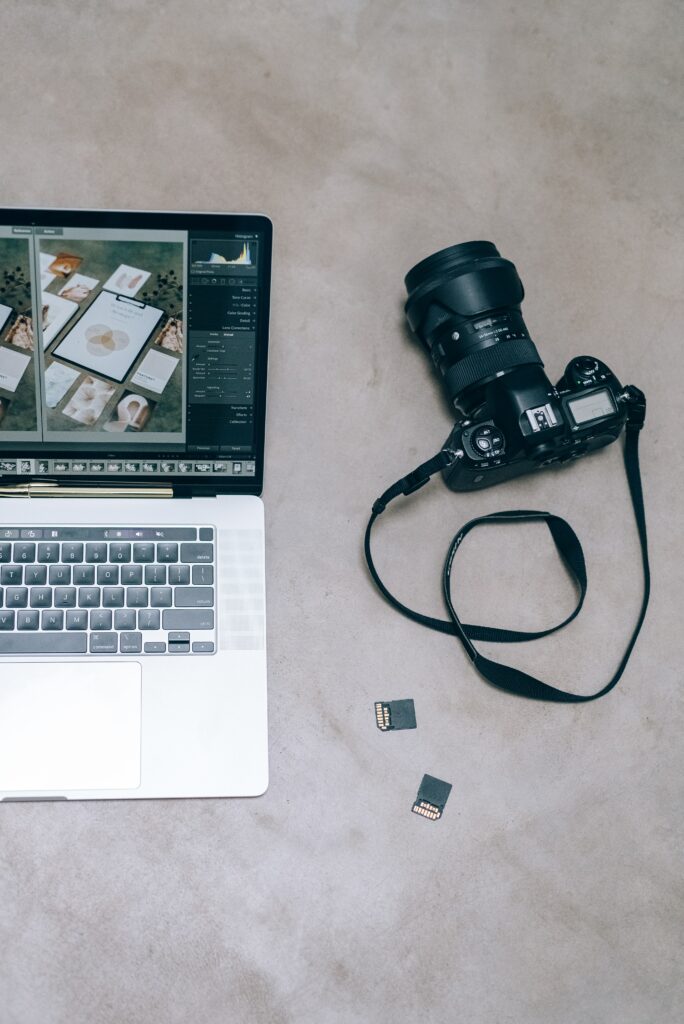
Now that we’ve gone over what Lightroom and presets are, let’s talk about how to install lightroom presets in the mobile app.
- The first step is to download the free Lightroom mobile app on your smartphone. You can find the Lightroom app in the App Store (for iPhone) or the Google Play Store (for Android).
- Once you have downloaded and installed the Lightroom app, open it and sign in with your Adobe ID. If you don’t have an Adobe ID, you can create one for free.
- The next step is to download some presets. You can find free presets online or purchase them from a website like Creative Market. Once you have downloaded the preset files, unzip the zip file to the DNG files inside.
- Now that your preset files are unzipped transfer them to your phone using a data cable or Bluetooth.
- Once transferred, you’d be able to see the files in your gallery. Open the Lightroom mobile app and import presets in lightroom mobile (DNG file).
- After the DNG files are imported, open the preset file in the app, click the options button, and click the “create preset” button. You can also import all the DNG files from your dropbox folder (cloud storage option/cloud storage app) as well.
- Name your recently created mobile presets and save them.
- That’s it; you have installed Lightroom mobile presets.
Using Presets
Now that you have installed presets in the free Lightroom app let’s talk about using them. To use a preset, open a photo in the app and click the edit button. Next, click the Presets button located at the bottom of the screen.
You will see all of the preset groups that you have installed in the Lightroom CC app or Lightroom desktop in the presets panel. To apply one of the users presets, simply click on it. You can also adjust the strength of the preset by clicking and dragging on the slider next to it.
When you’re happy with how your photo looks, click Done, and your changes will be saved. Export the saved photo to your gallery or camera roll and use it according to your need.
Conclusion
We hope this blog post has helped you understand how to download and install Lightroom mobile presets on your mobile device. Downloaded presets are a great way to save time when editing, and they also allow you to get creative with your photos. If you’re not sure how to edit a photo or if you want to try something new, the user presets group is a great place to start. Thanks for reading!
Do you have any questions about how to install presets and use them? Let us know in the comments below. If you wish to learn more about photo and video editing tools and software, visit our website.






