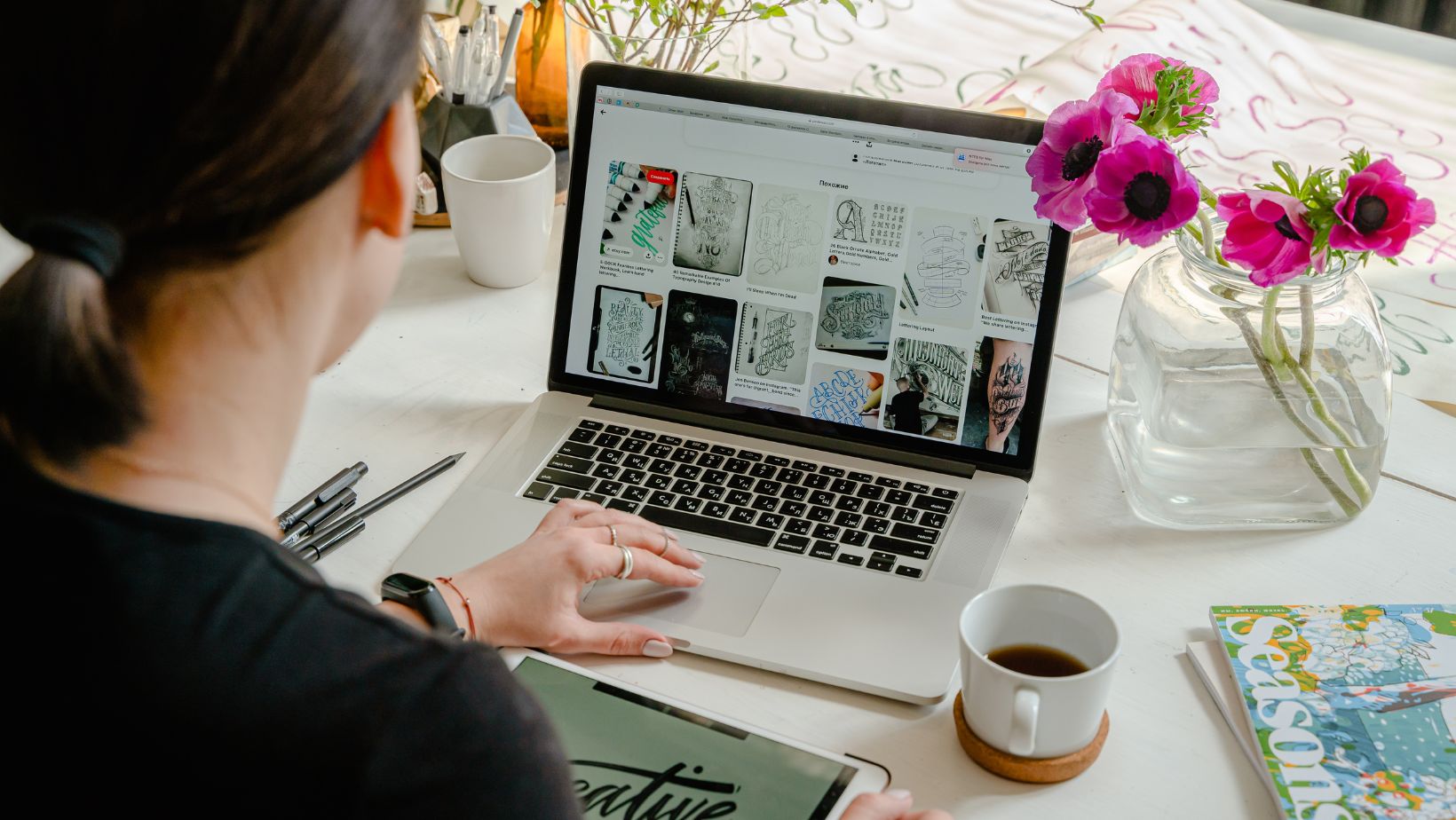
Architectural design is a fascinating field that allows us to create stunning structures that captivate the eye. One essential element in architectural design is the arch, which adds elegance and sophistication to any building. In this article, I’ll guide you through the process of creating an arch in Adobe Illustrator, a powerful tool for graphic design. Whether you’re an aspiring architect, a graphic designer, or simply curious about the art of creating arches, this step-by-step tutorial will help you master the technique and bring your designs to life.
Adobe Illustrator is renowned for its versatility and precision in creating intricate designs. With its array of tools and features, you can easily bring your architectural visions to fruition. In this article, I’ll share with you a simple yet effective method for creating arches in Illustrator. Whether you’re designing a logo, a poster, or a blueprint, mastering this technique will enable you to add a touch of elegance and sophistication to your creations. So, grab your stylus and let’s dive into the world of arch design in Illustrator.
Table of Contents
ToggleHow to Make an Arch in Illustrator
Illustrator Software
To create an arch in Adobe Illustrator, the first thing you’ll need is the Illustrator software itself. Illustrator is a powerful graphic design tool that allows you to create precise and intricate designs, making it perfect for creating arches. If you don’t already have Illustrator, you can easily download it from the Adobe website.
Drawing Tablet (Optional)
While not necessary, using a drawing tablet can greatly enhance your arch-making experience in Illustrator. A drawing tablet provides more control and precision when drawing, allowing you to create smoother and more natural-looking arches. If you have a drawing tablet, connect it to your computer and make sure it is properly calibrated before starting your arch project.
Reference Images
Having reference images is crucial when creating arches in Illustrator. Reference images serve as a visual guide and inspiration for your design. Look for images of arches that match the style or aesthetic you are going for. You can find reference images in architectural books, online galleries, or even by taking your own photographs.
When using reference images, remember to respect copyright laws. If you are using someone else’s image, make sure you have permission or use images that are labeled for reuse.

Setting up the Document
Creating a New File
To begin creating an arch in Adobe Illustrator, the first step is to set up a new document. This ensures that you have the right canvas to work on and allows you to customize the settings according to your preferences.
To create a new file, you can either click on “File” in the top menu and select “New,” or you can use the shortcut Ctrl+N (Windows) or Command+N (Mac). This will open the New Document window, where you can specify the size and other properties of your document.
Choosing the Artboard Size
When creating an arch, it’s important to choose the right artboard size. The artboard is the area within Illustrator where you’ll be creating your design.
To select the artboard size, you can either choose from the preset options available in the New Document window or enter custom dimensions. If you’re unsure about the size, you can always choose a standard size like A4 or 8.5×11 inches. Remember, you can always resize the artboard later if needed.
Setting the Resolution and Color Mode
Next, you’ll need to set the resolution and color mode for your document.
The resolution determines the quality and sharpness of your design. For print projects, it’s recommended to set the resolution to 300 pixels per inch (ppi) to ensure a high-quality output. For web or screen-based projects, a resolution of 72 ppi is usually sufficient.
The color mode determines the color space in which your design will be created. For most projects, the RGB color mode is commonly used, as it’s suitable for both digital and print purposes. However, if you’re specifically creating a design for print, you may choose the CMYK color mode for accurate color representation.
By setting up the document with the appropriate artboard size, resolution, and color mode, you’ll have a solid foundation to start creating your arch in Adobe Illustrator. Now, let’s move on to the next step of the process.






