Rounding corners in Photoshop might seem like a small detail, but it can make a world of difference in design. Whether it’s for a sleek logo or a polished photo frame, those soft edges can transform a project from “meh” to “wow.” Who knew a simple curve could pack such a punch?
Table of Contents
ToggleHow To Round Corners In Photoshop
Rounding corners adds a polished look to designs in Photoshop. It transforms sharp edges into softer lines, improving visual appeal.
Importance of Rounding Corners
Rounding corners enhances the overall design quality. Soft edges create a friendly and inviting appearance, making designs more approachable. This technique draws attention to focal points, ensuring that viewers concentrate on key elements. Moreover, rounded corners can reduce visual strain, providing a smoother aesthetic experience. Professionals in graphic design recognize that these subtle adjustments can elevate logos, images, and other graphical elements, setting them apart in competitive fields.
Common Use Cases
Designers frequently use rounded corners in various projects. Logos often feature rounded edges to convey a modern and innovative brand image. User interfaces benefit from this technique, as soft corners enhance usability and improve navigation. Photo frames usually incorporate rounded corners to create a more cohesive and appealing presentation. Additionally, websites and apps leverage this method to promote a contemporary, clean look, making content more engaging. These examples illustrate the versatility and effectiveness of rounding corners in diverse design contexts.
Methods to Round Corners in Photoshop
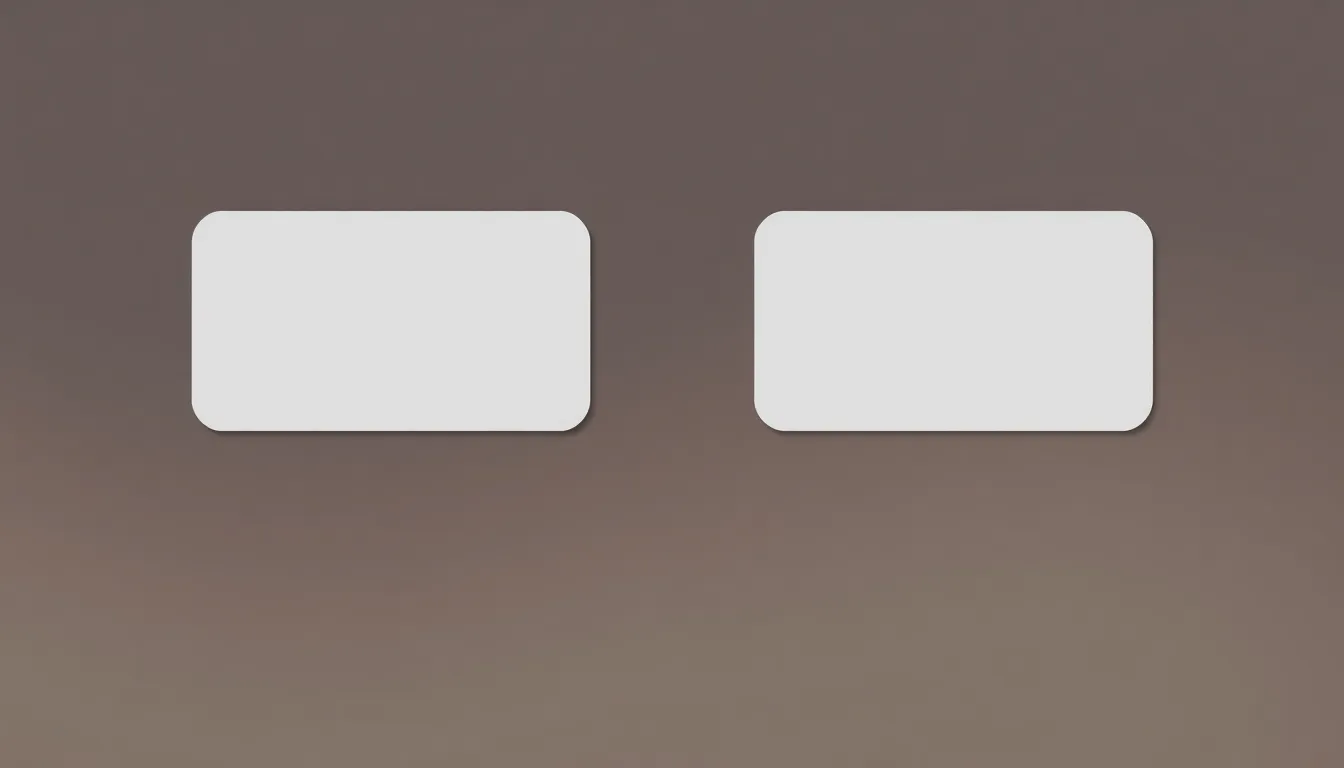
Rounding corners in Photoshop can be achieved through various methods, enhancing design aesthetics. Two effective techniques include using the Rounded Rectangle Tool and applying Layer Styles.
Using the Rounded Rectangle Tool
The Rounded Rectangle Tool provides a straightforward approach to create shapes with rounded edges. Users select the tool and draw a rectangle, adjusting the Radius in the options bar to control the roundness. Different radius values yield distinct corner shapes, catering to design needs. Once the shape is created, it can be customized further with fill colors and stroke styles. This tool is ideal for logos or buttons, ensuring smooth, cohesive shapes that align with modern design standards.
Applying Layer Styles
Applying Layer Styles allows for a non-destructive way to round corners on existing rectangular layers. Designers double-click the layer to open the Layer Style dialog. By selecting the “Shape” option under the “Blending Options,” users can set a rounded rectangle effect. Adjusting the corner radius gives control over visual softness. Layer Styles can enhance existing designs, allowing flexibility in modifying the shape without altering the original layer. This method works well for creating buttons or highlighted areas within compositions, maintaining a polished standard.
Advanced Techniques
Advanced techniques for rounding corners in Photoshop allow for greater customization and flexibility. These methods ensure that users can achieve the desired aesthetics in their projects.
Masking for Custom Shapes
Masking provides an effective way to create unique shapes with rounded corners. Users start by drawing a shape using the Pen Tool for precise control over curves. After completing the custom shape, they apply a mask to the layer, enabling selective visibility of parts of the design. This method preserves the original layer, allowing for adjustments without permanent alterations. By manipulating the mask, designers can easily refine the corner radius and achieve tailor-made silhouettes, ensuring that every corner fits the desired design perfectly.
Using Smart Objects
Smart Objects enhance the design process when rounding corners. Users convert their layer into a Smart Object by right-clicking and selecting the option. This conversion allows for non-destructive editing, which is invaluable during adjustments. Designers gain the ability to apply various transformations, including corner rounding, while maintaining original image quality. Smart Objects allow multiple edits, encouraging experimentation with corner styles until the ideal look is achieved. This technique supports versatile project needs while simplifying modifications and ensuring consistency throughout the design process.
Tips for Effective Corner Rounding
Effective corner rounding enhances design coherence and visual appeal. Understanding a few key tips can improve any Photoshop project.
Consistency in Design
Consistency in design supports a unified visual language. Designers must ensure rounded corners match the overall style of the project. Maintaining similar radius values across various elements achieves harmony. Adopting a consistent approach prevents visual disarray. Elements like buttons and logos, when designed with uniformity, exhibit professionalism and reliability. Sticking to the brand’s color palette alongside rounded corners further solidifies identity. Clear visual connections between components facilitate user navigation, making the design more intuitive.
Experimenting with Different Radius Sizes
Experimenting with different radius sizes can lead to unique designs. Varying the radius for different elements allows for creative exploration. A small radius often lends a subtle touch, while a larger radius creates a more playful feel. Users might find specific sizes more appropriate for particular contexts, such as playful designs versus corporate branding. Testing multiple sizes encourages designers to discover what best fits their vision and target audience. Designers should balance aesthetics with functionality to ensure an engaging experience. Ultimately, creativity in radius selection enhances the design’s appeal and functionality.
Conclusion
Rounding corners in Photoshop is more than just a design choice; it’s a powerful technique that enhances visual appeal and professionalism. By incorporating rounded edges, designers can create a more inviting atmosphere that attracts attention and improves usability. Whether using the Rounded Rectangle Tool or Layer Styles, these methods offer flexibility and efficiency.
Advanced techniques like masking and Smart Objects further expand creative possibilities, allowing for tailored designs that stand out. Consistency in corner rounding across elements ensures a cohesive look that resonates with viewers. Embracing this simple yet effective design strategy can elevate projects, making them not only aesthetically pleasing but also functional and user-friendly.
