Are you tired of dealing with hyphenation in Adobe Illustrator? Well, I’ve got some good news for you. Removing hyphenation is actually quite simple and can greatly improve the appearance of your designs. In this article, I’ll walk you through the step-by-step process of how to remove hyphenation in Illustrator.
To start, open your document in Illustrator and navigate to the “Type” menu at the top of the screen. From there, select “Paragraph Styles” and locate the style that contains the hyphenated text. Once you’ve found it, right-click on the style and choose “Edit ‘Style Name’. This will open up a dialog box where you can make changes to the style settings.
Within the style settings dialog box, click on the “Justification” tab. Here, you’ll find an option called “Hyphenate”. Simply uncheck this box to disable hyphenation for that particular paragraph style. If you have multiple styles with hyphenation enabled, repeat these steps for each one.
By following these straightforward instructions, you’ll be able to remove hyphenation from your text in no time. Enjoy cleaner and more professional-looking designs without those pesky line breaks!
Table of Contents
ToggleUnderstanding Hyphenation in Illustrator
The Basics of Hyphenation in Illustrator
Hyphenation is a typographic feature that automatically breaks words at the end of lines to improve the overall appearance and readability of text. Adobe Illustrator, a popular design software, also offers this functionality. When you enable hyphenation in Illustrator, it will insert hyphens at appropriate points within words to create more even line breaks.
The hyphenation feature in Illustrator uses various algorithms and rules to determine where to place hyphens. It takes into account factors such as word length, syllable structure, and language-specific patterns. By default, Illustrator applies its own predefined dictionary for hyphenating words.
Why You Might Want to Remove Hyphenation
While hyphenation can be helpful for achieving better text flow, there are situations where you may prefer to remove it entirely from your design. Here are a few reasons why:
- Visual preference: Some designers simply prefer not to have any hyphens in their text because they find them visually distracting or aesthetically displeasing.
- Control over line breaks: Removing hyphenation gives you more control over how your text appears on the page or screen. This can be particularly important when working with specific layouts or designs that require precise line breaks.
- Consistency with brand guidelines: If your brand guidelines dictate no hyphens should be used in textual elements, removing hyphenation ensures consistency throughout your designs.
Step-by-Step Guide to Removing Hyphenation
If you’ve decided that removing hyphenation is the way to go for your project, follow these simple steps in Adobe Illustrator:
- Select the text: Choose the text element or box containing the text that has been hyphenated.
- Access paragraph settings: Go up to the top menu and click on “Type” > “Paragraph” (or use the shortcut Ctrl+Shift+T).
- Disable hyphenation: In the paragraph settings panel, uncheck the “Hyphenate” option.
- Apply changes: Click “OK” to apply the changes and remove hyphenation from your selected text.
By understanding the basics of hyphenation in Illustrator, recognizing why you might want to remove it, and following a simple step-by-step guide, you can easily control whether or not hyphens appear in your designs.
This allows you to customize your typography and achieve the desired visual impact for your project. I’ll walk you through the step-by-step process of removing hyphenation in Illustrator. It’s a simple task that can greatly improve the overall appearance of your designs. So, let’s get started!
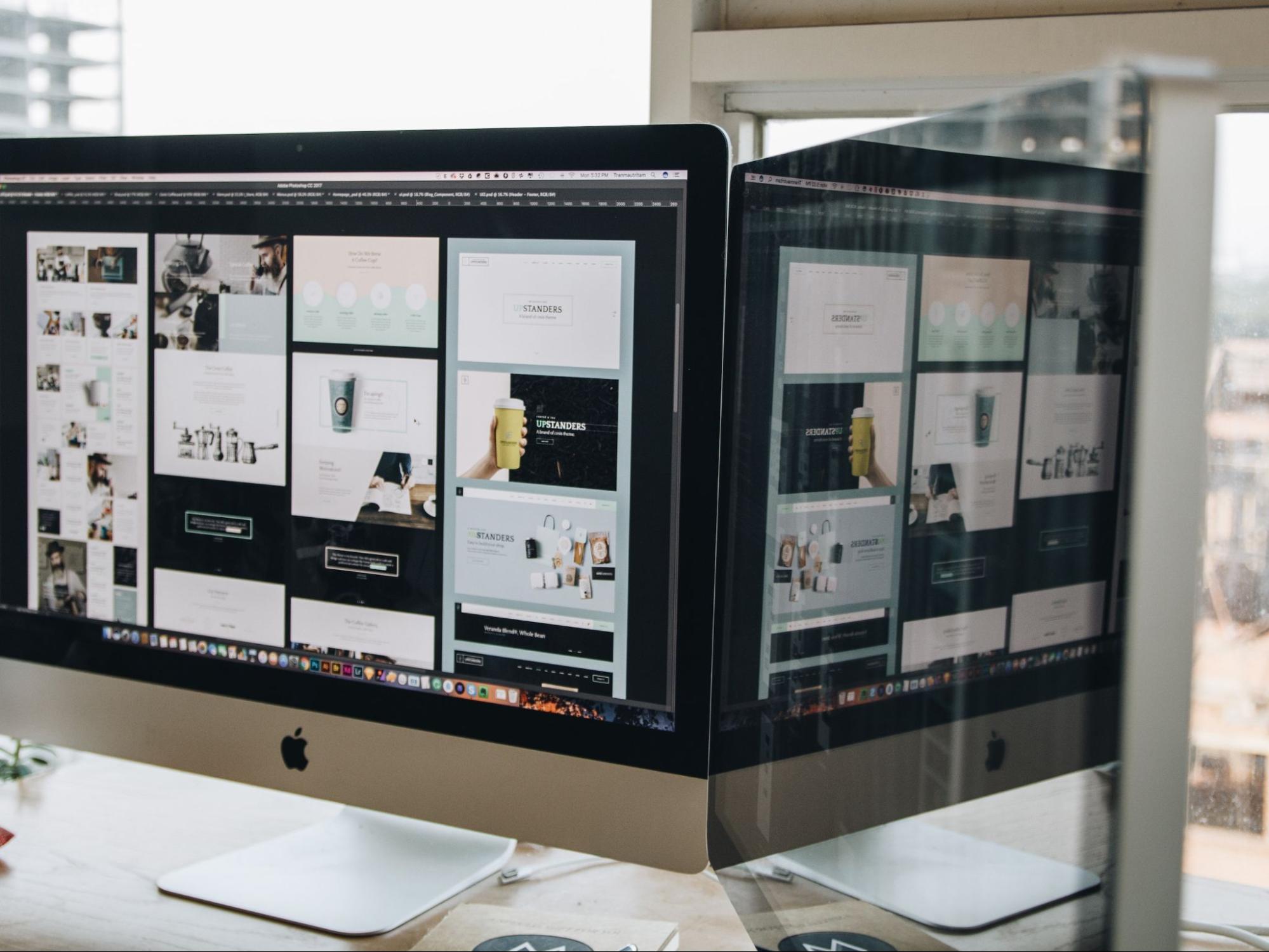
How to Remove Hyphenation in Illustrator
- Open Adobe Illustrator: Launch the Illustrator program on your computer and open the document in which you want to remove hyphenation.
- Select the Text Box: Locate the text box containing the hyphenated text within your document. Click and drag your cursor to select all the text within that box.
- Access Text Options: In the top menu bar, click on “Type” and then select “Paragraph” from the drop-down menu. This will open up the Paragraph panel.
- Adjust Hyphenation Settings: Within the Paragraph panel, you’ll find a checkbox labeled “Hyphenate.” Uncheck this option to disable hyphenation for selected text or paragraphs.
- Apply Changes: Once you’ve unchecked the “Hyphenate” option, click outside of any active text boxes or press Ctrl+Enter (Windows) or Command+Return (Mac) to apply these changes throughout your document.
- Analyze and Repeat if Necessary: Take a moment to analyze your document and ensure that all instances of hyphenation have been removed successfully. If you notice any remaining instances, repeat steps 2-5 for those specific areas until you achieve your desired result.
That’s it! You’ve successfully removed hyphenation in Illustrator using this straightforward step-by-step guide. Now, take a moment to appreciate how clean and visually pleasing your design looks without those pesky hyphens breaking up words! Happy designing!






