Changing backgrounds in Photoshop is like giving your images a fresh new wardrobe—one that turns heads and makes jaws drop. Whether it’s swapping out a dull backdrop for a vibrant sunset or replacing a cluttered scene with a sleek, minimalist design, the power to transform is at your fingertips.
Table of Contents
ToggleHow To Change Background In Photoshop
Changing the background in Photoshop significantly enhances visual appeal. Users can replace distracting elements with seamless designs that draw attention to the subject. Familiarity with essential tools makes this process efficient and creative.
The Magic Wand Tool allows users to select areas based on color. It simplifies the process of removing a background quickly. Alternatively, the Quick Selection Tool provides more control, enabling users to paint over the area they want to select.
Adjustment layers enhance the final image quality. Utilizing options such as Hue/Saturation ensures the background complements the foreground properly. Applying Color Balance can create a cohesive look between elements.
Masking techniques play a vital role in refining selections. By using layer masks, users can adjust the visibility of different image parts without permanently altering the original picture. This approach grants the flexibility to revisit changes easily.
Maintaining image resolution is crucial when changing backgrounds. Enlarging or reducing the size impacts clarity. Working with high-resolution images during the editing process prevents pixelation in final outputs.
Photoshop offers various blend modes. These modes influence how layers interact, enhancing the integration of foreground and background. Experimenting with different settings can yield unique artistic results.
Understanding the perspective and lighting of the image ensures a realistic background addition. Considering shadows and highlights guides users in achieving a natural look. Observing real-world scenarios helps determine how to best position the new background.
Knowledge of these tools and techniques empowers users to transform their images effectively. Exploring options and practicing repeatedly fosters confidence, allowing creativity to thrive in the editing process.
Preparing Your Image
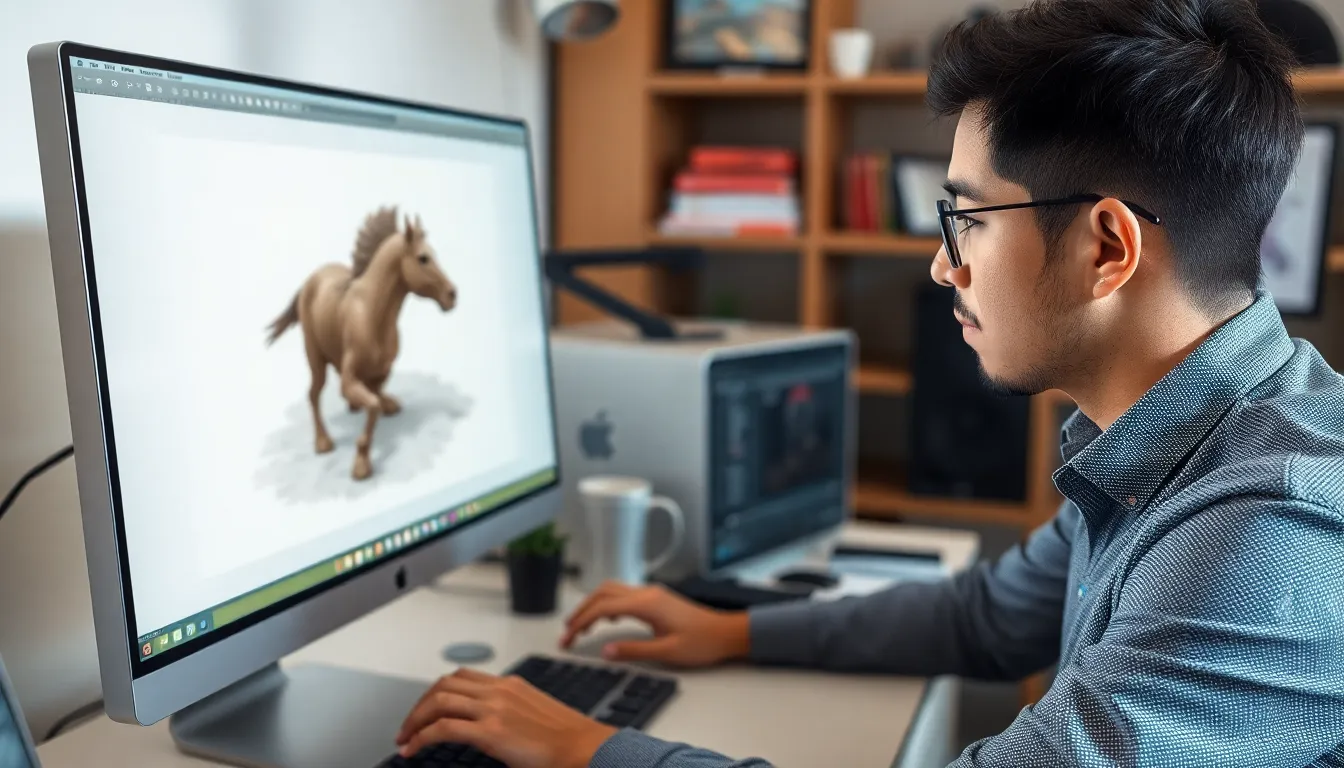
Preparing an image for a background change in Photoshop involves careful selection and initial adjustments. These steps lay the groundwork for a seamless transition to a new backdrop.
Selecting the Right Photo
Choosing the right photo is crucial. The subject should stand out from the background, making selection easier. High-resolution images allow for more detail during editing. Clear outlines help in applying tools like the Magic Wand Tool or Quick Selection Tool effectively. Focus on images with simple backgrounds; these simplify the editing process. Look for strong lighting and clear contrasts that enhance the main subject. Images with balanced compositions provide visual appeal after the background change.
Initial Adjustments
Initial adjustments enhance the image before changing backgrounds. Start by adjusting brightness and contrast; these settings improve overall clarity. Cropping may help focus on the main subject, eliminating unnecessary distractions. Find and correct any color imbalances to ensure the foreground appears natural with the new background. Apply sharpening to increase definition, especially around edges. Using the levels adjustment, apply appropriate tonal tweaks for depth. Small changes can make a significant impact on visual quality, setting the stage for a successful background swap.
Choosing Your Background
Selecting an appropriate background is crucial for enhancing image quality. Users can opt for various sources or create custom backgrounds, depending on their creative vision.
Image Sourcing Options
Stock photo websites offer a wealth of backgrounds. Websites like Unsplash and Pexels provide high-resolution images that are royalty-free. Designers should consider the context of their image, ensuring that the background complements the subject. Incorporating elements from platforms such as Shutterstock or Adobe Stock allows access to a wider range of styles. Users can also check forums and online communities, where photographers share their work, often with permission to use.
Creating a Custom Background
Designing a unique background maintains creativity. Users can begin with a solid color or gradient, shaping the overall mood of the image. Adding textures or abstract designs can create depth and interest. Layering shapes and images with transparency enhances visual complexity. Utilization of brushes available in Photoshop offers further customization, allowing users to paint backgrounds fresh from their imagination. Combining elements from different images or using filters can result in a totally unique feel that stands out.
The Process of Changing the Background
Changing the background in Photoshop involves a series of straightforward steps. Familiarity with selection tools accelerates this process.
Using Selection Tools
Selection tools simplify the task of isolating subjects. The Magic Wand Tool quickly selects areas based on color, making it ideal for backgrounds with solid colors. The Quick Selection Tool offers more control, allowing users to paint over the subject for precise selections. Each tool effectively highlights subjects while excluding unwanted elements. Polygonal Lasso Tool provides an alternative for freehand selections when dealing with intricate edges. Utilizing these tools efficiently prepares the subject for a seamless transition to a new background.
Refining Edges for Seamless Integration
Refining edges ensures the new background blends naturally. The Refine Edge option enhances selections by providing controls for feathering and smoothing. Adjusting these settings helps in achieving clean, realistic edges. Users can also employ layer masks to create a non-destructive workflow, allowing flexible changes. Fine-tuning edges eliminates harsh lines and enhances visual continuity in the composition. Blur Tool subtly softens sharp edges, reinforcing a cohesive look. Mastering these techniques allows for a polished and professional final product.
Final Touches
Final adjustments enhance the overall appearance of the image. Attention to color correction and blending ensures that the new background integrates seamlessly with the subject.
Color Correction and Blending
Color correction plays a vital role in achieving visual harmony. Users can adjust the background’s hue and saturation to match the subject’s tones. Layer blending modes like Multiply or Overlay create a natural interaction between layers, enhancing the overall image depth. Implementing adjustment layers allows for fine-tuning without altering the original image. Everyone approaches color adjustments differently; using tools such as Curves or Color Balance grants precise control over tonal ranges. Experimentation with blending options also reveals unique effects, emphasizing the subject against the new backdrop.
Adding Shadows and Highlights
Incorporating shadows and highlights increases realism significantly. Shadows should match the light source direction and intensity in the scene. Duplicate the subject layer, and use a soft brush to paint shadows on a new layer. Adjusting the opacity creates a subtle yet effective shadow that grounds the subject. Highlights serve to define the contours of the subject and add dimension. Using the Brush Tool, select a soft white brush and gently apply highlights where natural light would fall. Be mindful of maintaining soft edges for a seamless integration, ultimately elevating the final composition.
Conclusion
Changing backgrounds in Photoshop opens up a world of creative possibilities. With the right tools and techniques anyone can transform an ordinary image into something extraordinary. By mastering selection tools and understanding how to blend colors and adjust lighting users can achieve a polished and professional look.
The emphasis on using high-resolution images and considering context ensures that the final product resonates with viewers. Whether opting for stock images or creating custom backgrounds the key is to explore and experiment. This process not only enhances visual appeal but also empowers users to express their unique artistic vision. With practice and patience anyone can elevate their editing skills and create stunning visuals that stand out.
